
Specifications
Project Configuration Tool

Project Configuration Tool
Introduction
Project Configuration Tool is an off-site engineering platform for the EcoStruxure BMS. With this powerful tool, you can minimize the time spent on site. All designing, programming, and configuration can be done off site. Project Configuration Tool enables you to run the Enterprise Central, Enterprise Server, and automation servers virtually, and simulate all functions, before you deploy the servers to the target EcoStruxure BMS.
Features
Project Configuration Tool is a suite of three software programs: server, client, and WorkStation. The Project Configuration Tool sever provides an environment within which all virtual EcoStruxure BMS servers of the project can run while being engineered. The Project Configuration Tool client provides an intuitive user interface for project management. WorkStation is a full-featured user interface for configuration of EcoStruxure BMS servers.
Using the Project Configuration Tool client, you can easily create projects, create, start, and stop virtual EcoStruxure BMS servers, and deploy the virtual servers to on-site servers. You can also add project properties to keep track of information such as project team members and site location.
By means of the virtual EcoStruxure BMS servers, you can simulate all aspects of the Enterprise Central, Enterprise Server, and automation servers, except for communication with field devices. This powerful platform is based on the Oracle VirtualBox software. You can add several virtual EcoStruxure BMS servers to a project at the same time, and you can start and stop the servers to suit your current needs.
Creating virtual automation servers from templates can greatly simplify your engineering efforts and help improve the consistency of the configurations. With Project Configuration Tool, you can select a backup set for an automation server, save it as a new template, and then create multiple virtual automation servers from that single template. The templates are stored in a library for convenient reuse.
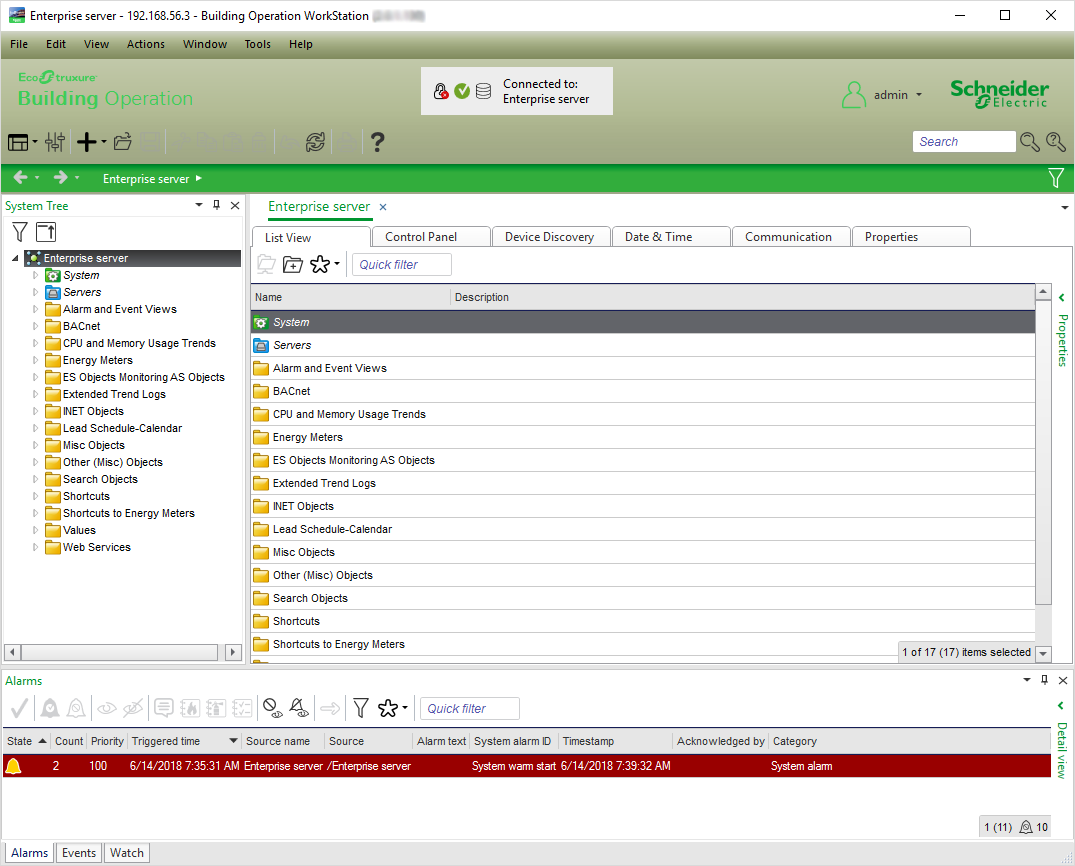
WorkStation started through the client
Working with virtual EcoStruxure BMS servers in WorkStation is the same as working with online EcoStruxure BMS servers in WorkStation. The same powerful engineering features and tools are available when you start WorkStation through Project Configuration Tool. Two different color schemes differentiate the products so it is easy to know which tool you are using. With WorkStation, you can create devices, bindings, graphics, alarms, and other objects required for the project. For more information, see the WorkStation Specification Sheet.
You deploy the project's virtual EcoStruxure BMS servers to the on-site Enterprise Central, Enterprise Server, and automation servers to download the configurations that you have created off site. Project Configuration Tool allows you to deploy several virtual EcoStruxure BMS servers in one command. After the deployment, you can log on with WorkStation to an on-site EcoStruxure BMS server to make configuration changes. You can even deploy a virtual EcoStruxure BMS server a second time, if needed.
With Project Configuration Tool, you can optimize the memory usage of the computer by allocating project memory as efficiently as possible to run the virtual EcoStruxure BMS servers in the project.
Project Configuration Tool can be installed in either a standalone configuration or a client/server configuration. This flexibility ensures that the installation can easily be adapted to the project requirements. In addition, you have the flexibility to install only the server packages you require. As new versions of EcoStruxure Building Operation are released, you can easily add them to your existing Project Configuration Tool server.
Project Configuration Tool supports EcoStruxure Building Operation software version 1.8 and later.
Specifications
| Hardware requirements – Client | |
| Client machine only | |
Number of engineers
|
1
|
Processor
|
Intel Core i5-3340M @ 2.70 GHz or higher
|
Memory
|
8 GB or higher
|
Storage capacity
|
1 GB or higher
|
| Hardware requirements – Standalone | |
| Processor power, memory, and storage capacity should be scaled upwards to accommodate targeted system size as impacted by the total quantity of EcoStruxure BMS projects. The Project Configuration Tool is tested on a server with an 8-core 3.6 GHz processor, 32 GB of memory, and storage capacity of 1 TB. | |
| The PCT service and Oracle VirtualBox are installed on the C drive (C:) and require approximately 2 GB of storage space even if the database and program are installed on another drive. | |
| One project open with a maximum of 5 automation servers running | |
Number of engineers
|
1
|
Processor
|
Intel Core i5-3340M @ 2.70 GHz or higher
|
Memory
|
8 GB or higher
|
Storage capacity
|
50 GB or higher
|
| One project open with a maximum of 10 automation servers running | |
Number of engineers
|
1
|
Processor
|
Intel Core i7-4800MQ @ 2.70 GHz or higher
|
Memory
|
16 GB or higher
|
Storage capacity
|
50 GB or higher
|
| One project open with a maximum of 25 automation servers running | |
Number of engineers
|
1
|
Processor
|
Intel Core i7-4800MQ @ 2.70 GHz or higher
|
Memory
|
32 GB or higher
|
Storage capacity
|
100 GB or higher
|
| BIOS | |
Required BIOS configuration
|
Intel VT-x or AMD-V virtualization support enabled
|
| Hardware requirements – Server | |
| Processor power, memory, and storage capacity should be scaled upwards to accommodate targeted system size as impacted by the total quantity of EcoStruxure BMS projects. The Project Configuration Tool is tested on a server with an 8-core 3.6 GHz processor, 32 GB of memory, and storage capacity of 1 TB. | |
| The PCT service and Oracle VirtualBox are installed on the C drive (C:) and require approximately 2 GB of storage space even if the database and program are installed on another drive. | |
| Three projects with a maximum of 10 automation servers running per project | |
Number of engineers
|
3
|
Processor
|
Intel Core i7-3930K @ 3.20 GHz
|
Memory
|
32 GB or higher
|
Storage capacity
|
250 GB or higher
|
| Five projects with a maximum of 20 automation servers running per project | |
Number of engineers
|
5
|
Processor
|
Intel Core i7-7820X @ 3.60 GHz or higher
|
Memory
|
64 GB or higher
|
Storage capacity
|
1 TB or higher
|
| Five projects with a maximum of 20 automation servers running per project | |
Number of engineers
|
10
|
Processor
|
Intel Core i7-7820X @ 3.60 GHz or higher
|
Memory
|
96 GB or higher
|
Storage capacity
|
1 TB or higher
|
| BIOS | |
Required BIOS configuration
|
Intel VT-x or AMD-V virtualization support enabled
|
| Storage capacity | |
| The storage capacity is a function of the number of projects and the number of devices and objects in the projects. The following guidelines are offered to assist in determining the appropriate size: | |
One empty EcoStruxure BMS server
|
50 MB
|
One typical EcoStruxure BMS server
|
170 MB
|
One empty b3920
|
0.07 MB
|
One empty MNB 1000
|
0.01 MB
|
One Xenta 122 FC
|
1.5 MB
|
One empty Programmable Xenta
|
0.04 MB
|
One MNLRF1_FanCoil
|
0.36 MB
|
| Software requirements | |
Operating systems
|
Microsoft Windows 10 (64-bit)
|
Microsoft Windows Server 2016
|
|
Microsoft Windows Server 2019
|
|
| The following Microsoft Windows 10 editions are supported: Pro and Enterprise. | |
| The following Microsoft Windows Server 2016 editions are supported: Datacenter, Standard, and Essentials. | |
| The following Microsoft Windows Server 2019 editions are supported: Datacenter, Standard, and Essentials. | |
Oracle VirtualBox
|
version 5.2.44
|
Required additional software
|
Microsoft .NET Framework 4.7.2 and later
|
| Compatibility | |
EcoStruxure Building Operation software
|
version 1.8.1 and later
a
|
| a) Each EcoStruxure Building Operation version is released with a server package for Project Configuration Tool. When the server package for a specific EcoStruxure Building Operation version is installed, Project Configuration tool is compatible with that EcoStruxure Building Operation version without having to upgrade the Project Configuration Tool software. | |
| Communication between Project Configuration Tool client and server | |
HTTP
|
Non-binary, port configurable, default 9091
|
| Communication to on-site EcoStruxure BMS servers | |
HTTP
|
Non-binary, port configurable, default 80
|
| Part numbers | |
| No part number or license for Project Configuration Tool. However, WorkStation used for EcoStruxure BMS server configuration requires a WorkStation license. For more information, see the WorkStation Specification Sheet. | |