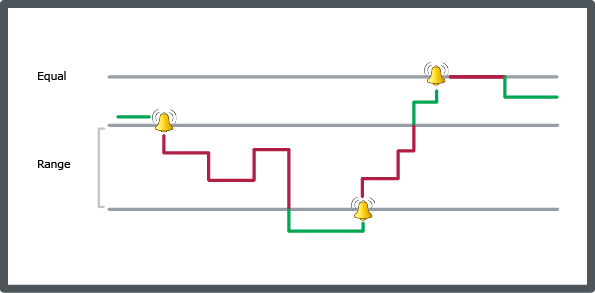How to
Configuring a Multistate Alarm
You configure the properties of a multistate alarm to meet the unique needs of your site.
In WorkStation, in the System Tree pane, select the multistate alarm you want to configure.
On the File menu, click Properties .
Edit the basic settings:
Table: Basic Settings Page or Tab
Property
Description
Type
Displays the alarm type of the alarm.
Name
Displays the name of the alarm.
Description
Type to change the description of the alarm.
Edit the alarm trigger properties:
Table: Alarm Trigger Page or Tab
Property
Description
Trigger alarm when variable is
Select the value that triggers the alarm.
action_zoom_plus_stroke 
Add row
Click to add another alarm condition that triggers the alarm.
action_zoom_plus_stroke 
Remove row
Click to remove an alarm condition.
Montiored variable
Enter the path to the variable that is monitored by the alarm.
Disable alarm
Select to disable the alarm, for example, before deployment.
Alarm state
Displays the present state of the alarm. For more information, see Alarm States .
Disabled cause
Displays the cause for the alarm being disabled:
Shunt variable means that the alarm has been disabled by a shunt variable
User means that the alarm has been disabled by the user
System means that the alarm has been disabled by the system
Alarm delay (s)
Enter the time, in seconds, the alarm has to be within the alarm criteria before the alarm is triggered.
Reset delay (s)
Enter the time, in seconds, the alarm has to be within the reset criteria before the alarm state is changed from alarm to reset.
Shunt variable 1
Enter the shunt variable that is used to enable or disable the alarm. For more information, see Shunt Variables .
Invert
Select to invert the shunt value, that is, enable the alarm when the shunt value is active and disable the alarm when the shunt value is inactive. For more information, see Shunt Variables .
Operator
Select AND or OR to add logic between the first and the second shunt variable. For more information, see Shunt Variables .
Shunt variable 2
Enter the second shunt variable that is used to enable or disable the alarm. For more information, see Shunt Variables .
Invert
Select to invert the shunt value, that is, enable the alarm when the shunt value is active and disable the alarm when the shunt value is inactive. For more information, see Shunt Variables .
Edit the presentation properties:
Table: Presentation Page or Tab
Property
Description
Alarm message
Type the message to display when the alarm is in Alarm state.
For more information, see Alarm Messages .
Reset message
Type the message to display when the alarm is reset.
Category
Enter the category the alarm belongs to.
Prefix for alarm source name
Type a prefix that is added to the beginning of the source name property of an alarm record.
Alarm priority
Enter the priority level of the alarm.
Reset priority
Enter the priority level of the alarm when it is reset.
Same priority
Select to set all priorities to the same value.
Auto hide
Select to automatically hide the alarm in the Alarms pane or Alarm View.
Flashing alert
Select to make the alarm row flash in the Alarms pane and Alarm Views when the alarm is triggered.
Audible alert
Select to make the alert audible when the alarm is triggered.
Disable state-change logging
Select to prevent an alarm state change from creating an event.
Edit the user action properties:
Table: User Action Page or Tab
Property
Description
Acknowledgement type
Select the type of acknowledgement for the alarm.
Cause note group
Enter the cause note group that is used by the alarm.
Action note group
Enter the action note group that is used by the alarm.
Checklist
Enter the checklist that belongs to the alarm.
Required User Actions
Select what actions the user has to perform when any of the listed events occur.
Edit the attachment properties:
Table: Attachment Page or Tab
Property
Description
action_zoom_plus_stroke 
Add attachment
Click to add an attachment to the alarm. For more information, see Alarm Attachments .
action_zoom_plus_stroke 
Remove attachment
Click to remove an attachment.
action_zoom_plus_stroke 
Navigate to
Click to open the attachment that is selected in the attachment list.
Display on alarm
Select to display the attachment when the alarm is going from Normal to Alarm state.
Click OK .
 Multistate Alarms
Multistate Alarms
 Alarm Functions
Alarm Functions
 Alarm States
Alarm States
 Shunt Variables
Shunt Variables
 Priority
Priority
 User Actions
User Actions
 Alarm Attachments
Alarm Attachments