Log on to rate and give feedback
1
2
3
4
5
Log on to rate
0

How to
Products:
Automation Server, AS-B, Enterprise Server, AS-P, Project Configuration Tool
Functionalities:
Basic Functionality, Security
Product version:
1.9
12/14/2016
Adding a File Extension to the Permitted File Extensions List
You add a file extension to the Permitted File Extensions list so users in the Building Operation system can open, save, and import files with that file extension.
To add a file extension to the Permitted File Extensions list
In WorkStation, on the Tools menu, click Control Panel .
Under Security and communication , click Document Policy .
In the Document Policy view, click the Add file extension button
.action_zoom_plus_stroke 
action_zoom_plus_stroke 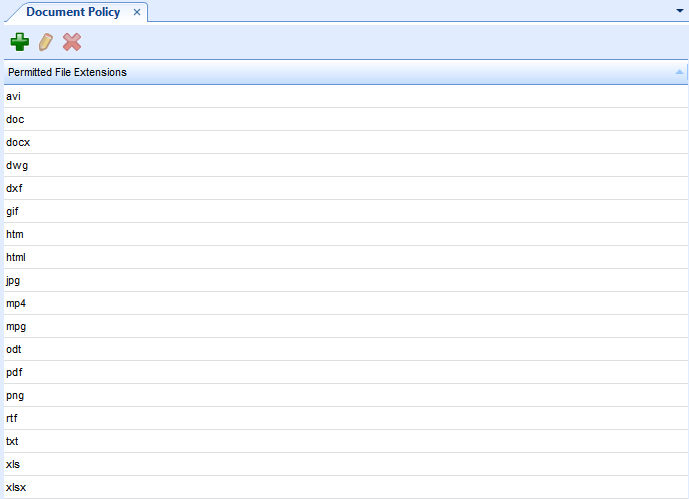
In the File extension box, type the file extension you want to add to the list and then click OK .
action_zoom_plus_stroke 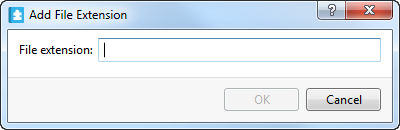 Important:
Important:Do not use a period '.' in the file extension. For example, type 'pdf' rather than '.pdf'.
Click the Save button
.action_zoom_plus_stroke 
A user in the Building Operation system can open, save, or import files with the added file extension.
 Document Policy
Document Policy
 Document Policy View
Document Policy View
 Add File Extension Dialog Box
Add File Extension Dialog Box
 Editing a File Extension on the Permitted File Extensions List
Editing a File Extension on the Permitted File Extensions List
 Removing a File Extension from the Permitted File Extensions List
Removing a File Extension from the Permitted File Extensions List