
Concept
SpaceLogic Sensor LCD Temperature Sensor Model
The LCD Temperature Sensor model is the relatively inexpensive, mid-range model with a small LCD display and three buttons to increment (plus), decrement (minus) and then select options (middle button) as you scroll through its menus.
This model also contains an onboard temperature sensor that displays the current temperature the living space occupant sees. The unit does not include humidity or CO2 sensors. As a result, the Show CO2 and Show humidity properties in the Advanced tab of the Display object are not applicable here.
Since it does not display time or the time format, the Show time and Time format properties are also not applicable. Similarly, the Allow menu and Allow information pages properties are invalid in this SpaceLogic Sensor model. There is no display backlight, so the Enable wall back lighting property is also invalid.
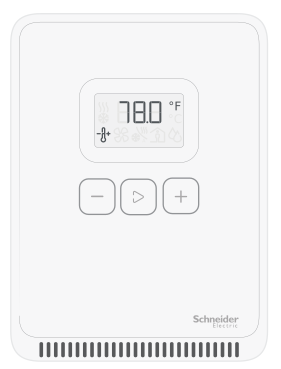
SpaceLogic Sensor 3-button display model
Display Object Setting Control
Using the Display object you can control the number of the settings the user sees in the SpaceLogic Sensor LCD Temperature Sensor model menus. For example, you can configure valid HVAC modes in the Display object, such as Auto, Auto-Cool, or Auto-Heat-Cool. You can also decide if you want to allow setpoint changes or not, configure the high and low limits, and enable or disable fan speed changes. Similarly, you can decide to allow or disallow occupancy overrides.
For more information, see Configuring the Box Zero Flow Threshold .
For more information, see Changing the Temperature Setpoint .
For more information, see Changing the Fan Speed .
For more information, see Changing Heating and Cooling Mode Settings .
For more information, see Changing the Occupancy Mode .
For more information, see Changing the Degree Type .
Watch Window Property Monitoring
Once you configure the SpaceLogic Sensor LCD Temperature Sensor model, you can drag the setpoint, fan speed, occupany override, and HVAC mode properties in the Display object Basic tab to the Watch Window to monitor them as they change. For example, you may change the setpoint first. Notice that if you leave the units in degrees F (as you change the setpoint), the data in the Watch Window is degrees C. Once the data is in the system, it is converted to the format (setting) that the user wants to see based on the specified preference in WorkStation.
If you change the fan speed to off, you should see that change in the Watch Window. You should also see the occupancy override change too. If it is Off, set it to Yes in the Display Object, let it time out, and the Watch Window should now say On.
 SpaceLogic Sensor Models
SpaceLogic Sensor Models
 Configuring the Box Zero Flow Threshold
Configuring the Box Zero Flow Threshold
 Changing the Temperature Setpoint
Changing the Temperature Setpoint
 Changing the Degree Type
Changing the Degree Type