
Specifications
Expert Tool

Expert Tool
Introduction
Expert Tool is a PC-based software application designed to help visualize the configuration of the EcoStruxure BMS servers. The tool enables a design, commissioning, or support engineer to see the relationship between the objects in the folder structure and generate documentation to support the commissioning or support process.
Expert Tool enables an engineer to review and troubleshoot the internal bindings in an EcoStruxure BMS server. By connecting directly to the target server or by using an export of all or part of the folder structure, the engineer can check for missing or duplicated bindings. When connected to the target server, the engineer can view real-time values as they pass through the server application. In addition, Expert Tool provides features to assist with reporting and troubleshooting such as binding reports and database comparisons.
Expert Tool can connect directly to the target EcoStruxure BMS server or Project Configuration Tool (or Project Configuration Server). Simply enter the login information of the target system and connect. A server upload manager allows the engineer to quickly access the exact part of the system to be viewed. In addition, you can view a system using export files.
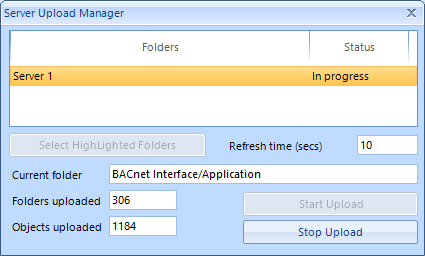
Server Upload Manager
Features
Expert Tool is a valuable addition to an engineer’s toolkit. Engineers can use the tool for testing and troubleshooting before an application is deployed, and for supporting an existing installation.
In the Flow View, I/O modules, variables, programs, and graphics are displayed in a 2-D flow diagram with the bindings that link them clearly displayed. Selecting an object highlights all of the associated bindings so the connected objects can be clearly identified.
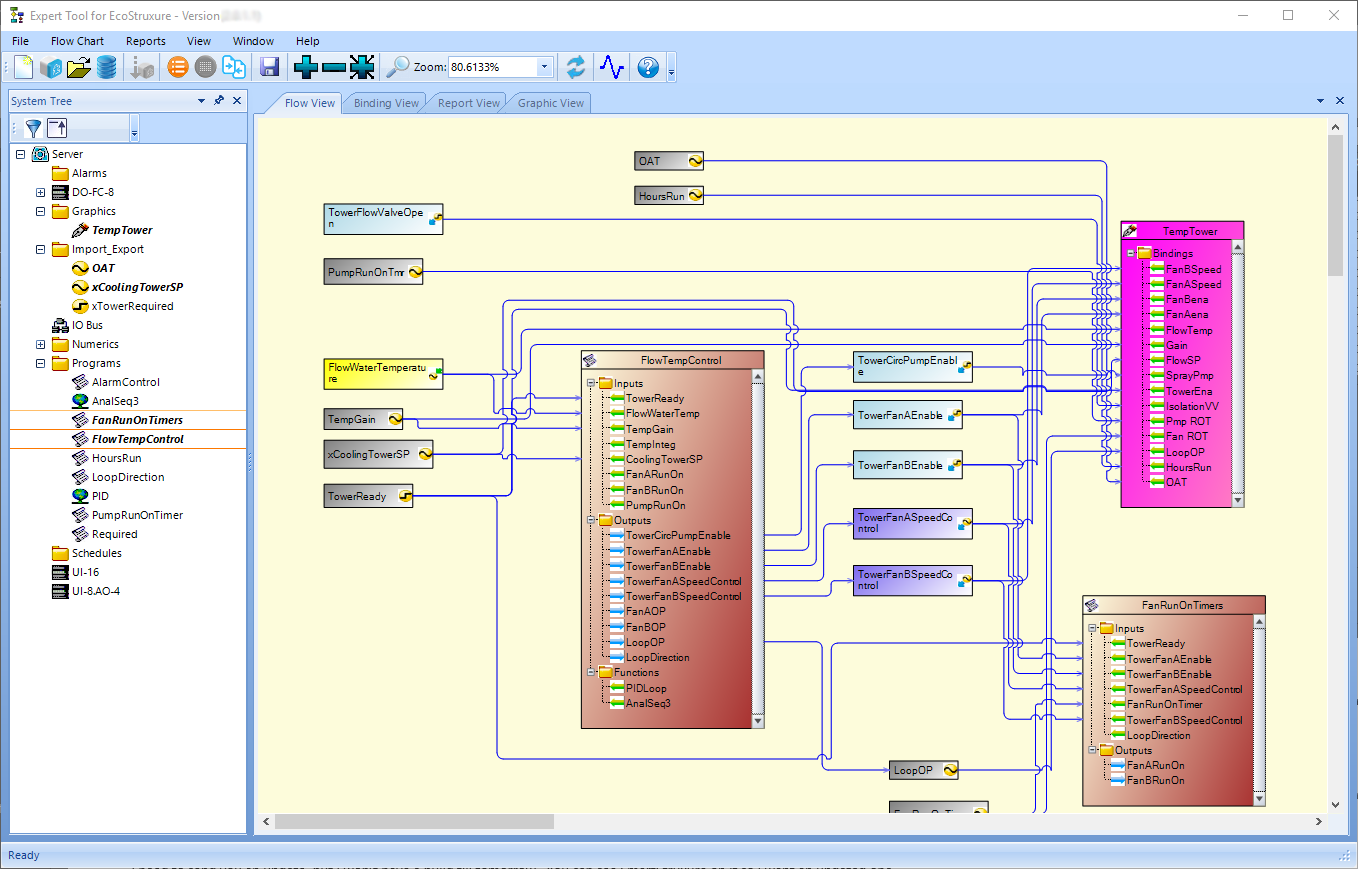
Flow View
The Flow View also displays the System Tree structure in exactly the same way it is organized in the EcoStruxure BMS server. To display a specific portion of the System Tree in a 2-D flow diagram, the engineer can select specific objects and drag and drop them to a new Flow View. Clicking on an object in the tree structure makes the object flash in the flow diagram so it is easy to locate.
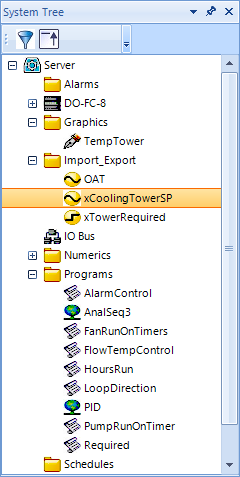
System Tree
The Binding View displays a report of all the bindings, including the object type, direction, binding type, and path to the object. Bindings that might cause a problem are highlighted to assist with troubleshooting.
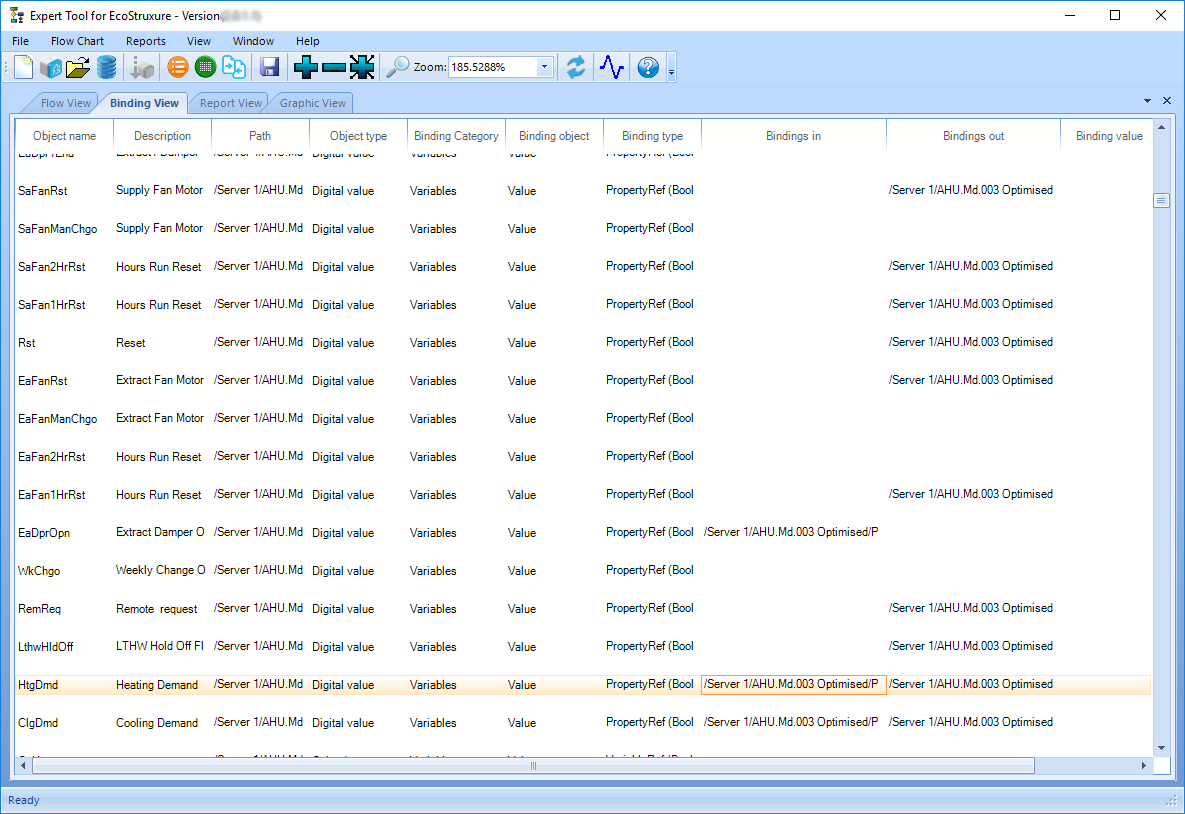
Binding View
Expert Tool can connect to the EcoStruxure BMS server using either a direct connection through the API or using EcoStruxure Web Services. Once the engineer has logged on, the target folders are selected and then live values can be requested. Once communications have been established, live values are available for all bindings and represented objects. Objects that are in a forced or error condition are highlighted in the Binding View.
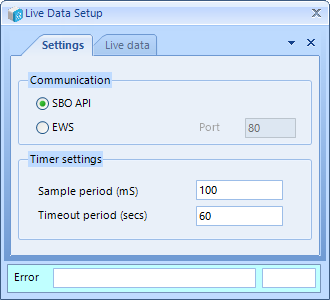
Live Data Setup
The engineer can save both the Flow View and the Binding View in a variety of formats suitable for operation manuals or further manipulation. In addition, a Report View can be created leveraging the properties of any object from the target system. Preset or custom reports can be generated containing any combination of objects and properties.
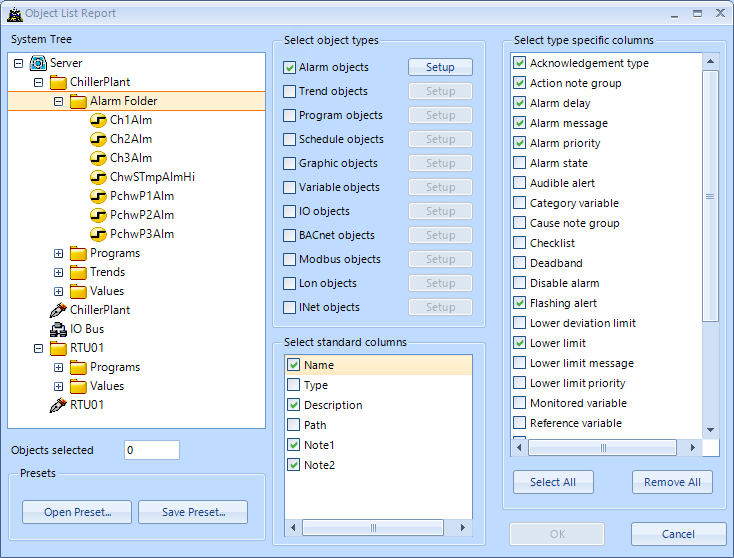
Report View Setup
Use Expert Tool to compare the data in a system at two different points in time to highlight changes or identify differences. An engineer can easily create a compare data file to use for comparison and quickly generate a comparison report that compares two different files. The comparison report identifies deleted, added, or modified objects.
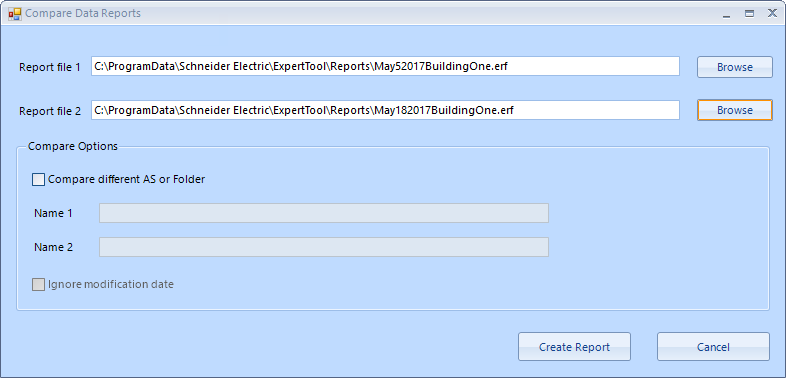
Compare Data Reports
The Error Checking feature can check any selected part of the EBO System Tree for programming errors. This option can check that bindings are not empty, invalid or of an incorrect type. It can also check that object parameters are valid and if object values are forced. The output report can be saved in Word, PDF or Text format.

Error Check Tool
Specifications
| Server side | |
EcoStruxure BMS servers
|
EcoStruxure Building Operation v1.8 and later
|
| For more information, see the Enterprise Server, AS-P, and AS-B specification sheets. | |
Project Configuration Tool
|
EcoStruxure Building Operation v1.8 and later
|
| For more information, see the Project Configuration Tool specification sheet. | |
| Client side | |
| Hardware requirements | |
Processor
|
Minimum: Intel Core i5 @ 2.0 GHz or equivalent
|
Recommended: Intel Core i5 @ 3.0 GHz or better
|
|
Memory
|
Minimum: 4 GB
|
Recommended: 8 GB or higher
|
|
Hard disk space
|
Minimum: 20 GB
|
Display
|
Minimum: 1,024x768 pixel resolution
|
Other devices
|
Microsoft mouse or compatible pointing device is required.
|
| Software requirements | |
Operating systems
|
Microsoft Windows 10 (64-bit)
|
Microsoft Windows Server 2012 R2 (64-bit)
|
|
Microsoft Windows Server 2016
|
|
Microsoft Windows Server 2019
|
|
| The following Microsoft Windows 10 editions are supported: Pro and Enterprise. | |
| The following Microsoft Windows Server 2012 R2 editions are supported: Datacenter, Standard, Essentials, and Foundation. | |
| The following Microsoft Windows Server 2016 editions are supported: Datacenter, Standard, and Essentials. | |
| The following Microsoft Windows Server 2019 editions are supported: Datacenter, Standard, and Essentials. | |
Required additional software
|
Microsoft .NET Framework 4.7.2 and later
|
 Enterprise Server
Enterprise Server
 AS-P
AS-P
 AS-B
AS-B