
User Interface
Maintenance Screen
Use the Maintenance screen to perform pairing and clear pairing of the remote control to a Multi-sensor or Insight-Sensor installed in the room, open space, or functional zone.
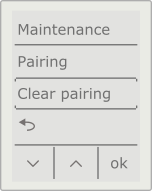
Maintenance screen
|
Component |
Description |
|
Maintenance |
Displays the available maintenance options. |
|
Pairing |
Select to open the Pairing screen, where you select the Multi-sensor or Insight-Sensor to pair with the remote control. |
|
Clear pairing |
Select to open the Clear pairing screen, where you remove the pairing for the remote control. |
|

|
Select to go to the Home screen. |

|
Press the left context-sensitive key to select the next maintenance option. |
|

|
Press the middle context-sensitive key to select the previous maintenance option. |
|
ok |
Press the right context-sensitive key to open the selected maintenance option. |
Pairing Screen
Use the Pairing screen to select the Multi-sensor or Insight-Sensor to pair with the remote control.
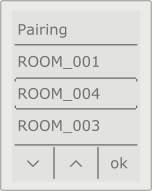
Pairing screen
|
Component |
Description |
|
Pairing |
Displays the available pairing options (Multi-sensor and Insight-Sensor devices). The list is sorted by signal strength. |
|

|
Select to return to the previous screen. |
|

|
Press the left context-sensitive key to select the next pairing option (Multi-sensor or Insight-Sensor). |
|

|
Press the middle context-sensitive key to select the previous pairing option (Multi-sensor or Insight-Sensor). |
|
ok |
Press the right context-sensitive key to change to the selected pairing option (Multi-sensor or Insight-Sensor) and go to the Pair screen. |
Pair Screen
Use the Pair screen to start the pairing process for the remote control.
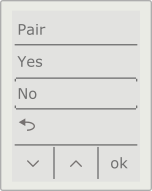
Pair screen
|
Component |
Description |
|
Pair |
Displays the available pair options. |
|

|
Select to return to the previous screen. |
|

|
Press the left context-sensitive key to select the next pair option. |
|

|
Press the middle context-sensitive key to select the previous pair option. |
|
ok |
Press the right context-sensitive key to perform the selected pair option and go to the Home screen or return to the previous screen. |
Clear Pairing Screen
Use the Clear pairing screen to remove the pairing for the remote control.
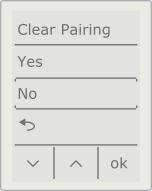
Cancel pairing screen
|
Component |
Description |
|
Clear Pairing |
Displays the available clear pairing options. |
|

|
Select to return to the previous screen. |
|

|
Press the left context-sensitive key to select the next clear pairing option. |
|

|
Press the middle context-sensitive key to select the previous clear pairing option. |
|
ok |
Press the right context-sensitive key to perform the selected clear pairing option and/or return to the previous screen. |
 Remote Control Overview
Remote Control Overview
 Home Screen
Home Screen