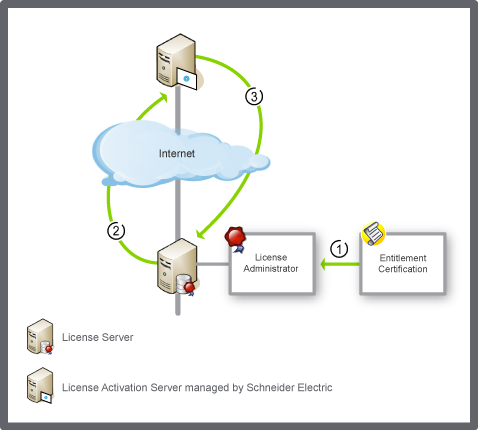How to
Upgrading Network Licenses
You upgrade your licenses when new versions are released, for example, to get access to new licensed features.
In License Administrator, click the Licenses view.
action_zoom_plus_stroke 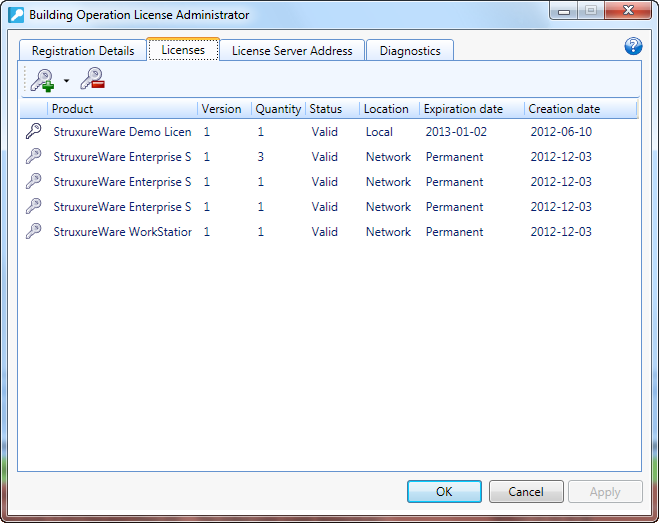
On the Licenses toolbar, click the Add license from entitlement ID button
.action_zoom_plus_stroke 
action_zoom_plus_stroke 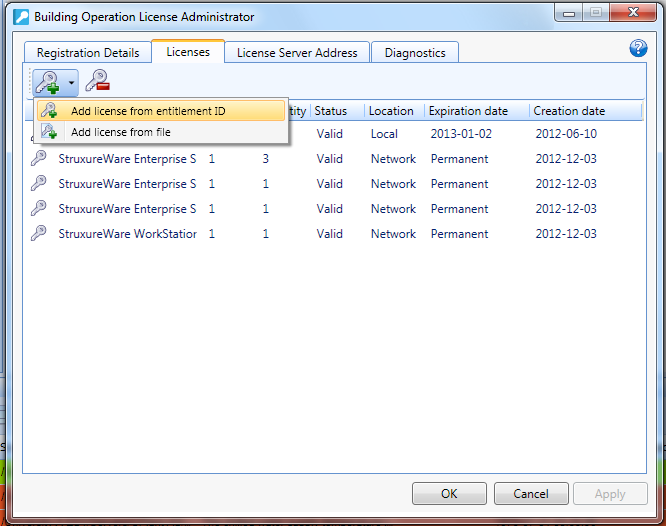
In the Enter license entitlement ID box, type the entitlement ID that contains the licenses to upgrade.
action_zoom_plus_stroke 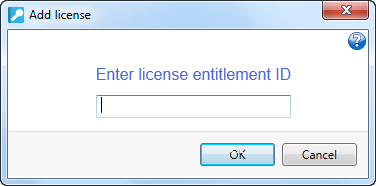 Note:
Note:The entitlement ID is printed on the entitlement certificate.
Click OK .
In the Activate column, select the number of licenses with the new version to activate.
Note:All licenses with old versions that are activated on the License Server with this entitlement ID are returned.
action_zoom_plus_stroke 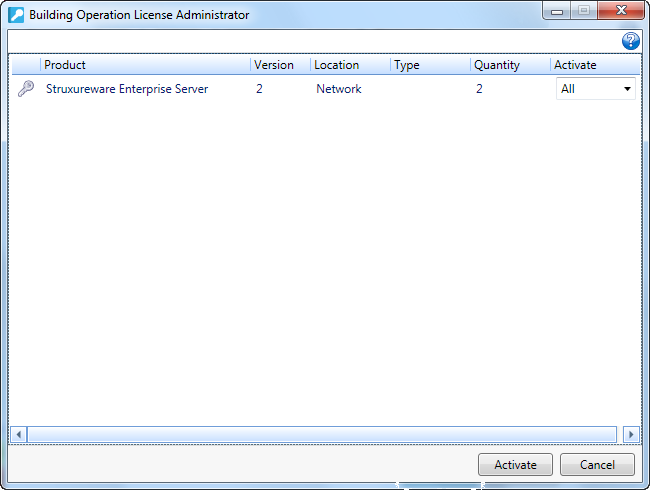
Click Activate .
Click Yes to confirm that all network licenses with the old version, included in the entitlement, are returned to the License Activation Server.
action_zoom_plus_stroke 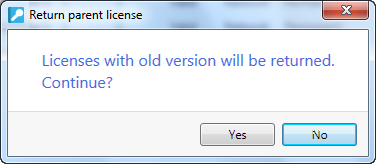
Click Close .
action_zoom_plus_stroke 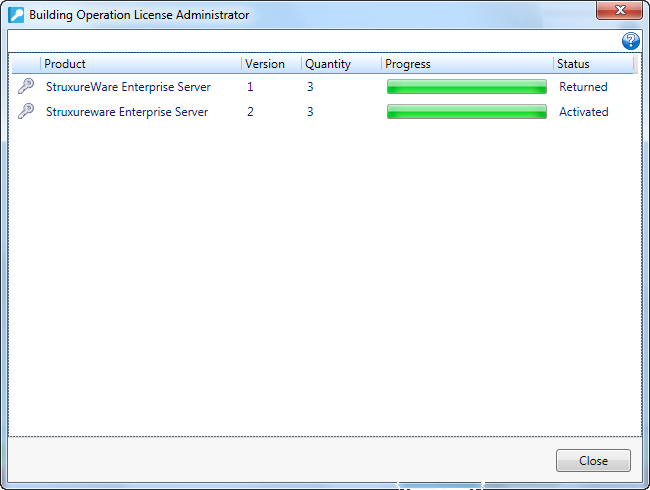
Click Restart now , to restart the License Server and make the upgraded licenses available for checkout.
action_zoom_plus_stroke 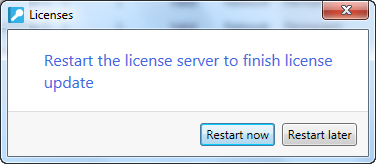
 Opening the Transaction Error Dialog Box
Opening the Transaction Error Dialog Box
 Network License Upgrade
Network License Upgrade
 Licenses View Icons
Licenses View Icons