
User Interface
Actions Menu – View Submenu
Use the View submenu to display object related events, temporary trend charts, or trend log lists.
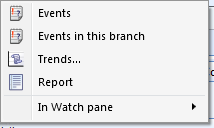
Acations menu - View submenu
|
Command |
Description |
|
Contingency log chart |
Click to display a Contingency Log chart for a Sigma object. For more information, see Viewing a Contingency Log Chart or List . |
|
Contingency log list |
Click to display a Contingency Log list for a Sigma object. For more information, see Viewing a Contingency Log Chart or List . |
|
Events |
Click to open an Events pane that displays the events related to a specific object. For more information, see Object-Specific Event View . |
|
Events in this branch |
Click to open an Events pane that displays all events for the selected branch, for example, a folder. For more information, see How Events Work . |
|
Trends |
Click to view related trend objects. For more information, see Objects and Trends Dialog Box . |
|
In Trend Chart |
Click to open a trend log as a temporary trend chart. For more information, see Temporary Trend Charts . |
|
In Trend Log List |
Click to open a trend log as a temporary trend log list. For more information, see Temporary Trend Log Lists . |
|
Report |
Click to open a report. |
|
Text Report |
Click to enable the selection of a Sigma text report relating to the object selected. For more information, see Text Report View . |
|
In Watch pane |
Use the In Watch pane submenu to select the property of the variable you want to monitor. For more information, see Actions Menu - View Submenu - In Watch pane Submenu . |
 Viewing a Contingency Log Chart or List
Viewing a Contingency Log Chart or List
 Object-Specific Event View
Object-Specific Event View
 How Events Work
How Events Work
 Objects and Trends Dialog Box
Objects and Trends Dialog Box
 Text Report View
Text Report View
 Trend Charts
Trend Charts
 Trend Log Lists
Trend Log Lists
 Actions Menu - View Submenu - In Watch pane Submenu
Actions Menu - View Submenu - In Watch pane Submenu
 Actions Menu
Actions Menu