Concept
Replace Enterprise Server Computer Workflow
Use this workflow to change the operating system on the computer where the Enterprise Server is installed. You can also use this workflow to migrate the Enterprise Server to another computer.
Preparation
Prior to changing the operating system where the Enterprise Server is installed or migrating the Enterprise Server to another computer, complete the tasks listed in the following flowchart. Related information can be found in the sections after the diagram.
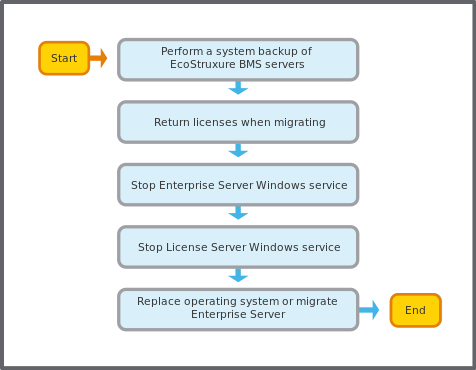
Before changing the operating system or replacing the computer, it is strongly recommended that you archive the historical data and back up the EcoStruxure BMS servers to preserve the current data and configurations. For more information, see System Backup .
If you plan to migrate EcoStruxure BMS server to another computer, you must return all licenses to the License Activation Server.
For more information, see Returning an EcoStruxure Building Operation Software License .
Use Software Administrator (or the Services tool) to stop the Enterprise Server Windows service. For more information, see Stopping the Enterprise Server Windows Service .
If you are upgrading the License Server, stop the License Server Windows service. For more information, see Stopping the License Server .
Complete one or more of the following tasks:
Replace the operating system on the computer where the Enterprise Server is installed. Refer to the Microsoft Windows documentation on installation or upgrade instructions for the supported operating system. For more information, see EcoStruxure Building Operation Software Requirements .
Migrate the Enterprise Server to another computer.
To install or migrate the Enterprise Server on the targeted operating system or computer, you need to continue.
Install EcoStruxure Building Operation Software
The following flowchart shows the tasks for installing the Enterprise Server and other Build Operation software on a replacement operating system or computer. Related information can be found in the sections after the diagram.
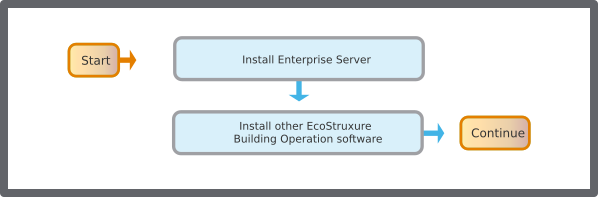
Install the Enterprise Server and Software Administrator, which is bundled with the Enterprise Server software. For more information, see Installing the Enterprise Server .
Install any other EcoStruxure Building Operation software, such as WorkStation.
Restore the Enterprise Server Database
The following flowchart shows the tasks for restoring the Enterprise Server database. Related information can be found in the sections after the diagram.
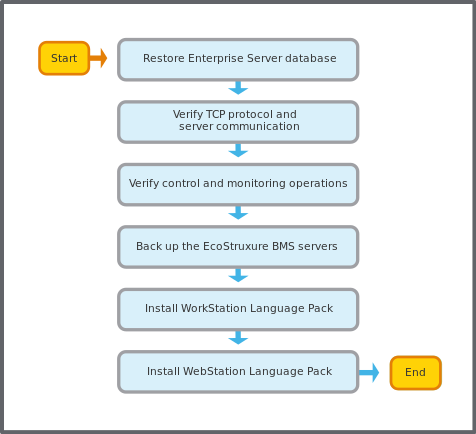
In WorkStation, log on to the Enterprise Server and restore the server using the previously saved backup set. For more information, see Restoring the EcoStruxure BMS Server .
Use the Communications properties of the Enterprise Server to verify that TCP is set as the communications protocol for the automation servers and Enterprise Server, and the servers are communicating with each other. For more information, see Updating Communication Parameters .
Use Software Administrator (or the Services tool) to verify that the Enterprise Server Windows service is running, which ensures that extended trend logging restarts. For more information, see Starting the Enterprise Server or Enterprise Central Windows Service .
In WorkStation, verify that the control and monitoring operations of the Enterprise Server are functioning normally according to the guidelines specified for your site.
Perform a mass backup of all the EcoStruxure BMS servers. For more information, see System Backup .
If you are using a language pack for WorkStation, install the language pack.
For more information, see Installing a Language Pack .
If you want to use a language pack in WebStation, install the language pack and change the language setting in WebStation.
For more information, see Adding a Language in WebStation .
For more information, see Changing the User Regional Settings .
The process of changing the operating system or replacing the computer is now complete.