
User Interface
Settings Screen
Use the Settings screen to view and change the HVAC mode, the language settings, the temperature unit, and the contrast of the display.
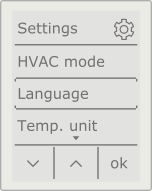
Settings screen
|
Component |
Description |
|
HVAC mode |
Select to open the HVAC mode screen, where you configure the HVAC mode. |
|
Language |
Select to open the Language screen, where you change the remote control's language settings. |
|
Temp. unit |
Select to open the Temp. unit screen, where you change the temperature unit (Celsius or Fahrenheit degrees). |
|
Contrast |
Select to open the Contrast screen, where you adjust the contrast of the display. |
|

|
Select to return to the previous screen. |
|

|
Press the left context-sensitive key to select the next settings option. |
|

|
Press the middle context-sensitive key to select the previous settings option. |
|
ok |
Press the right context-sensitive key to open the screen of the selected option. |
HVAC Mode Screen
Use the HVAC mode screen to change the HVAC mode.
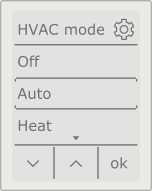
HVAC mode screen
|
Component |
Description |
|
HVAC mode |
Displays the available HVAC mode options. |
|

|
Select to return to the previous screen. |
|

|
Press the left context-sensitive key to select the next HVAC mode option. |
|

|
Press the middle context-sensitive key to select the previous HVAC mode option. |
|
ok |
Press the right context-sensitive key to change to the selected HVAC mode option and/or return to the previous screen. |
Language Screen
Use Language screen to change the remote control's language settings.
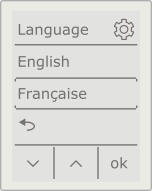
Language screen
|
Component |
Description |
|
Language |
Displays the available language options. |
|

|
Select to return to the previous screen. |
|

|
Press the left context-sensitive key to select the next language option. |
|

|
Press the middle context-sensitive key to select the previous language option. |
|
ok |
Press the right context-sensitive key to change to the selected language option and/or return to the previous screen. |
Temp. unit Screen
Use the Temp. unit screen to change the temperature unit displayed.
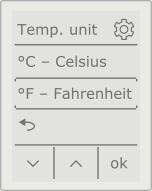
Temp. unit screen
|
Component |
Description |
|
Temp. unit |
Displays the available temperature unit options. |
|

|
Select to return to the previous screen. |
|

|
Press the left context-sensitive key to select the next temperature unit option. |
|

|
Press the middle context-sensitive key to select the previous temperature unit option. |
|
ok |
Press the right context-sensitive key to change to the selected temperature unit option and/or return to the previous screen. |
Contrast Screen
Use the Contrast screen to change the contrast of the display.
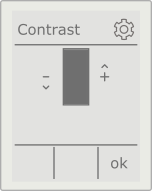
Contrast screen
|
Component |
Description |
|
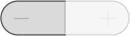
|
Press the - key to decrease the contrast of the display. |
|
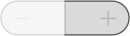
|
Press the + key to increase the contrast of the display. |
|
ok |
Press the right context-sensitive key to return to the previous screen. |
 Remote Control Overview
Remote Control Overview
 Home Screen
Home Screen