
Concept
Semantic Engineering Workflow
Use this workflow to create a semantic database that can be used with your EcoStruxure Building Operation database.
Open the Semantic Engineering View
All semantic engineering is done in the Semantic engineering view.
For more information, see Opening the Semantic Engineering View .
Semantic Editing Table View
The Semantic Editing Table View is the area where you perform the semantic engineering.
The engineering work that you do in the view is automatically saved. If you close the view it will be empty the next time you open it but all edits are saved.
To get a particular view of a specific semantic item you can double-click on the item in the Semantic Navigator. The item will then be displayed in the table view. By clicking on the semantic item in the list you can view the related semantic items.
For example, you have a semantic building with two floors and a wing.
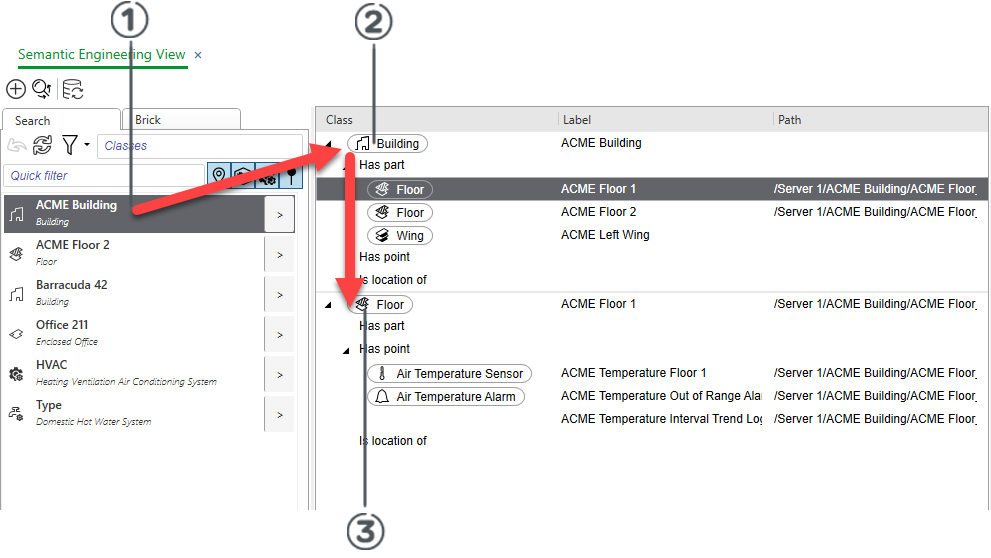
Navigate in the Semantic Editing Table view
|
Number |
Navigation |
|

|
Double-click on the semantic item, in the example ACME Building, in the Semantic navigator to display it in the Semantic Editing Table view. |
|

|
ACME Building and the related semantic items are displayed. Double-click on the on a related item, in this case ACME Floor 1, to display it in the Semantic Editing Table view. |
|

|
ACME Floor 1 and the related items are displayed.
|
To get a better overview in the Semantic Editiing Table you can edit the content that is displayed.
For more information, see Clearing the Semantic Editing Table View .
Creating Semantic Items
You can create semantic items in several ways.
You can create a semantic item with a relation to a EBO object by draging and droping an EBO object on the Semantic Editing Table. When you create a semantic item in this way, you automatically get a semantic label, based on the name of the EBO object. You also automatically get the path to the EBO object in the semantic item.
After you have created the semantic item in this way, you can set the class for the semantic item. You can also edit the label or the path.
If you drag and drop a folder containing several EBO objects on the Semantic Editing Table, all the objects in the folder are created as semantic items at the same time, including the label and the path.
For more information, see Creating Semantic Objects using Drag and Drop .
You can create a semantic item that does not belong to a class or contains any label or path.
For more information, see Adding a Semantic Item .
You can create a semantic item from a Brick class. When the semantic item is created in the semantic model you can set the path to an EBO object and add a label.
For more information, see Adding a Semantic Item to the Semantic Model .
You can create semantic points that monitor values in an EBO object.
For more information, see Adding a Semantic Point to the Semantic Model .
You can copy and paste semantic items. The copy keep the path and label but gets a new ID.
For more information, see Copying and Pasting a Semantic Item .
You can auto generate semantic items using name convention.
Use the Auto generate semantic items workflow to automatically generate semantic item.
For more information, see Auto Generate Semantic Item Workflow .
Editing Semantic Items
You can edit the semantic items in a number of ways.
For more information, see Edit Semantic Items .
 Opening the Semantic Engineering View
Opening the Semantic Engineering View
 Clearing the Semantic Editing Table View
Clearing the Semantic Editing Table View
 Adding a Semantic Item
Adding a Semantic Item
 Creating Semantic Objects using Drag and Drop
Creating Semantic Objects using Drag and Drop
 Adding a Semantic Item to the Semantic Model
Adding a Semantic Item to the Semantic Model
 Adding a Semantic Point to the Semantic Model
Adding a Semantic Point to the Semantic Model
 Copying and Pasting a Semantic Item
Copying and Pasting a Semantic Item
 Auto Generate Semantic Item Workflow
Auto Generate Semantic Item Workflow
 Edit Semantic Items
Edit Semantic Items