Building Operation uses two types of licenses: the network license and the local license. Network licenses are the most common type of license in Building Operation. With network licenses, only the number of licenses that are used at the same time are required. The local license is often time limited and used to test and run a system that is under construction.
The Building Operation license policy consists of the following licenses:
Table: Building Operation Licenses
|
License
|
File Name
|
Description
|
|
Client Station
|
client.station
|
Use this license to start and run WorkStation.
|
|
Client tool licenses
|
client.graphiceditor
client.script
client.functionblock.view
|
This license product group consists of several products, each required to run the corresponding client tool.
Licensing of WorkPlace Tech is included with the Script Editor license.
|
|
Enterprise Server
|
server.enterprise.base
|
Use this license to start and run an Enterprise Server.
|
License files used to activate time-limited local licenses can be distributed under certain circumstances.
For more information, see Local Licenses
.
For more information on how to order licenses, please contact your Building Operation vendor.
End User License Agreement
When installing Building Operation, make sure that you agree with the Schneider Electric terms and conditions. For operators or other positions that do not install the software, please refer to the “End User License Agreement (EULA)” document distributed by Schneider Electric.
Local Licenses
A local license installs on the client or License Server from a license file with the extension .asr. The local license is bound to the computer and cannot be shared. The license file used to activate local licenses can only be used once per computer and is typically time-limited.
For more information, see Local Licenses
.
Network Licenses
Network licenses are distributed from the License Server. The License Server shares a predetermined number of simultaneous instances that are available network-wide. To start licensed clients and SmartStruxure servers using network licenses, the required number of licenses have to be available on the License Server.
For more information, see Network Licenses
.
Time-Limited Licenses
A time-limited license is a license that gives license rights for a predetermined period of time, usually 30 days. When the time period is over, the license expires. These licenses are distributed as local licenses.
Note:
To avoid critical stops, purchase permanent licenses before the time limited-licenses expire.
Permanent License
A permanent license does not expire.
Note:
To avoid critical stops, purchase permanent licenses before the time limited-licenses expire.
License Selection Process
When a licensed WorkStation, client tool, or Enterprise Server starts, it first checks if a local license is available. If a local license is not available or has expired, the WorkStation or Enterprise Server checks out a network license from a License Server. If no license is available, the WorkStation, client tool, or Enterprise Server does not start.
For more information, see License Selection Process
.

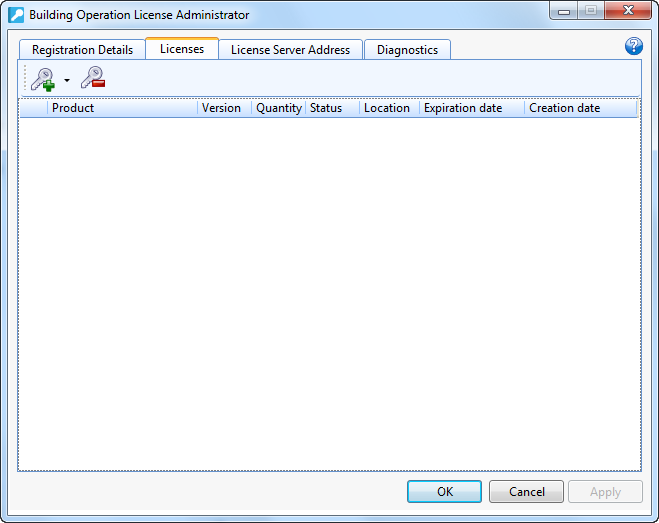

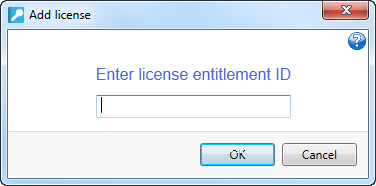 Note:
Note: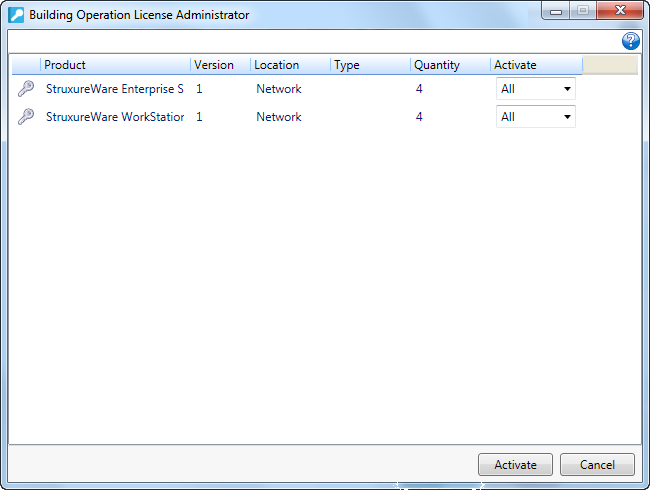
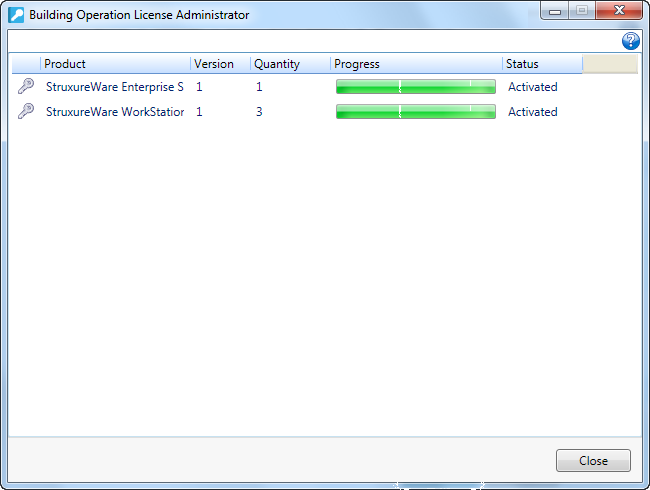
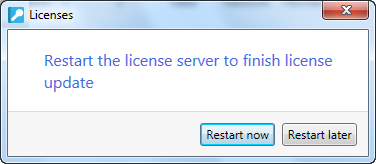
 Network License Management
Network License Management
 Licenses
Licenses
 Licenses View Icons
Licenses View Icons
 Opening the Transaction Error Dialog Box
Opening the Transaction Error Dialog Box