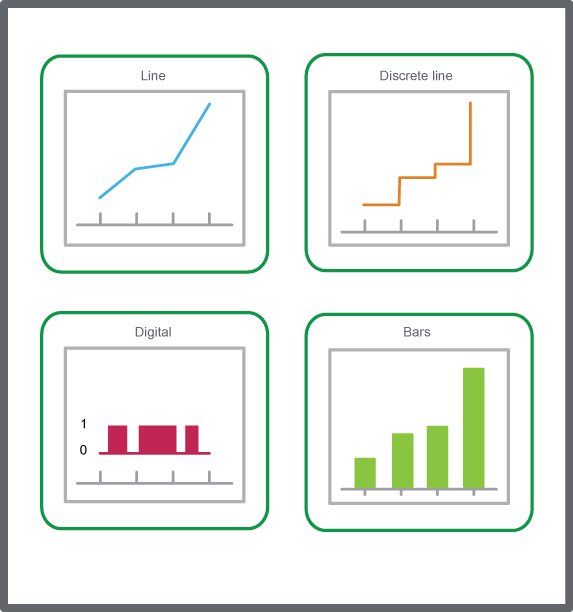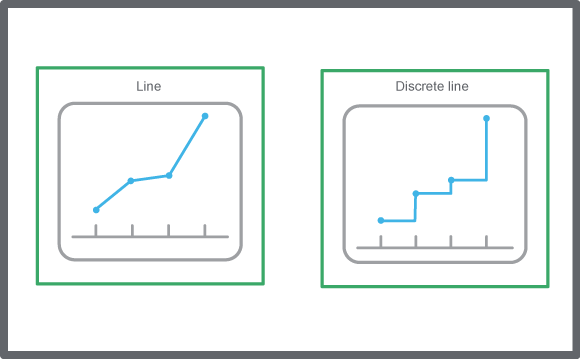How to
Adding a Real-Time Trend Series to a Trend Chart
You add a real-time trend series to a trend chart to compare trend data from different logs or variables.
In WorkStation, in the System Tree pane, select the trend chart you want to add a trend series to.
On the File menu, click Properties .
Under Series Configuration Settings , click the Add button
.action_zoom_plus_stroke 
action_zoom_plus_stroke 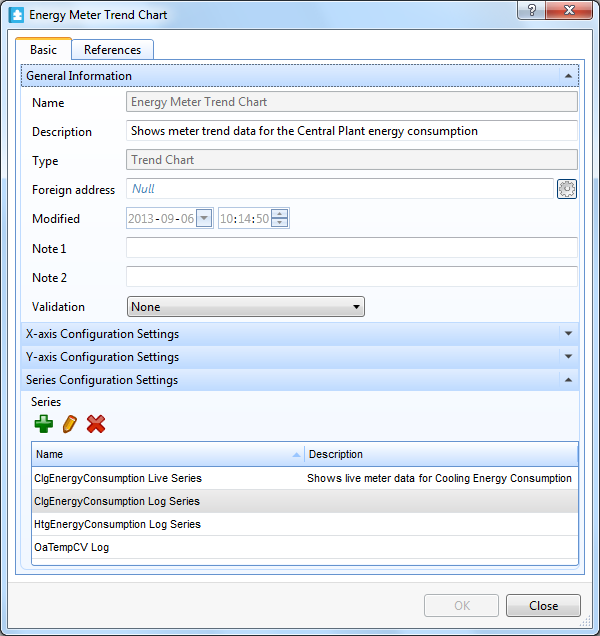
In the object type list, select Real Time Trend Series .
action_zoom_plus_stroke 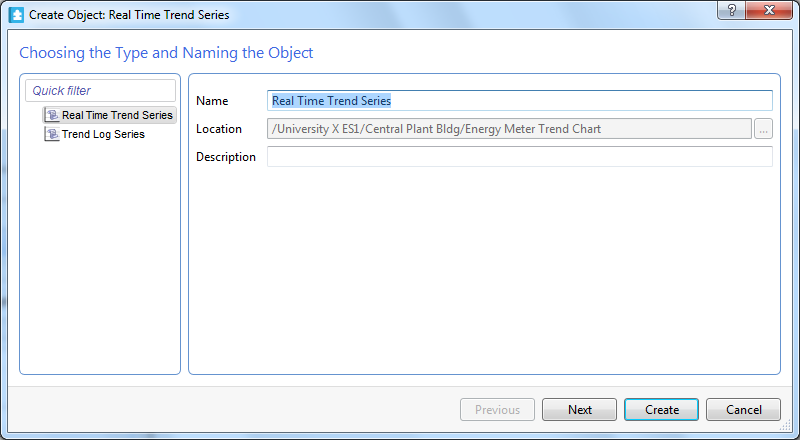
In the Name box, type a name for the series.
In the Description box, type a description for the series.
action_zoom_plus_stroke 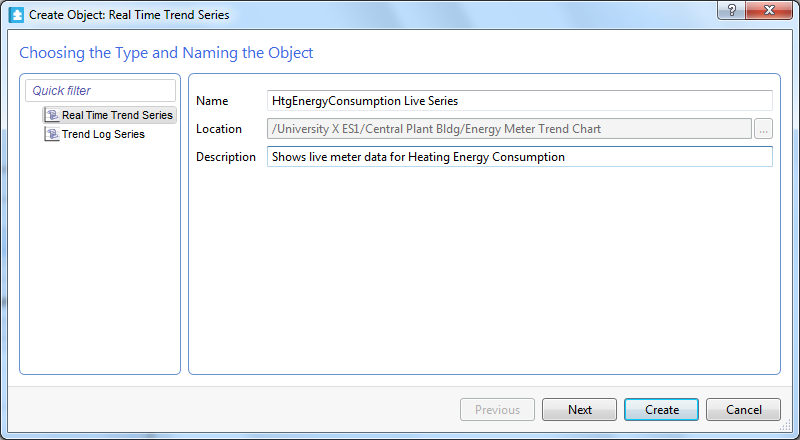
Click Next .
In the Display variable box, enter the path to the variable you want to display in the trend chart.
action_zoom_plus_stroke 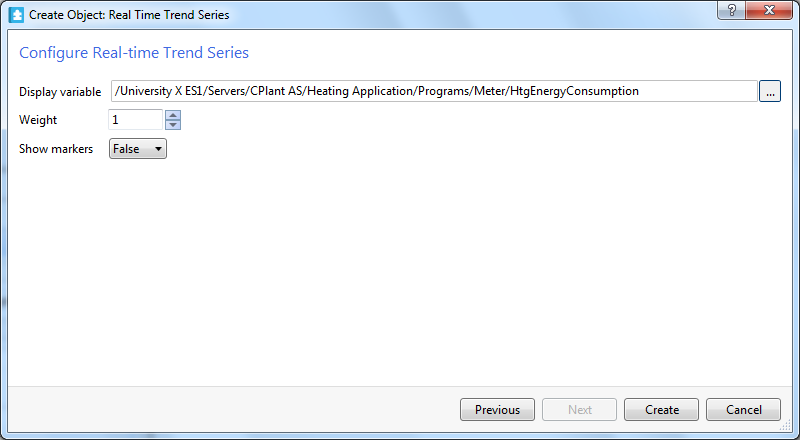
In the Weight box, enter the line weight of the series.
In the Show markers box, select True to display a marker for each recorded value.
action_zoom_plus_stroke 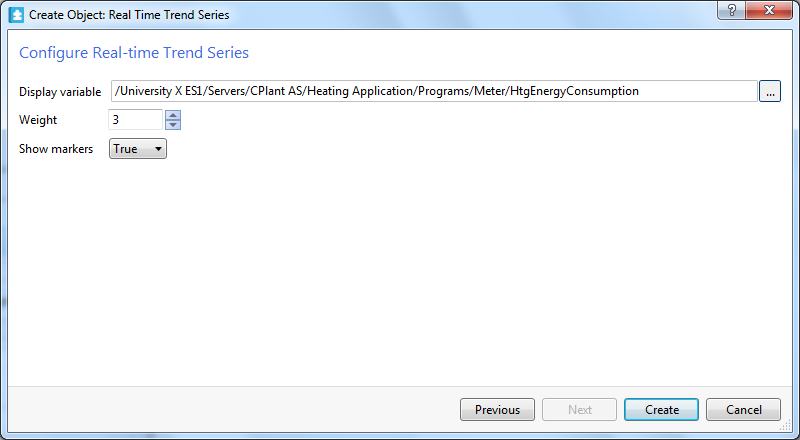
Click Create .
action_zoom_plus_stroke 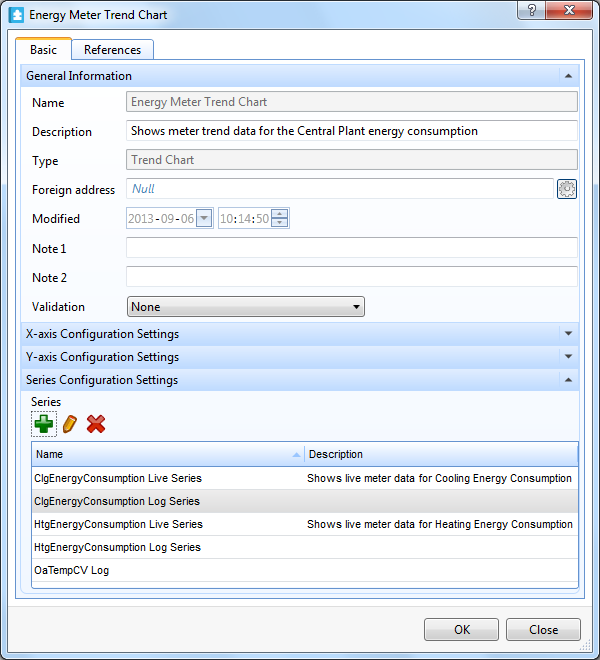
Click OK .
 Trend Series
Trend Series
 Removing a Trend Chart Series
Removing a Trend Chart Series
 Trend Chart View
Trend Chart View