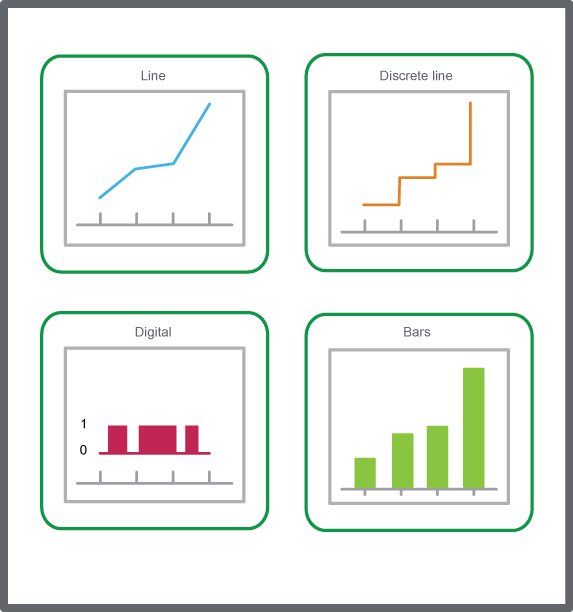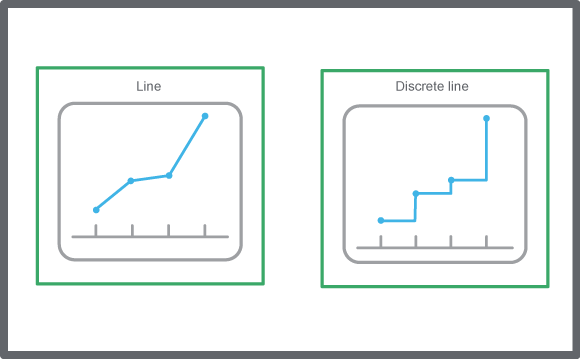How to
Adding a Real-Time Trend Series to a Trend Chart
You add a real-time trend series to a trend chart to compare trend data from different logs or variables.
In WorkStation, in the System Tree pane, select the trend chart you want to add a trend series to.
On the File menu, click Properties .
In the Trend Chart Properties dialog box, under Series Configuration Settings , click the Add button
.action_zoom_plus_stroke 
In the Create Object wizard, in the object type list, select Real Time Trend Series .
In the Name box, type a name for the series.
In the Description box, type a description for the series.
Click Next .
In the Configure Real-time Trend Series page, in the Display variable box, enter the path to the variable you want to display in the trend chart.
In the Weight box, enter the line weight of the series.
In the Show markers box, select True to display a marker for each recorded value.
Click Create .
Click OK .
 Trend Series
Trend Series
 Trend Chart Properties
Trend Chart Properties
 Create Object Dialog – Naming the Object Page
Create Object Dialog – Naming the Object Page
 Create Trend Chart Wizard – Configure Real-Time Trend Series Page
Create Trend Chart Wizard – Configure Real-Time Trend Series Page
 Removing a Trend Chart Series
Removing a Trend Chart Series
 Trend Chart View
Trend Chart View