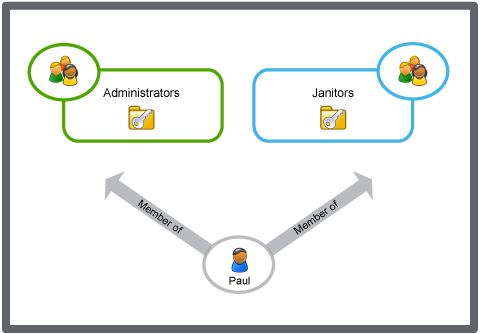Log on to rate and give feedback
1
2
3
4
5
Log on to rate
0

How to
Products:
AS-B, Enterprise Central, Enterprise Server, AS-P, Project Configuration Tool
Functionalities:
User Management
Product version:
3.2, 3.3, 2022
10/15/2020
Allowing Users to Change their Password
You allow a group of users to change their password. The default setting is that all users can change their password.
To allow users to change their password
In WorkStation, in the System Tree pane, select the EcoStruxure BMS server you want to configure.
Click the Control Panel tab.
Click Account management .
In the Domain Control Panel , in the Domain list, select the domain the user account group belongs to.
In the User Account Groups list, select a user account group.
Click Policies .
In the Policies tab, select the May change Password box.
Click the Save button
.action_zoom_plus_stroke 
 Software Permissions, User Accounts, and User Account Groups
Software Permissions, User Accounts, and User Account Groups
 Control Panel Tab
Control Panel Tab
 Domain Control Panel
Domain Control Panel
 User Account Group – Policies Tab
User Account Group – Policies Tab
 Preventing Users from Changing Their Passwords
Preventing Users from Changing Their Passwords
 Changing Your Password
Changing Your Password