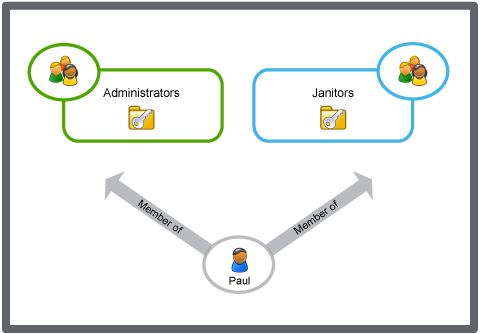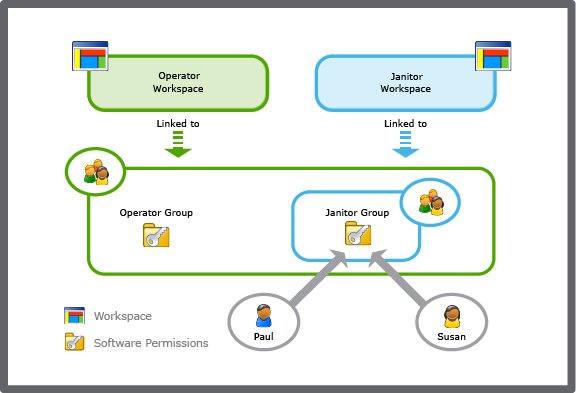How to
Assigning Software Permissions to a User Account Group
You assign software permissions to user account groups to control access and user operations in Building Operation.
In WorkStation, on the Tools menu, click Control Panel .
On the Control Panel toolbar, select the SmartStruxure server.
action_zoom_plus_stroke 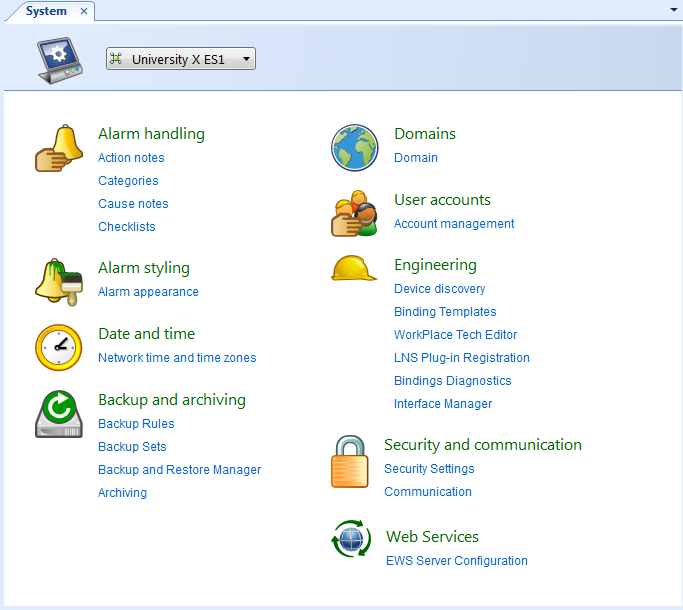
Click Account management .
In the Domain box, select a domain for the user account group.
action_zoom_plus_stroke 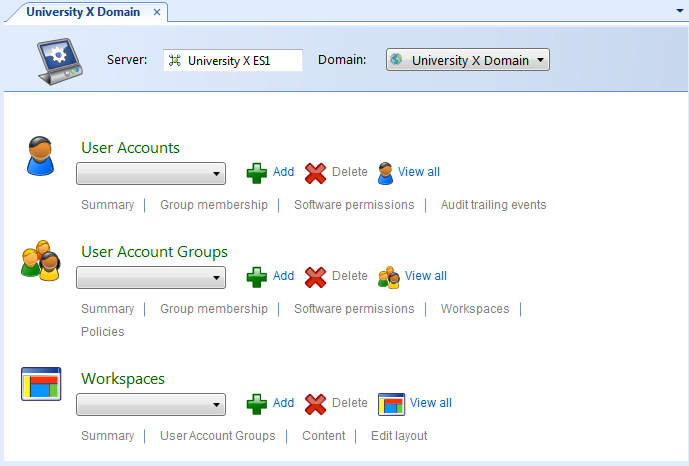
In the User Account Groups box, select a user account group.
In the User Account Group area, click Software permissions .
Drag the folder or object to which you want to grant the user account group access to the Path list.
action_zoom_plus_stroke 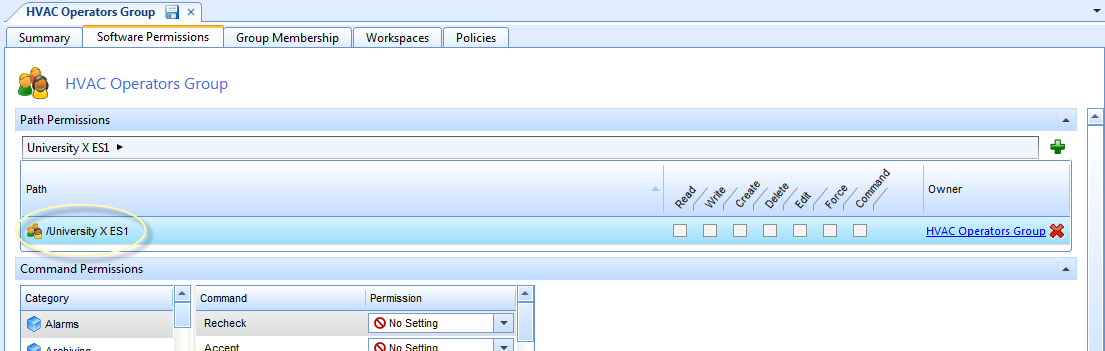
In the Permission box, select a permission for the path.
action_zoom_plus_stroke 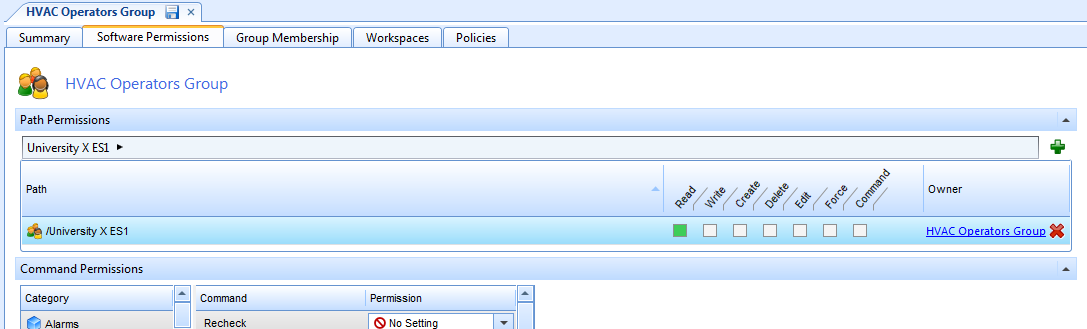
In the Category column, select a category that you want to configure permissions for.
In the Command column, select a command.
In the Permission box for the command, select a permission.
action_zoom_plus_stroke 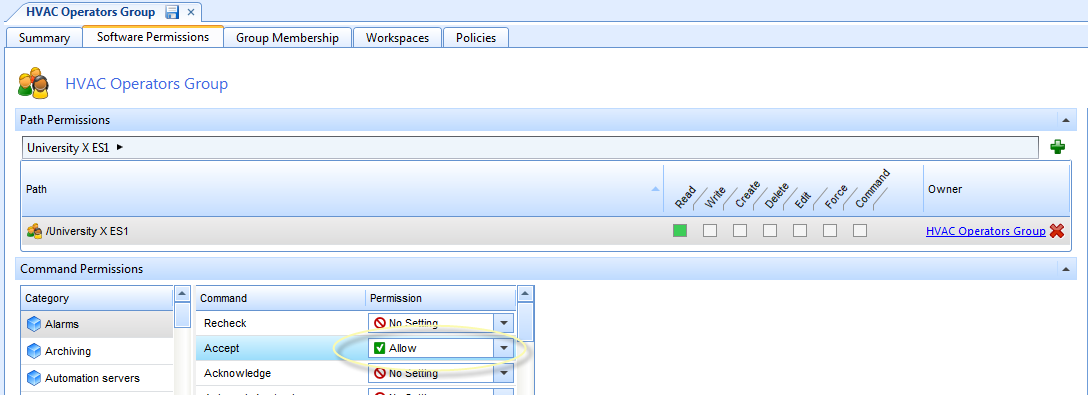
On the File menu, click Save .
 Software Permissions and User Account Groups
Software Permissions and User Account Groups
 User Accounts and User Account Groups
User Accounts and User Account Groups
 Editing the Software Permissions of a User Account Group
Editing the Software Permissions of a User Account Group
 Removing Software Permissions from a User Account Group
Removing Software Permissions from a User Account Group
 Software Permissions
Software Permissions
 Control Panel View
Control Panel View
 User Account Group – Software Permissions Tab
User Account Group – Software Permissions Tab