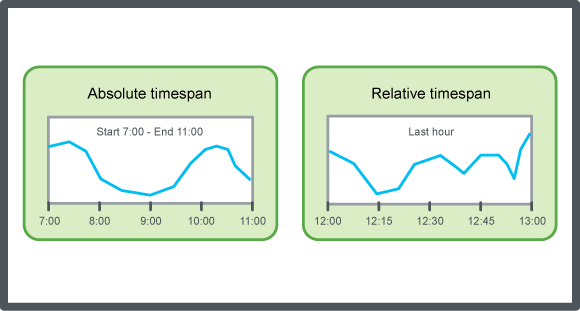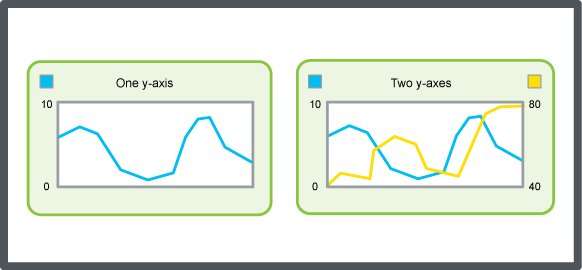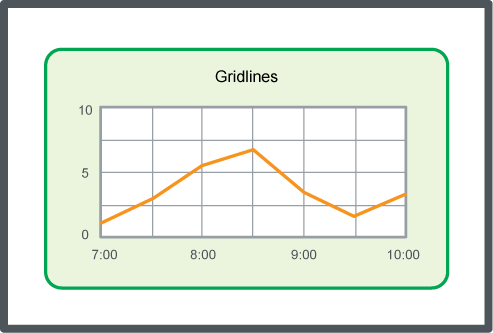Log on to rate and give feedback
1
2
3
4
5
Log on to rate
0

How to
Products:
AS-B, Enterprise Central, Enterprise Server, AS-P, WorkStation, Project Configuration Tool
Functionalities:
Trends
Product version:
3.2, 3.3, 2022
10/15/2020
Scrolling the Trend Chart X-Axis to the Current Time
You scroll the x-axis rightmost point for fast navigation to the current time. This is useful when live update is disabled.
To scoll the trend chart x-axis to current time
In WorkStation, in the System Tree pane, select the trend chart you want to show.
On the Trend Chart navigation bar, click the Current time button
.action_zoom_plus_stroke 
The trend chart displays the trend chart with the client’s current time as the rightmost x-axis point.
 Trend Chart Axes
Trend Chart Axes
 Trend Chart Event Icons
Trend Chart Event Icons
 Trend Chart View
Trend Chart View