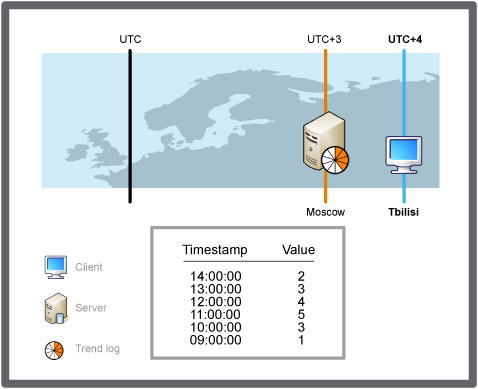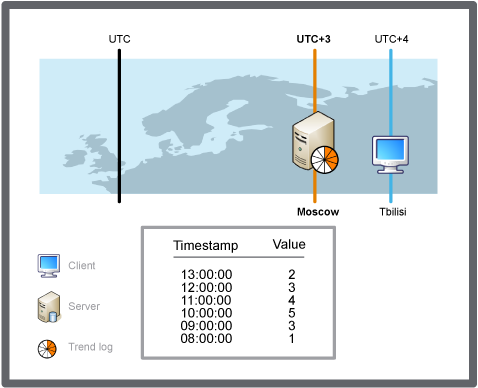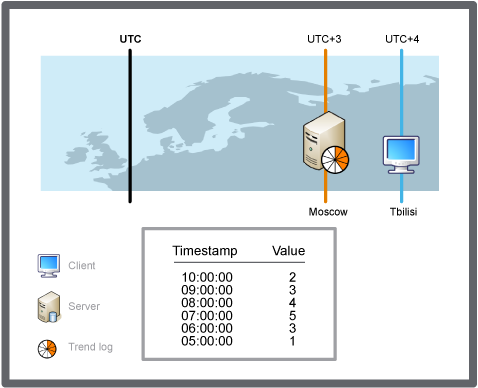How to
Configuring the Trend Log List Time Zone
You change the time zone to display time stamps in the trend log in UTC or in the perspective of the client or EcoStruxure BMS server. By changing the time zone settings you make it easier to interpret the time stamp.
In WorkStation, in the System Tree pane, select the trend log list you want to configure.
In the trend log list view, on the toolbar, click the Open trend log list settings button
.action_zoom_plus_stroke 
In the properties dialog box, in the Time zone box, select a time zone to display the trend log list time stamps in:
Select Local to display the time stamps in real time from the perspective of the client.
Select Server to display the time stamps in real time from the perspective of the EcoStruxure BMS server.
Select UTC to display the time stamps in the real time in the perspective of UTC.
Click OK .
The records in the trend log are now displayed in the selected time zone mode.
 Time Zone Modes in a Trend Log List
Time Zone Modes in a Trend Log List
 Configuring a Trend Log List
Configuring a Trend Log List
 Trend Log List Properties
Trend Log List Properties
 Trend Log List View
Trend Log List View