-
Content
arrow2_down -
Basic Functionality
-
Alarms
-
Trends
-
Schedules
-
Graphics
-
Dashboards
-
Reports
-
Registration
-
User Management
-
License Management
-
Localization
-
Zoning
-
Semantic
-
Sustainability
-
Engineering
-
Administration
-
Custom Types
-
Import/Export
-
Programming
- Communication Configuration
-
Security
-
Hardware
- SpaceLogic Sensor Interfaces
-
Upgrade
- Transition
-
Smoke Control
-
WebStation
-
WorkStation
-
Registration Portal
- Touch Screens
-
Engage
-
Enterprise Central
-
Enterprise Server
- Automation Servers
-
License Server
- Administrator Tools
- BACnet/IP Devices
- RP Controller Expansion Modules
-
Wireless Adapter - Advanced
-
SpaceLogic Sensors
- Power Supply
- Central IO Modules
-
Builder View
-
Graphics Editor
-
Script Editor
-
Builder for Function Block
-
Function Block Editor
-
Project Configuration Tool
-
Virtual Project Servers
- Mobile Apps
-
Support Tools
-
TAC Vista Conversion Tool
-
Continuum Conversion Tool
-
WebReports
-
WebHelp
- WebHelp Overview
- Safety Information
Functionality
Products

How to
Configuring the X-Axis with a Relative Time Span
You set the trend chart time span of the x-axis relative to the series current end point time to automatically adapt the trend chart to display the current time and the latest records within the specific time span.
The x-axis of the trend chart represents time. The time span of the axis can be set with a fixed start and end time or with an end time relative to the present time. The axis can be quick-scaled to show the last hour, last day, last month, or last year.
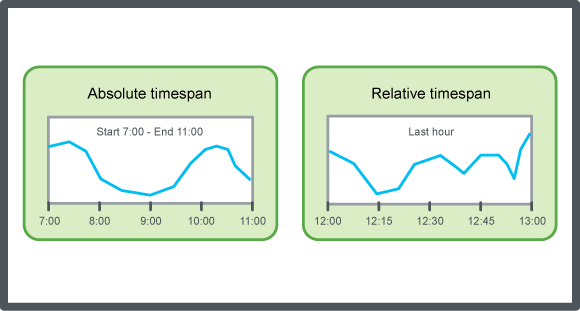
The y-axis refers to the measurement unit that the variable represents. The scale of the y-axis can be set manually or by auto scale. You can configure the trend chart to present series on one y-axis or two y-axes, one to the left and one to the right. Use two y-axes to present series with different ranges in the same trend chart.
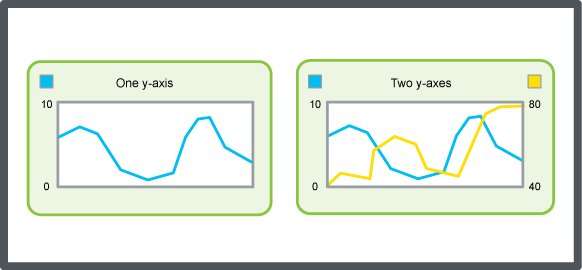
To make reading easier, grid lines can be shown in the trend chart. Grid lines can be shown in both the x- and y-direction, independent of each other.
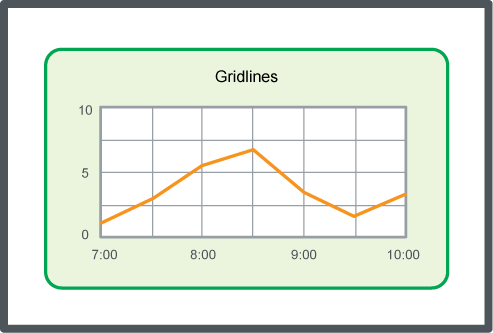
In WorkStation, in the System Tree pane, select the trend chart you want to configure.
In the trend chart view, on the toolbar, click Open trend chart settings button
.action_zoom_plus_stroke 
In the Trend chart settings dialog box, in the Time mode box, select Relative (to current time) .
In the Time span box, type the length of the x-axis to display before the current time .
Click OK .
The x-axis is now configured with a relative time span.
See Also
 Trend Chart Axes
Trend Chart Axes
 Configuring the X-Axis with an Absolute Time Span
Configuring the X-Axis with an Absolute Time Span
 Trend Chart Event Icons
Trend Chart Event Icons
 Trend Chart Settings Dialog Box – Axes Tab
Trend Chart Settings Dialog Box – Axes Tab
 Trend Chart Does Not Show Trend Log Series
Trend Chart Does Not Show Trend Log Series