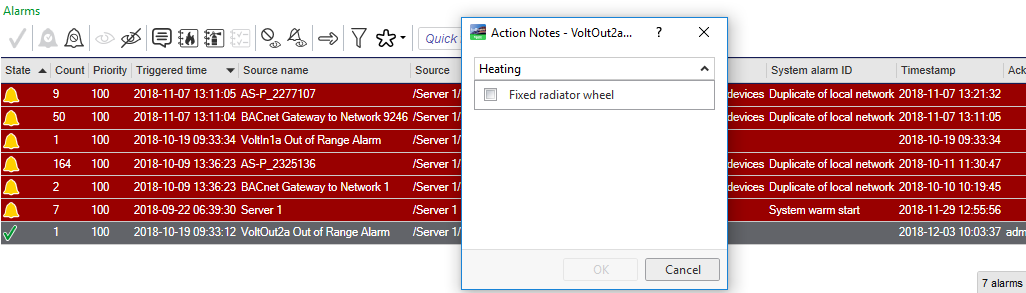Log on to rate and give feedback
1
2
3
4
5
Log on to rate
0

How to
Products:
AS-B, Enterprise Central, Enterprise Server, AS-P, Project Configuration Tool
Functionalities:
Alarms
Product version:
3.2, 3.3, 2022
7/12/2022
Creating an Action Note
You create an action note to connect it to an alarm, and to simplify the reporting of actions taken when correcting the problem that triggered the alarm.
To create an action note
In WorkStation, in the System Tree pane, select the EcoStruxure BMS server you want to configure.
Click the Control Panel tab.
Click Action notes .
In the A larm Control Panel , in the Action notes view, click the Add action note button
.action_zoom_plus_stroke 
In the Add Action Note dialog box, in the Name box, type the name of the new action note.
In the Group name box, type a name to create a new group or select an existing group.
In the Description box, type a description for the action note.
Click OK .
Click the Save button
.action_zoom_plus_stroke 
 Alarm Functions
Alarm Functions
 Alarms Overview
Alarms Overview
 User Actions
User Actions
 Alarm Control Panel – Action Notes View
Alarm Control Panel – Action Notes View
 Editing an Action Note
Editing an Action Note
 Adding an Action Note to an Alarm
Adding an Action Note to an Alarm
 Configuring Forced User Actions
Configuring Forced User Actions
 Import and Export of Supporting Objects
Import and Export of Supporting Objects