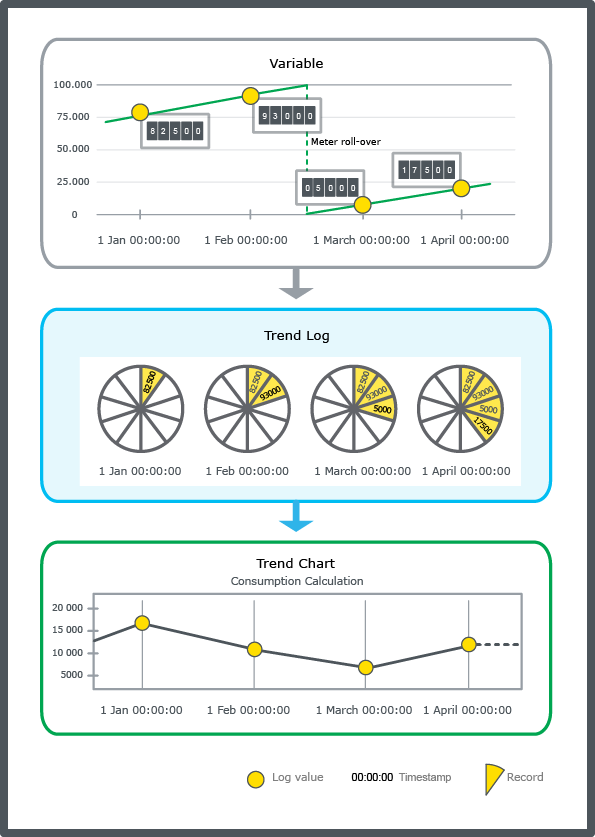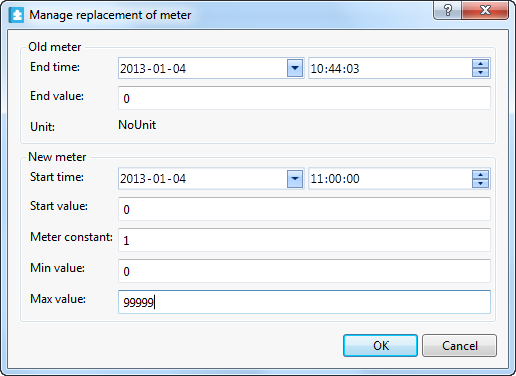Log on to rate and give feedback
1
2
3
4
5
Log on to rate
0

How to
Products:
Automation Server, AS-B, Enterprise Server, AS-P, WorkStation, Project Configuration Tool
Functionalities:
Trends
Product version:
1.9
5/16/2017
Displaying Meter Change History
You view, through a trend log list, all meter change events that are registered by the meter trend log.
Note:
The meter change history is only applicable for the meter trend log.
To display meter change history
In WorkStation, in the System Tree pane, select the trend log list that is connected to a meter trend log.
On the Trend Log List toolbar, click the Show list of meter change events button
.action_zoom_plus_stroke 
action_zoom_plus_stroke 
Click Close .
It is important that all meter changes are registered in the Manage replacement of meter dialog box.
 Meter Trend Logs
Meter Trend Logs
 Meter Change History Dialog Box
Meter Change History Dialog Box
 Managing Replacement of a Meter
Managing Replacement of a Meter