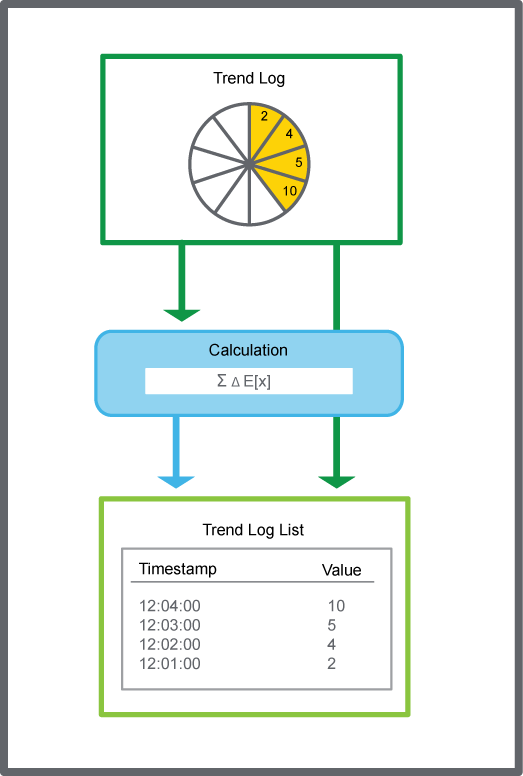Log on to rate and give feedback
1
2
3
4
5
Log on to rate
0

How to
Products:
Automation Server, AS-B, Enterprise Server, AS-P, Project Configuration Tool
Functionalities:
Trends
Product version:
1.9
12/14/2016
Displaying the History of a Trend Log Record
You show the history of a trend log record, such as the original value as well as edits, through the trend log list.
To display the history of a trend log record
In WorkStation, in the System Tree pane, select the trend log list you want to show.
In the Trend log list , right-click a record, and then click Show history .
action_zoom_plus_stroke 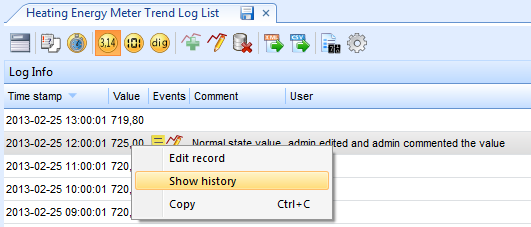
Click Close .
action_zoom_plus_stroke 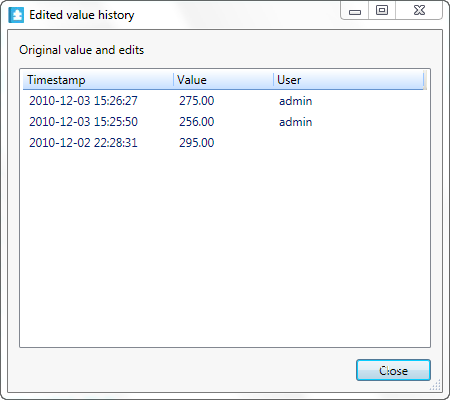
The dialog box displays all old values and which user that edited the record.
 Editing or Commenting a Trend Log Record
Editing or Commenting a Trend Log Record
 Trend Log Lists
Trend Log Lists
 Trend Log List Context Menu
Trend Log List Context Menu