Log on to rate and give feedback
1
2
3
4
5
Log on to rate
0

How to
Products:
WebReports
Functionalities:
Reports
Product version:
1.4, 1.5, 1.6, 1.7, 1.8, 1.9
2/12/2013
Downloading a Report Pack
You download a report pack to add a group of reports to a portable media device, such as a CD or flash drive. You can later upload the report pack to add the reports to a Reports Server in another location.
To download a report pack
In WebReports, on the menu bar, click Report Packs .
In the Reports Tree , select the reports that you want in the report pack. Do one of the following actions:
Click a report to select a single report.
Click a folder to select all of the reports in the folder.
Note:Ensure that the total file size of the report pack you want to download does not exceed 4 MB (you cannot download or upload report packs with file size greater than 4 MB).
Click Download .
action_zoom_plus_stroke 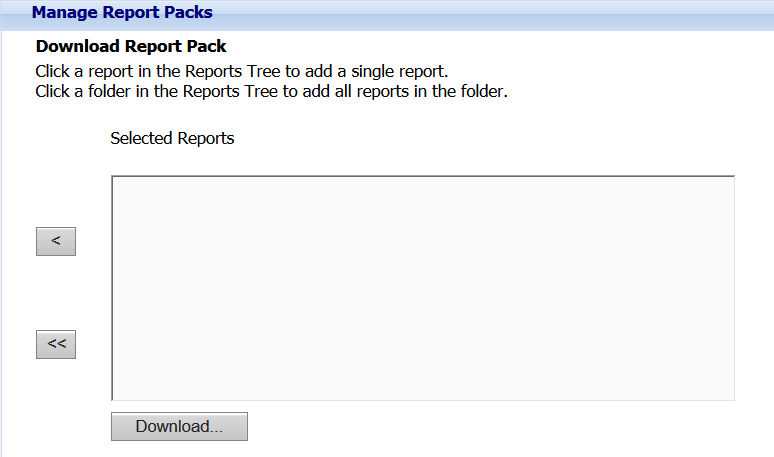
Click Save .
action_zoom_plus_stroke 
Click Save .
action_zoom_plus_stroke 
 Uploading a Report Pack
Uploading a Report Pack
 Report Packs
Report Packs