
Concept
How Schedules Work
Schedules are used to schedule the operation of part of the building management system, such as a fan, a door, or a setpoint. Using a schedule, a fan can be set to operate between 08:00 and 17:00 every workday.
Schedules can be overridden by different types of exceptions. For example, if you want to shut the fan down the last Friday in every month due to maintenance, you can use a calculated exception. The exception is added to the schedule and turns off the fan the last Friday in every month.
If you want to shut down the fan during the summer vacation, you can use a Calendar exception. In this case, you use an already created calendar that defines the summer vacation. This calendar is added to the schedule as an exception and the fan will be shut down during all days of the summer vacation defined by the calendar.
Schedule Editor in WorkStation
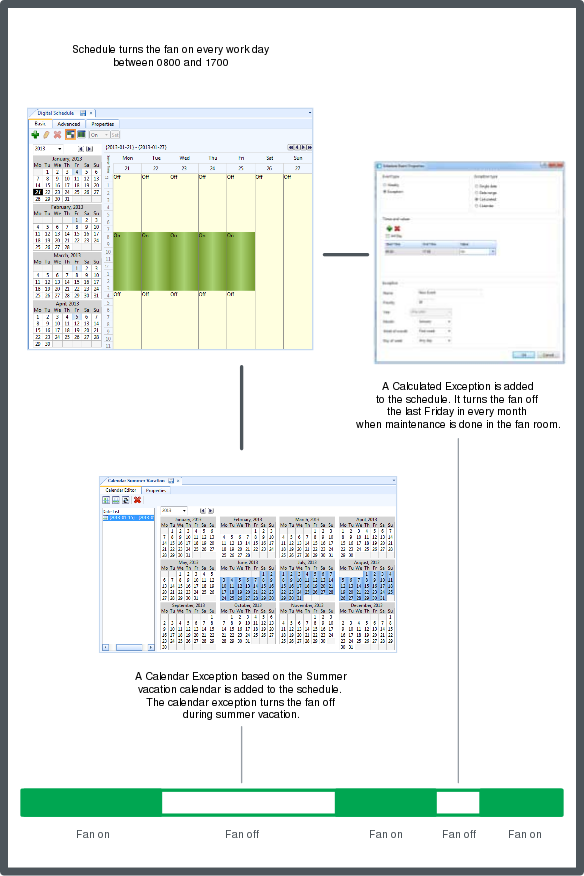
Schedule editor calendar exceptions
The Basic view of the Schedule Editor serves as a workspace to plan and design a schedule. You use this editor to create, manage, and display weekly scheduled events and exception events.
For more information, see Basic View of the Schedule Editor .
Schedule Editor in WebStation
The Schedule Editor serves as a workspace to plan and design a schedule. You use this editor to create, manage, and display weekly scheduled events and exception events.
For more information, see Schedule Editor in WebStation .
Schedule Colors in WorkStation
A schedule has a color code so you can identify weekly events and exception events at a glance. This color code can assist you when you are modifying your schedule or trying to troubleshoot any problems.
For more information, see Schedule Colors in WorkStation .
Schedule Colors in WebStation
A schedule has a color code so you can identify weekly events and exception events at a glance. This color code can assist you when you are modifying your schedule or trying to troubleshoot any problems.
For more information, see Schedule Colors in WebStation .
Schedule Navigation in WorkStation
You can navigate in a schedule day-by-day, month-by-month, or year-by-year.
For more information, see Schedule Navigation in WorkStation .
Schedule Navigation in WebStation
You can navigate in a schedule day-by-day, month-by-month, or year-by-year.
For more information, see Schedule Workspace Toolbar .
Schedule Events
Scheduled events are used to control different types of devices, for example lights, fans or doors.
For more information, see Schedule Events .
Calendars in WorkStation
A calendar is a list of dates. The calendar provides the schedule with the dates when the exception events shall occur. To save time, you can reference a single calendar rather than entering several exception events in a schedule.
For more information, see Calendars in WorkStation .
Calendars in WebStation
A calendar is a list of dates. The calendar provides the schedule with the dates when the exception events shall occur. To save time, you can reference a single calendar rather than entering several exception events in a schedule.
For more information, see Calendars in WebStation .
Schedules Types
You can create three types of schedules: Digital, Multistate, or Analog. You create a digital schedule if the schedule needs to control a device with two output states, such as On or Off. You create a multistate schedule if the schedule needs to control a device that has output states based on multiple states, such as low, medium, or high. You create an analog schedule if the schedule controls a device that gauges the output in real numbers.
For more information, see Schedule Types .
Xenta Schedules in WebStation
Xenta Time Schedules and Xenta Central Time Schedules can be edited in WebStation. You can add, edit and delete weekly and exception events. You can assign and unassign lead Xenta central schedules. The Xenta Time Schedules and Xenta Central Time Schedules must be created using WorkStation.
For more information, see Xenta Schedules in WebStation .
Multi Schedule Viewer in WebStation
You can create a Multi schedule viewer in WebStation to edit and view a number of schedules at the same time.
For more information, see Multi Schedule Viewer .
 WorkStation Overview
WorkStation Overview
 WebStation Overview
WebStation Overview
 Basic View of the Schedule Editor
Basic View of the Schedule Editor
 Schedule Editor in WebStation
Schedule Editor in WebStation
 Schedule Colors in WorkStation
Schedule Colors in WorkStation
 Schedule Colors in WebStation
Schedule Colors in WebStation
 Schedule Navigation in WorkStation
Schedule Navigation in WorkStation
 Schedule Workspace Toolbar
Schedule Workspace Toolbar
 Schedule Events
Schedule Events
 Calendars in WorkStation
Calendars in WorkStation
 Calendars in WebStation
Calendars in WebStation
 Schedule Types
Schedule Types
 Xenta Schedules in WebStation
Xenta Schedules in WebStation
 Multi Schedule Viewer
Multi Schedule Viewer