
Concept
Mass Create
You use the mass create feature to create multiple identical alarms or trend logs for different objects, instead of creating the alarms or trend logs one by one. From trend logs, you can mass create extended trend logs.
The main principle in the EcoStruxure Building Operation software is that what you can do from one object or property, you can mass create from a number of selected objects or properties on a one to one basis. For example, you have seven objects that you want to monitor with seven interval trend logs. By selecting the objects and starting the ordinary New Object wizard, you configure a generic interval trend log template. When finishing the wizard seven identical interval trend logs that monitor individual objects are automatically created.
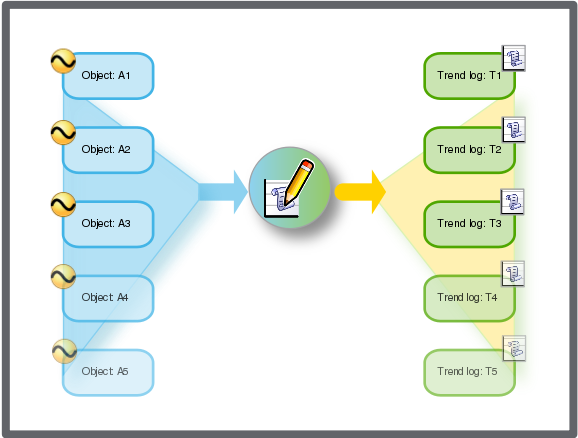
Mass creating identical trend logs from different variables.
In the EcoStruxure Building Operation database, you can create alarms or trend logs that are suitable for the variable type you have selected.
For more information, see Object or Property Variable Type .
Suffix and Prefix
When you mass create objects you can specify a prefix and suffix that are added to the created object name. The prefix is added before the name and the suffix is added after.
For more information, see Suffix and Prefix .
Mass Create Unit Management
You can only mass create alarms with identical units or no unit. When you mass create trend logs, each trend log gets the same unit as the logged variable.
For more information, see Mass Create Unit Management .
Mass creating can be performed by either selecting objects in the object list or selecting the objects or properties in a search result list. Using the search result list is very convenient if you want to monitor a number of properties located in different devices or folders. For example, you want to create enumeration alarms that monitor the reliability property on several I/O points. The I/O points are located on several automation servers. By performing a search for the reliability property you can select the points that you want to monitor in the search result list.
Mass Create Path Options
You have three options when deciding where to create new alarms, trend logs, and extended trend logs:
The same folder as each selected object
A different folder, relative to the path of each selected object
A single folder for all created objects
 Object or Property Variable Type
Object or Property Variable Type
 Suffix and Prefix
Suffix and Prefix
 Mass Create Unit Management
Mass Create Unit Management
 Mass Create Path Options
Mass Create Path Options
 Create Object Dialog – Naming the Object Page
Create Object Dialog – Naming the Object Page
 Mass Creating Trend Logs Using the Search Method
Mass Creating Trend Logs Using the Search Method
 Mass Creating Alarms
Mass Creating Alarms
 Mass Creating Extended Trend Logs Using the Search Method
Mass Creating Extended Trend Logs Using the Search Method
 Mass Creating Trend Logs
Mass Creating Trend Logs
 Mass Creating Extended Trend Logs
Mass Creating Extended Trend Logs
 Mass Creating Alarms Using the Search Method
Mass Creating Alarms Using the Search Method
 Alarms Overview
Alarms Overview
 Trends Overview
Trends Overview