
Concept
Reports in WorkStation and the WebReports Web Site
When WebReports is installed, a collection of factory supplied reports is installed on the Reports Server. As a result, the reports are available in both WorkStation and the WebReports Web site.
In WorkStation, the reports populate the Reports folder in the System Tree pane. Within the Reports folder, the reports are organized by the Energy Monitoring folder, the Production Reports folder, and the WebReports Diagnostics folder.
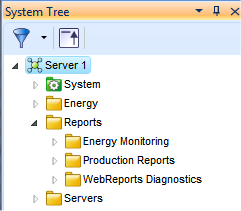
Reports folder and subfolders in WorkStation
In certain circumstances, the Reports folder may not be present in the System Tree pane. If the Reports folder is not visible, you can easily restore it from the Report Manager. For more information, see Restoring a Reports Folder .
At the WebReports Web site, the factory supplied reports populate the Reports Tree. Within the Reports Tree, the reports are organized by the Energy Monitoring folder, the Production Reports folder, and the WebReports Diagnostics folder.
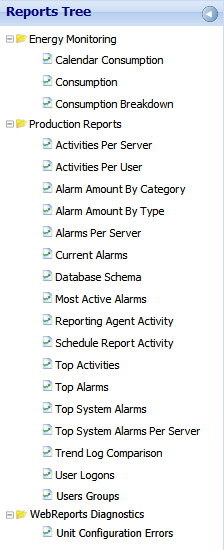
Reports folders in the Reports Tree
In WorkStation and at the WebReports Web site, you can view these factory supplied reports and use them as the basis to create your own reports. For more information, see Factory Supplied Reports . When you use a factory supplied report to create your own report, also known as a custom report, WebReports displays the new report in both the Reports Tree at the Web site, and the Reports folder in WorkStation. For more information, see Custom Reports .
There are, however, some behaviors that affect reports depending on whether you are working in WorkStation or the WebReports Web site.
Report Manager and the System Tree Pane
Report Manager is a non-presentation object. In order to see the Report Manager icon in the System Tree pane, you need to set the filter in the System Tree pane to show non-presentation objects.

Show/Hide non-presentation objects
You then expand the System folder under the Enterprise Server.
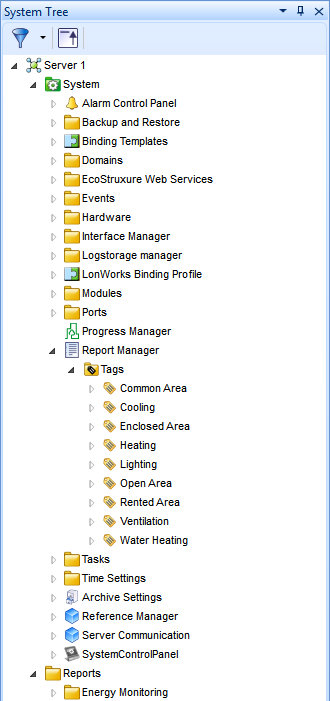
Report Manager in the System Tree pane
In Report Manager, you can also create tags that enable you to categorize energy objects for customized reports. For more information, see Energy Object Tagging .
If you want to rename a custom report, first rename the report using the Rename command at the WebReports Web site. When you rename the custom report, the report name is changed in the Reports Tree, and a new report with the new name is created in WorkStation. After you rename the custom report at the WebReports Web site, delete the report with the previous name in WorkStation. This way, the reports that display at the WebReports Web site remain synchronized with the reports that display in WorkStation.
In order to delete a custom report, you need to do so in both the WebReports Web site and WorkStation. The Delete command at the WebReports Web site removes the report from the Reports Tree only. To remove the report in WorkStation, you need to select the report and issue the Delete command to remove the report from the Reports folder.
Factory supplied reports, including the Energy Monitoring reports, Production Reports, and WebReports Diagnostics reports, cannot be renamed or deleted from the Reports Server. This is most noticeable if you try to rename or delete a factory supplied report at the WebReports Web site. If you select a factory supplied report, and issue the Rename or Delete command, WebReports prevents the action.
In WorkStation, however, WebReports does not prevent you from using Rename or Delete commands. This is because the reports in WorkStation are representations of and links to the actual reports on the Reports Server. As such, these representations and links can be renamed and deleted. It is not recommended that you rename or delete the factory supplied reports in the Energy Monitoring folder, Production folder, or WebReports Diagnostics folder in WorkStation. It is preferable to create a custom report based on a factory supplied report, and assign the name you want to the report. You can also delete the custom report. Creating a custom report that you can rename and delete when necessary is a better practice and prevents inconsistencies between the reports that display at the WebReports Web site and WorkStation.
Size of Reports Database
When you log on to the Reports main page, a circular Database Usage Status chart indicates (as a percentage) how much of the reports database capacity is used, and how much is still available. The chart only appears if the Express version of SQL Server 2008 R2 is installed.
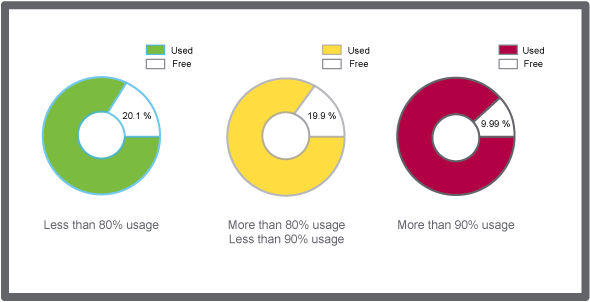
Database usage status chart examples
 WebReports Overview
WebReports Overview
 Restoring a Reports Folder
Restoring a Reports Folder
 WebReports Components
WebReports Components
 Factory Supplied Reports
Factory Supplied Reports
 Custom Reports
Custom Reports
 Energy Object Tagging
Energy Object Tagging
 WebReports Main Page
WebReports Main Page