
User Interface
Schedule Reports Page
Use the Schedule Reports page to create a schedule that runs a dashboard report for the frequency, date, and time you specify. For more information, see WebReports Main Page .
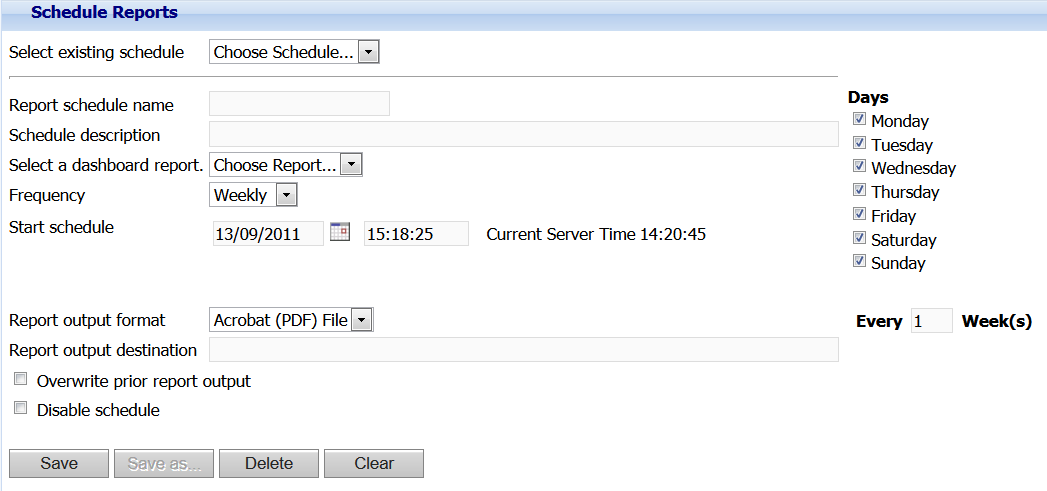
Schedule Reports page
|
Component |
Description |
|
Select existing schedule |
Select a schedule whose properties you want to modify. Or, select New Schedule . |
|
Report schedule name |
Type a name for the schedule if you selected New Schedule . Displays the name of the schedule if you selected an existing schedule. |
|
Schedule description |
Type a description for the report schedule. The description displays in the Windows Task Scheduler after you save the schedule. |
|
Select a dashboard report |
Select the dashboard report that you want to schedule. |
|
Frequency |
Select how often you want the scheduled report to run. |
|
Start schedule |
Enter the date and time to run the schedule if you selected Once for Frequency . Enter the date and time to activate the schedule if you selected another option for Frequency . For more information, see Report Schedule Frequency . |
|
Every x day(s) |
Type a number to run the schedule every day, every two days, or any number you specify. |
|
Days |
Select to run the schedule on the days of the week you specify. |
|
Every x week(s) |
Type a number to run the schedule every week, every two weeks, or any number you specify. |
|
First |
Select to run the schedule on the first day of the month. |
|
Last |
Select to run the schedule on the last day of the month. |
|
Report output format |
Select the format for the report output. |
|
Report output destination |
Type the file path of the report output destination. The default path is on the local hard drive of the Reports Server. |
|
Overwrite prior report output |
Select to keep only the most current scheduled report output. |
|
Disable schedule |
Clear the box to run the schedule. Select the box to temporarily disable the schedule. |
|
Save as |
Click to open the Schedule Name box where you can enter a name for a new schedule. For more information, see Schedule Reports – Schedule Name Dialog Box . |
|
Save |
Click to save the criteria you entered. |
|
Delete |
Click to delete the schedule that you selected. |
|
Clear |
Click to remove the criteria you entered. |
 Schedules for Dashboard Reports
Schedules for Dashboard Reports
 Report Schedule Frequency
Report Schedule Frequency
 Report Schedule Modifications
Report Schedule Modifications