
Concept
Setpoint Search Example
You want to search for all setpoints , that are over 22, in all offices. You know that all setpoint are marked “setpoint” in some way, such as “office setpoint”, “setpoint office”, and “temperature setpoint”. When the search is done, you want to save the search so that you can use it again without making all settings for objects and conditions.
In the search field enter *setpoint*, this includes all objects containing “setpoint”. If you enter only the word setpoint, without the asterisks (*) you do not find objects named “office setpoint” or “setpoint_office_1”.
You only want to search in University X, not in University Y, therefore you limit the search to University X. To do this you browse to University X in the In folder box.
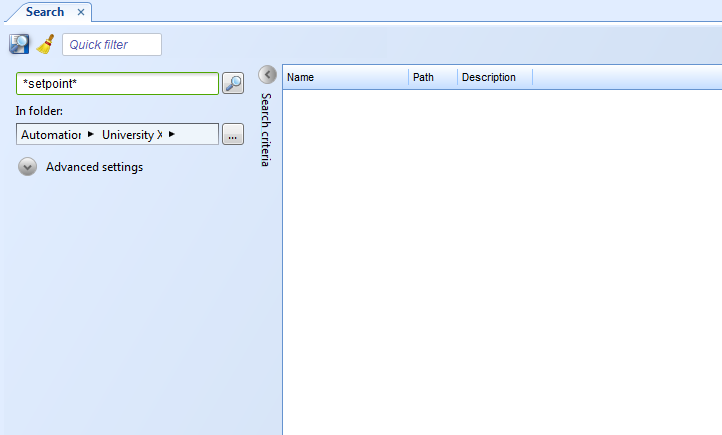
The Search View when you want to search for the word temperature in all objects in Unviversity X.
To avoid all other hits, for example graphics with links that are named "setpoint" you have to filter on the object type Point. This is done in the Select types dialog box under Advanced settings.
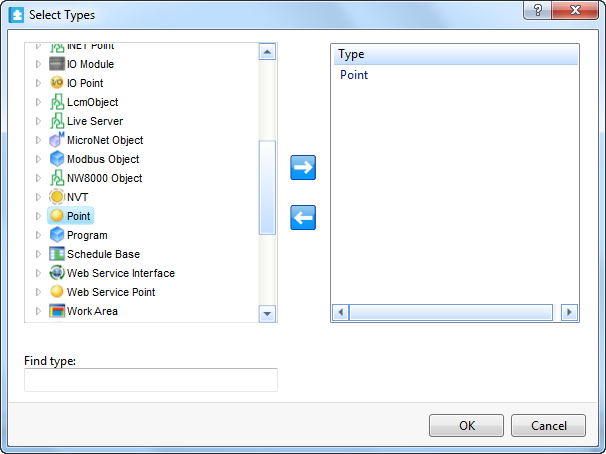
The Select types dialog box when you filter on Point.
If you perform a search now you find all object types that are Points and namned "setpoints" in any way. To filter out only the setpoints with a value of 22 or more we have to set up a condition using the Select Conditions dialog box. We set the value to be greater than or equal to 22.
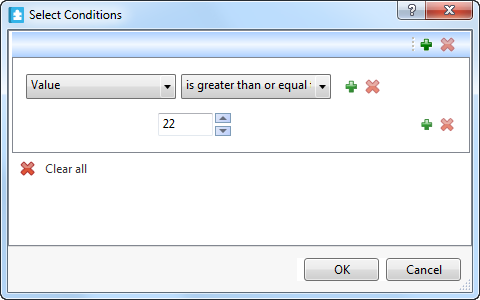
The Select Conditions dialog box when value is set to be between 22 and 100
When all search criteria is set we perform the search. The result is presented in the Search result list.
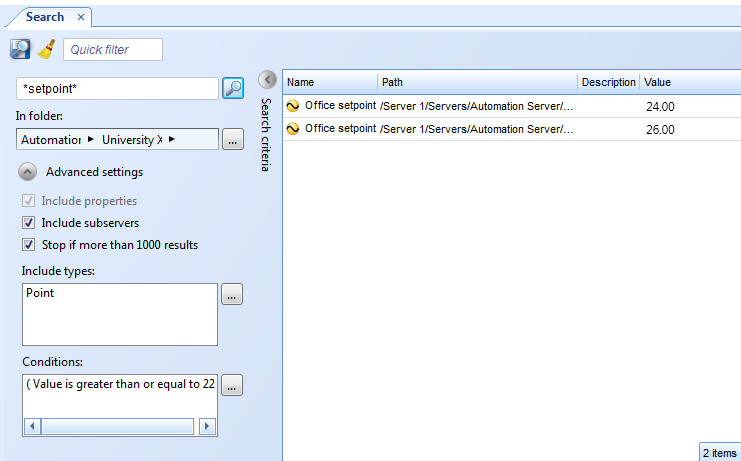
Search result and search criteria
To be able to use the search once again without going through all the settings once agin we save the search with the name "Setpoints over 22".
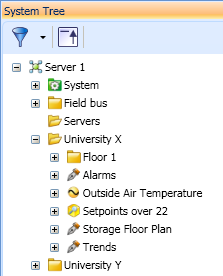
The saved search "Setpoints over 22" in the System Tree pane.
 Advanced Search
Advanced Search
 Search View
Search View
 Select Folder Dialog Box
Select Folder Dialog Box
 Select Types Dialog Box
Select Types Dialog Box
 Select Conditions Dialog Box
Select Conditions Dialog Box
 Searching for Objects Using Advanced Search
Searching for Objects Using Advanced Search
 Saving a Search
Saving a Search