Log on to rate and give feedback
1
2
3
4
5
Log on to rate
0

How to
Products:
Enterprise Server, Software Administrator
Functionalities:
Engineering
Product version:
1.9
12/20/2016
Starting Software Administrator
You start Software Administrator to be able to configure the port settings of the Enterprise Server.
To start Software Administrator
Click Start , point to All Programs , and then click Schneider Electric StruxureWare .
Click Building Operation x.x .
Click Building Operation Software Administrator .
Click Yes , to confirm that you want to run Software Administrator.
action_zoom_plus_stroke 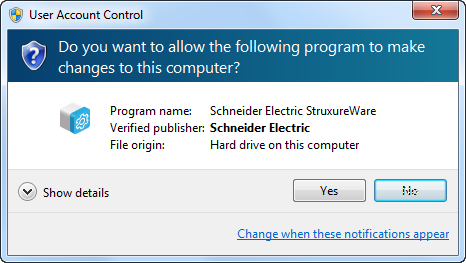
 Software Administrator
Software Administrator
 Software Administrator – Enterprise Server View
Software Administrator – Enterprise Server View