
How to
Synchronizing WebReports with a New Report
You synchronize WebReports with a deployed report to ensure that the report displays in the WebReports Reports Tree. You use WebReports with a Web browser to complete this procedure.
If you have added images to your report, synchronization alone will not enable you to see them in the deployed report. To see newly added or changed image(s), you must redeploy each time you add or change an image.
Log on to WebReports with an administrator's user account.
In WebReports, on the menu bar, select Report Packs .
On the Manage Report Packs page, click Synchronize .
action_zoom_plus_stroke 
When synchronization is successful, click OK .
action_zoom_plus_stroke 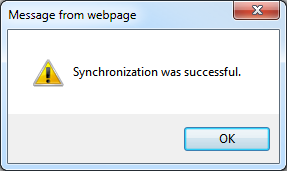
Verify that the new folder and the report are in the Reports Tree.
action_zoom_plus_stroke 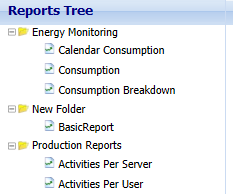
Now, you can generate and view the new report from a Web browser or in WorkStation.
 Reports in Report Builder
Reports in Report Builder
 WebReports Overview
WebReports Overview