
Concept
Time and Time Zone Configuration in WorkStation
In WorkStation, all times are by default displayed in local time. This means that a time, independent of its source, is displayed in the same time zone as the operating system on which WorkStation is installed. By configuring the operating system time and time zone settings, you configure how times are displayed in WorkStation. For more information, please refer to the manufacturer’s manual for the operating system.
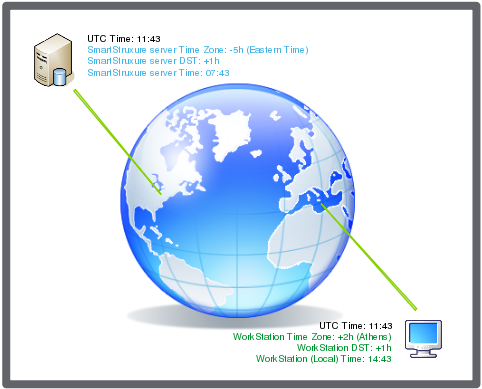
WorkStation displays all times as local time, according to the operating system settings on which WorkStation is installed.
For example, a WorkStation in Athens surveys a SmartStruxure server device in New York. WorkStation in Athens has a Greek operating system, which is configured to Eastern European Summer Time (UTC +2h) with +1h DST offset. The New York SmartStruxure server device triggers an alarm at 07:43 Eastern time. WorkStation instantly reports the alarm but presents the alarm with the timestamp 14:43 which is the local time in Greece.
Some features in WorkStation, such as trend log and schedule, allow you to change the displayed time to UTC or server local time.
Server Time in WorkStation
The exception in WorkStation is the Local Date & Time property for the time on a SmartStruxure server device where the time is displayed in local server time and not in the perspective of WorkStation and its operating system.
 Time and Time Zone
Time and Time Zone
 Regional and Language Overview
Regional and Language Overview
 SmartStruxure Server Device – Date & Time View
SmartStruxure Server Device – Date & Time View
 Configuring Regional Settings
Configuring Regional Settings