
User Interface
Create Trend Chart Wizard – Configure Trend Chart Page
Use the Configure Trend Chart page to configure the settings of the trend chart.
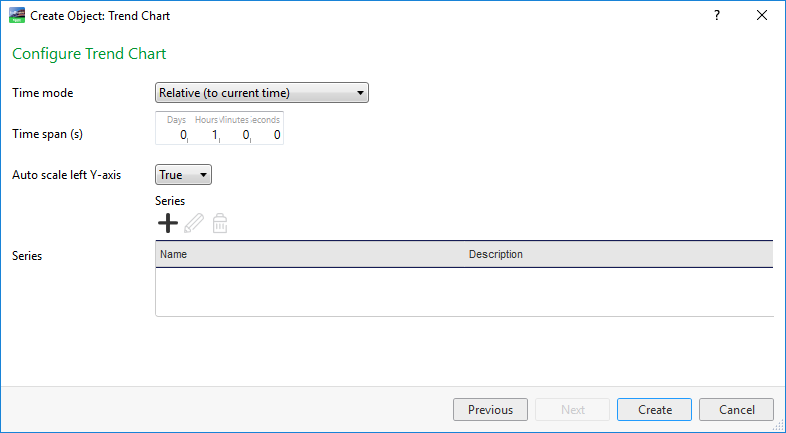
|
Component |
Description |
|
Time mode |
Select the time mode of the x-axis. |
|
Start time |
Enter the absolute start time when Time mode is set to Absolute. This time is the leftmost point of the x-axis. |
|
Stop time |
Enter the absolute stop time when Time mode is set to Absolute . This time is the rightmost point of the x-axis. |
|
Time span |
When time mode is set to Relative the leftmost x-axis value is equal current time minus Time span . Where the rightmost x-axis value is current time. |
|
Auto scale left Y-axis |
Select to activate auto scale. The scale of the left Y-axis adapts itself to the displayed series. |
|
Series |
Displays all series in the trend chart. |

|
Add Click to add a series to the trend chart. For more information, see Create Object Dialog – Naming the Object Page . |

|
Edit Click to edit a selected series. For more information, see Trend Chart Series Properties . |

|
Remove Click to remove a selected series. |
 Trend Charts
Trend Charts
 Create Object Dialog – Naming the Object Page
Create Object Dialog – Naming the Object Page
 Trend Chart Properties
Trend Chart Properties