-
Content
arrow2_down -
Basic Functionality
-
Alarms
-
Trends
-
Schedules
-
Graphics
-
Dashboards
-
Reports
-
Registration
-
User Management
-
License Management
-
Localization
-
Zoning
-
Semantic
-
Sustainability
-
Engineering
-
Administration
-
Custom Types
-
Import/Export
-
Programming
- Communication Configuration
-
Security
-
Hardware
- SpaceLogic Sensor Interfaces
-
Upgrade
- Transition
-
Smoke Control
-
WebStation
-
WorkStation
-
Registration Portal
- Touch Screens
-
Engage
-
Enterprise Central
-
Enterprise Server
- Automation Servers
-
License Server
- Administrator Tools
- BACnet/IP Devices
- RP Controller Expansion Modules
-
Wireless Adapter - Advanced
-
SpaceLogic Sensors
- Power Supply
- Central IO Modules
-
Builder View
-
Graphics Editor
-
Script Editor
-
Builder for Function Block
-
Function Block Editor
-
Project Configuration Tool
-
Virtual Project Servers
- Mobile Apps
-
Support Tools
-
TAC Vista Conversion Tool
-
Continuum Conversion Tool
-
WebReports
-
WebHelp
- WebHelp Overview
- Safety Information
Functionality
Products

How to
Attaching a WebReports Database
You attach a WebReports database to set up the database in the computer where you want to install the next version of WebReports.
Use this workflow to upgrade an Enterprise Server system. An Enterprise Server system can include an Enterprise Server, one or more SmartX servers and WorkStations, and supporting administrator software, such as Device Administrator.
The workflow applies to upgrading a system from version 1.8, 1.9, or 2.0 to version 3.0.
If your system contains any MNB BACnet devices make sure to upgrade them.
For more information, see Upgrade to Native MNB BACnet Devices .
Repair LonWorks Systems Running Version 1.8
The following flowchart shows the tasks for repairing LonWorks configurations in all EcoStruxure BMS servers running version 1.8.1. The EcoStruxure BMS servers need to be repaired before the upgrade from version 1.8.1 to version 3.0. Related information can be found in the sections after the flowchart.
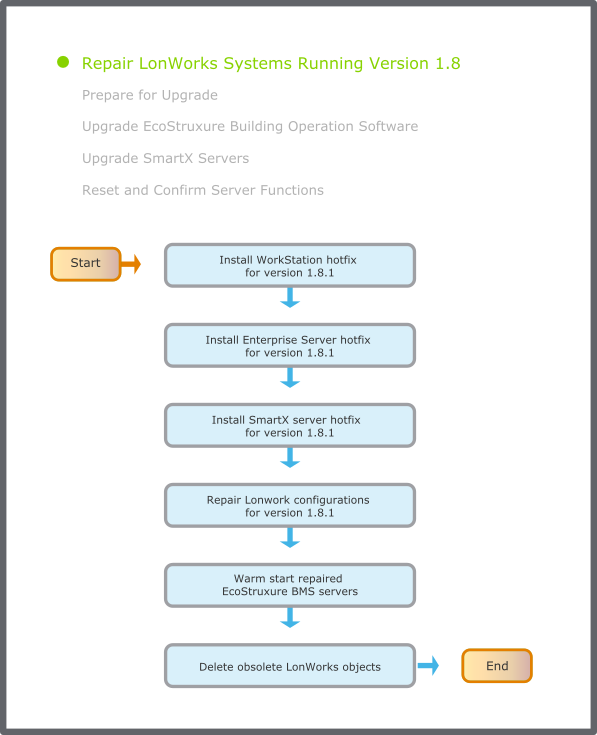
If you upgrade a system with LonWorks devices from version 1.8.1 to version 3.0, install WorkStation hotfix v1.8.1.34000 , or higher.
If you upgrade a system with LonWorks devices from version 1.8.1 to version 3.0, install Enterprise Server hotfix v1.8.1.34000 , or higher.
If you upgrade a system with LonWorks devices from version 1.8.1 to version 3.0, install SmartX server hotfix v1.8.1.34000 , or higher.
Install the hotfix on all SmartX servers hosting LonWorks devices that are based on the LonWorks imported device templates (.XIF) or resource kits (.DRF). If you are uncertain, install the hotfix on all SmartX servers hosting LonWorks devices.
In WorkStation, select the Enterprise Server and repair the LonWorks configurations in the Enterprise Server and all online SmartX servers running version v1.8.1.34000 , or higher.
Ensure you have installed the hotfix v1.8.1.34000, or a later consolidation point where the hotfix is included, for WorkStation and the EcoStruxure BMS servers before you repair the LonWorks configurations. WorkStation and the EcoStruxure BMS servers must be running hotfix v1.8.1.34000, or a later consolidation point where the hotfix is included.
You cannot upgrade to version 3.0 until the LonWorks configurations in all EcoStruxure BMS servers running version v1.8.1.34000, or a later, are repaired.
Restart the repaired EcoStruxure BMS servers by running the warm start command from WorkStation.
The list of repaired EcoStruxure BMS servers is obtained in the previous step, when you repair the LonWorks configurations.
For more information, see Warm Starting a SmartX Server .
For more information, see Warm Starting an Enterprise Server .
Delete obsolete LonWorks objects from your EcoStruxure BMS servers to increase available space.
Ensure that all EcoStruxure BMS servers in the configuration are updated to version v1.8.1.34000, or later.
For more information, see Delete Obsolete LonWorks Objects .
For more information, see Deleting Obsolete LonWorks Objects .
Prepare for Upgrade
Prior to upgrading a system, complete the tasks listed in the following flowchart. Related information can be found in the sections after the flowchart.
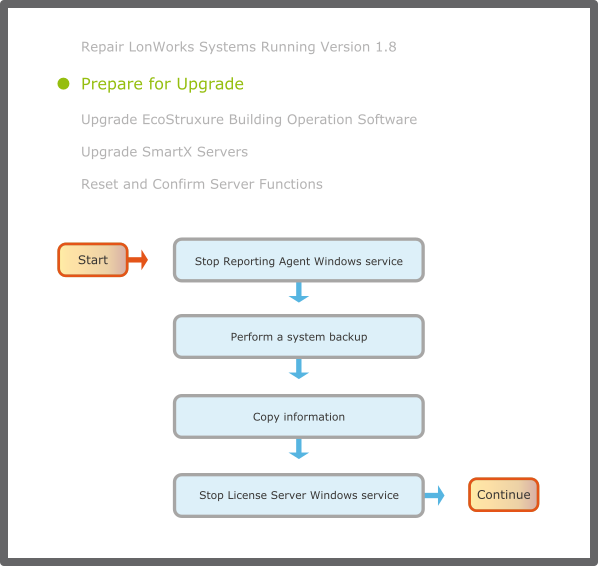
If you are upgrading WebReports, stop the Reporting Agent Windows service. For more information, see Stopping the Reporting Agent Windows Service .
Perform a new All data backup of the Enterprise Server and the SmartX servers when backing up the system.
For more information, see Backing Up EcoStruxure BMS Servers Manually .
For systems that include a Reports Server, back up the WebReports database.
For more information, see Backing Up the WebReports Database .
Use the Services tool to stop the License Server Windows service. For more information, see Stopping the License Server .
Upgrade the EcoStruxure Building Operation Software
The following flowchart shows the tasks for upgrading the EcoStruxure Building Operation software, except SmartX servers. Related information can be found in the sections after the flowchart.
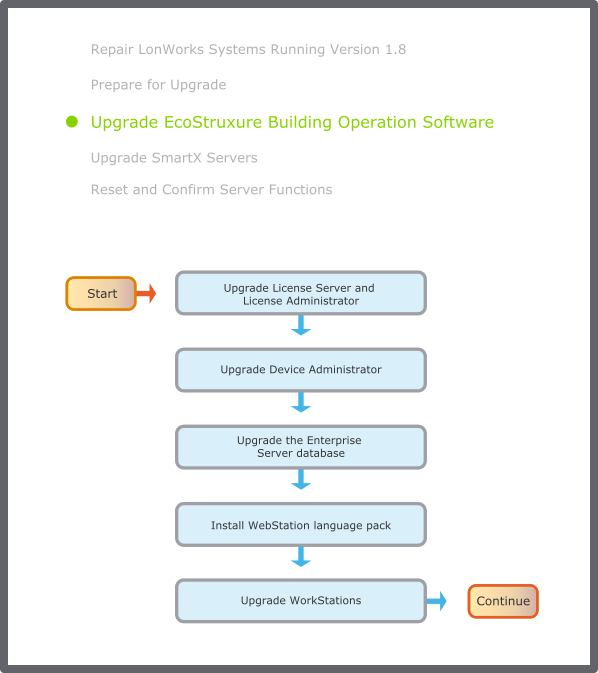
Upgrade the License Server and License Administrator. For more information, see Upgrading the License Administrator and the License Server .
Upgrade the Device Administrator. For more information, see Upgrading the Device Administrator Installation .
Install the Enterprise Server and select Upgrade current version to . For more information, see Upgrading the Enterprise Server .
If a newer version of Enterprise Server already is installed, ensure that the Enterprise Server Windows service of this version is stopped.
If Device Administrator is running on the same PC as the Enterprise Server, you can simulate the Enterprise Server upgrade to see if you can fix configuration issues in the Enterprise Server before you upgrade it. For more information, see Previewing the Enterprise Server or Enterprise Central Database Upgrade .
The Enterprise Server Windows service automatically restarts after the Enterprise Server upgrade is complete. If the Enterprise Server Windows service does not start, restart the computer.
If you want to use a language pack in WebStation, install the language pack and change the language setting in WebStation.
For more information, see Adding a Language in WebStation .
For more information, see Changing the Language in WebStation .
Upgrade WorkStation and select the editor tools and language packs you want to upgrade. For more information, see Upgrading WorkStation and Client Tools Installation .
Keep one WorkStation at version 1.8.1.34000 , 1.9, or 2.0 in case you need to make configuration changes to EcoStruxure BMS servers running 1.8.x, or 1.9.x or 2.0 if you need to perform LonWorks configuration preparations or repair locally on a SmartX server before version 3.0 upgrade.
Upgrade SmartX servers
The following flowchart shows the tasks for upgrading SmartX servers. Related information can be found in the sections after the flowchart.
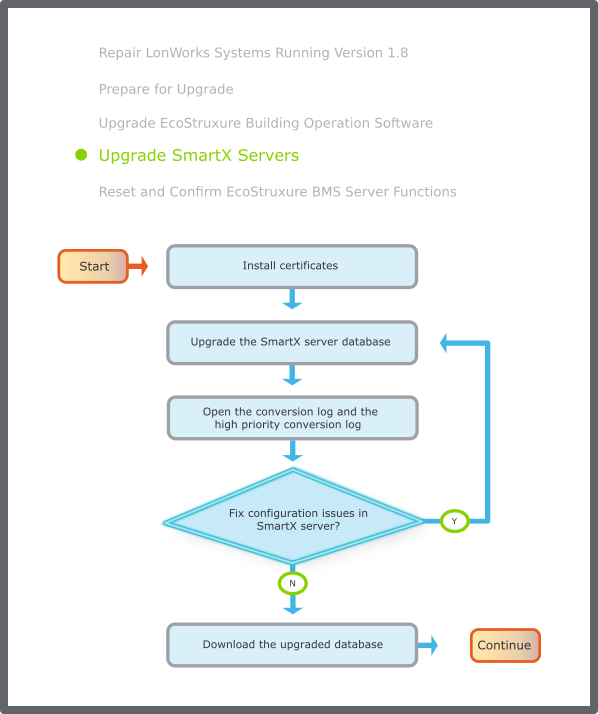
Install certificates to establish a trusted chain between the computer running Device Administrator and the Smart X servers. This increases the security of your system and must be use if you have licensed features on the SmartX servers.
For more information, see Device Administrator Certificate Workflow .
For more information, see Device Administrator Licenses .
Use the upgraded Device Administrator to upgrade the databases of the SmartX servers using the IP network or USB port. For more information, see Uploading and Upgrading a SmartX Server .
Open the Device Administrator upgrade log to get detailed information about the SmartX server upgrade process. For more information, see Opening the Upgrade Log .
You can postpone the upgrade of some SmartX servers running version 1.8, 1.9, or 2.0, while you upgrade the Enterprise Server, WorkStation, and other SmartX servers to version 3.0.
Open the two conversion logs to see warning and error messages that occurred when the databases were upgraded.
Use Device Administrator to open the conversion log. For more information, see Opening the Conversion Log .
In Windows, open the high priority conversion log. For more information, see Opening the High Priority Conversion Log .
Determine if you can use the converted database for download or if you need to fix configuration issues in the SmartX server and perform a new upgrade of the SmartX server database.
For more information, see Conversion Logs .
For more information, see Log Entry Interpretation .
When you are comfortable with the content of the high priority conversion log, use Device Administrator to download the upgraded database to the SmartX server.
For more information, see Downloading an Upgraded Database to a SmartX Server .
Reset and Confirm Server Functions
The following flowchart shows the tasks for confirming the functions of the EcoStruxure BMS servers. Related information can be found in the sections after the flowchart.
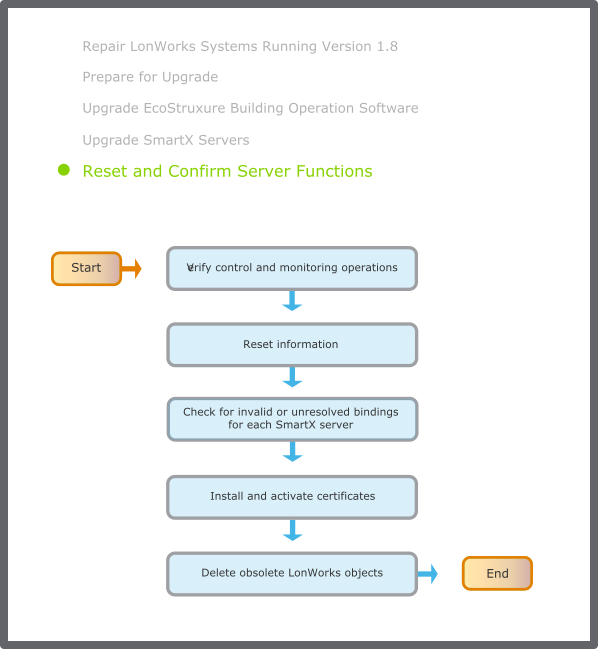
Use the Software Administrator (or the Services tool) to verify that the Enterprise Server Windows service is running. For more information, see Starting the Enterprise Server or Enterprise Central Windows Service .
In WorkStation, verify that the control and monitoring operations of the Enterprise Server are functioning normally per the guidelines specified for your site.
In the Security Certificate Risk dialog box, click Trust certificate to temporarily trust the certificate and log on to the EcoStruxure BMS server.
In Binding Diagnostics, check for invalid or unresolved bindings. For more information, see Checking the Status of Bindings .
Replace any invalid or unresolved bindings with new bindings, using the Bindings view. For more information, see Bindings Management .
The system may require 10 to 30 minutes to complete the process of resolving invalid or unresolved bindings. Wait for this process to finish before editing the bindings.
In WorkStation, generate, add, and activate certificates for the EcoStruxure BMS servers.
For more information, see Generating a Certificate .
For more information, see Adding a Certificate .
For more information, see Activating a Certificate .
Ensure that you have detached the database from the computer where the previous version of webreports was installed, and that you have saved all the files in C:\Program Files (x86)\Schneider Electric EcoStruxure\Building Operation WebReports\ Database Files to a convenient location .
Note:If you are attaching the database to a different computer, save the database files to an external device such as a USB memory device.
At the computer where you want to install the next version of WebReports, transfer the database files StruxureWareReportsDB.mdf and StruxureWareReportsDB.ldf to C:\Program Files (x86)\Schneider Electric EcoStruxure\Building Operation WebReports\Database Files .
Open SQL Server Management Studio (type SQL in the Start menu Search box).
Right-click the Databases folder and then click Attach .
In the Attach Databases dialog box, click Add and then select the detached database.
You should now install the next version of WebReports on the computer where you attached the WebReports database. For more information, see Installing WebReports .
See Also
 Enterprise Server System Upgrade Workflow
Enterprise Server System Upgrade Workflow
 Installing WebReports
Installing WebReports