Log on to rate and give feedback
1
2
3
4
5
Log on to rate
0

How to
Products:
Automation Server, AS-B, Enterprise Server, AS-P, Virtual Project Servers
Functionalities:
Alarms
Product version:
1.9
12/14/2016
Adding an Attachment to an Alarm
You add an attachment, for example a .pdf file or a trend log, to assist the user when diagnosing or solving the problem that caused the alarm.
To add an attachment to an alarm
In WorkStation, in the Alarm View of the alarm, click the Attachment tab.
action_zoom_plus_stroke 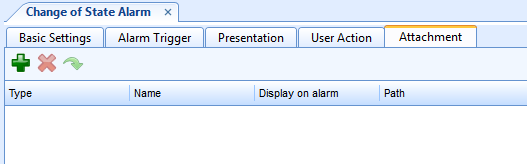
Click the Add button
.action_zoom_plus_stroke 
action_zoom_plus_stroke 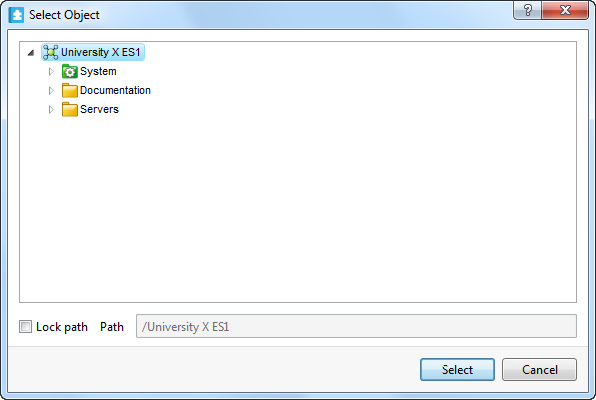
In the Select Object dialog box, browse to the item you want to attach to the alarm.
action_zoom_plus_stroke 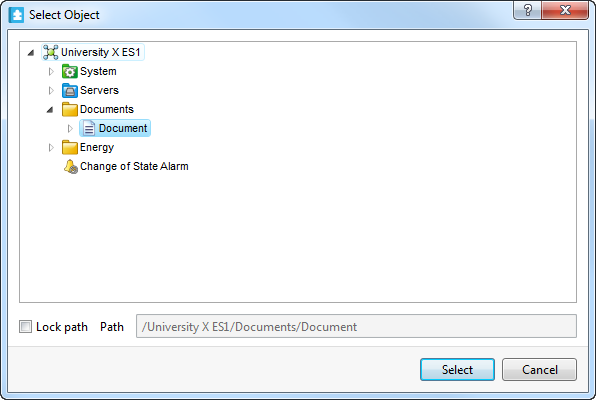
Click Select .
(In FM: TaskClosing) The selected attachment appears in the Attachment list of the alarm and is attached when the alarm is triggered.
 Alarm Attachments
Alarm Attachments
 Adding an Attachment to Multiple Alarms
Adding an Attachment to Multiple Alarms
 Copying Attachments to Multiple Alarms
Copying Attachments to Multiple Alarms
 Removing an Attachment from an Alarm
Removing an Attachment from an Alarm
 Removing Attachments from Multiple Alarms
Removing Attachments from Multiple Alarms