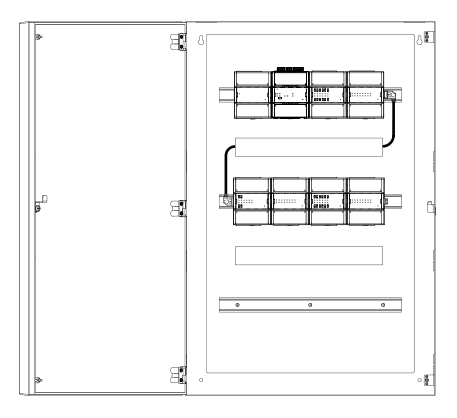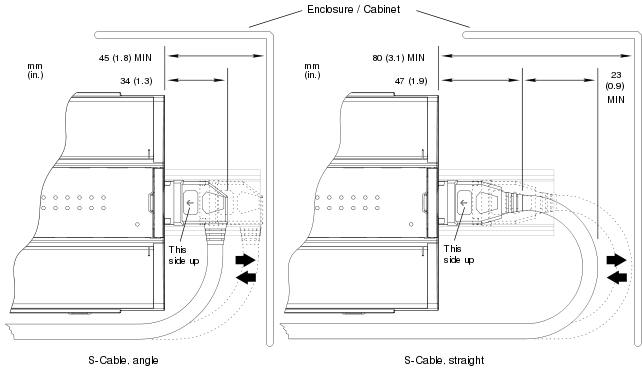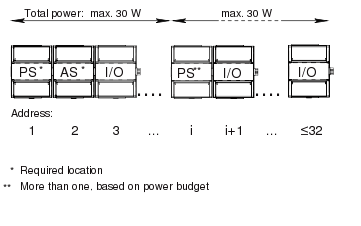The devices are designed mainly for installing on DIN rails in a cabinet.
Consider a simple example:
action_zoom_plus_stroke

System ex. 1. A Power supply, an Automation Server, and two I/O modules
Each device consists of two parts:
Terminal base
Electronics module
action_zoom_plus_stroke
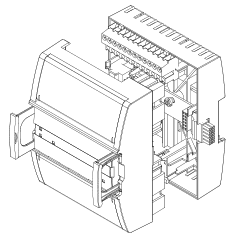
A hardware device: the electronics module and the terminal base
A separate terminal base means the terminal base can be installed and wired before the electronics module with the application program and data is supplied.
The terminal base is usually installed on a DIN rail, but it can also be mounted directly on the wall. The electronics module is easily plugged in to the terminal base and firmly locked by pushing the handles in place.
Replacing an electronics module is done in seconds because no terminal wiring is affected.
DIN Rail Installation
Install the terminal bases on a horizontal DIN rail.
action_zoom_plus_stroke
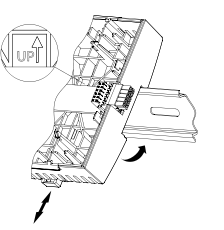
Terminal base installed on a horizontal DIN rail
A DIN rail is a common and convenient technique for installing a SmartX device along with other associated control and monitoring devices. The most efficient ventilation is achieved with the wall-mounted DIN rail oriented horizontally and with adequate space provided between the SmartX device rail and adjacent rails or other panel-mounted devices.
|
Notice
|
For AS-P: Always install the terminal base on a horizontal DIN rail. This position is required to provide sufficient cooling air flow through the electronics module. Installation on a vertical DIN rail can significantly reduce the life span of the module.
For Automation Server: Install the terminal base on a horizontal DIN rail. This position provides sufficient cooling air flow through the electronics module. Installation on a vertical DIN rail can reduce the life span of the module.
For I/O modules and PS-24V power supply: Install the terminal base on a horizontal DIN rail. This position provides proper cooling air flow through the electronics module.
action_zoom_plus_stroke
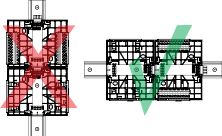
|
The terminal bases are connected to each other by sliding the terminal bases together using the built-in connectors.
To ensure that the correct electronics module is used with the correct terminal base, you must always check that the warning label on the terminal base backplane indicates which module type is to be connected. Write the intended module type, if it is not already printed, on the label.
action_zoom_plus_stroke
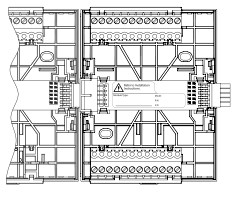
Terminal base with label for intended module type
Install only the module type that is indicated on the label on the terminal base backplane. A mismatch can cause electric shock and damage the electronics module.
 Warning
Warning
|
|
HAZARD OF ELECTRIC SHOCK OR EQUIPMENT DAMAGE
Install only the module type that is indicated on the label on the terminal base backplane.
Failure to follow these instructions can result in death, serious injury, or equipment damage.
|
If the label does not indicate the intended module type, consult the control panel documentation to determine the intended module type.
To prevent the modules from sliding sideways on the DIN rail, fix an end clamp for DIN 35 (part number SXWDINEND10001) tightly against the rightmost device on the rail. The end clamp is easily removed if you bend the snap lock open with a screwdriver.
action_zoom_plus_stroke

End clamp for DIN 35 fixed across the DIN rail
The chain of devices can be split on multiple DIN rails (rows) by using an extension cord called S-cable. Maximum five S-cables are allowed per system. The S-cable connects the last (rightmost) device on one DIN rail with the first (leftmost) device on the next DIN rail. The complete chain of devices must remain within one cabinet for EMC reasons.
The following figure shows an example of how you can use an S-cable to connect devices that are installed on separate DIN rails in a cabinet. For sufficient cooling air flow through the devices, the DIN rails and the devices are installed horizontally in the cabinet.
action_zoom_plus_stroke
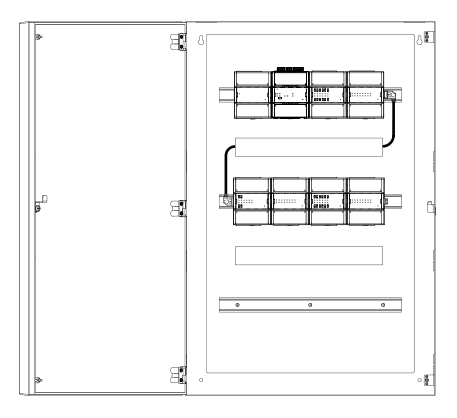
Devices installed on separate, horizontal rails and connected using an S-cable
The S-cable is available with right angle connectors and in 1.5 m (5 ft) and 0.75 m (2 ft 5 in) lengths. You can serially connect up to two S-cables to extend the length.
The following image shows the minimum space required for plugging/unplugging the S-cable from the device but also provides information on the minimum bend radius required to reduce the stress of the cable. The S-cable with straight connectors is a discontinued product, which can no longer be ordered from Schneider Electric.
action_zoom_plus_stroke
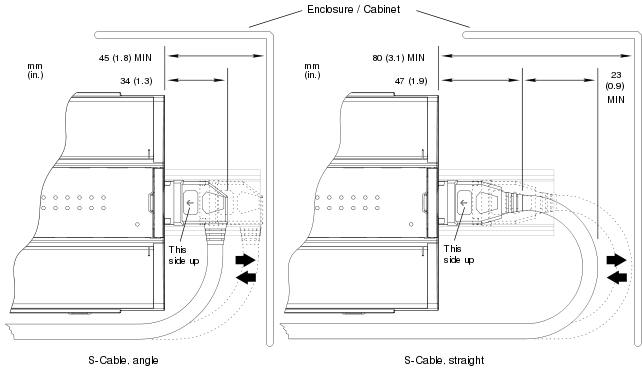
S-cable connecting devices on separate rails
Device Order
The order in which the devices are installed in the chain (I/O bus) is important. The devices should be installed in the following order:
Position 1 (leftmost): Power supply (mandatory)
Position 2: AS-P or Automation Server (mandatory)
Position 3-32: I/O modules and extra power supplies as needed based on power budget. One power supply can supply power for loads up to 30 W.
For more information, see Power Budget
.
Note:
There is a limit of one SmartStruxure server device per I/O bus.
The rules are summarized in the following illustration.
action_zoom_plus_stroke
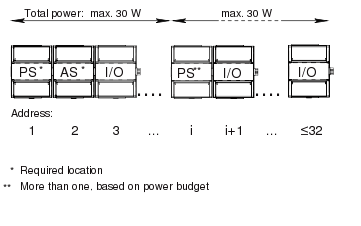
Order of devices on the I/O bus

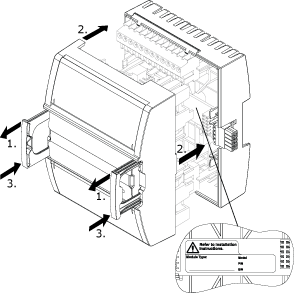

 Device Installation
Device Installation
 General Hardware Configuration Problem
General Hardware Configuration Problem
 No Communication with SmartStruxure Server Device
No Communication with SmartStruxure Server Device
 No Communication with I/O Module
No Communication with I/O Module
 Powering Up a Device
Powering Up a Device
 Printing a Label to Identify I/O Channels
Printing a Label to Identify I/O Channels
 Electronics Modules
Electronics Modules

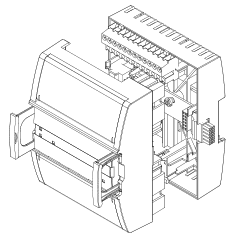
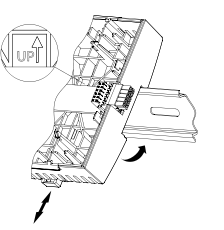
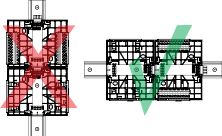
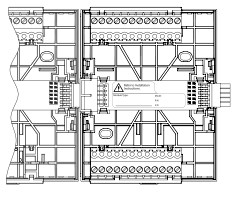
 Warning
Warning