
How to
Printing a Label to Identify I/O Channels
You print labels to identify I/O channels on the placard of an I/O module much the same way you label circuits on an electrical panel. You accept the default names for the I/O point labels or customize the I/O point names for your own application.
If a Module ID is Null, you cannot print the label. If a channel is Null, the I/O point labels do not display in the Print IO Module Labels dialog box.
In WorkStation, in the System Tree pane, expand the IO Bus on a SmartStruxure server device.
In the List View , right-click the I/O module, onboard IO module, the entire IO Bus folder, or multiple I/O modules.
Click Print IO module labels .
Select Blank Label Text to print labels with only the channel number with no additional label text.
action_zoom_plus_stroke 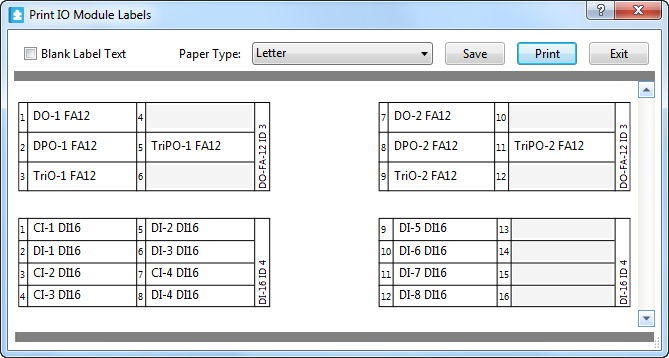 Note:
Note:The label text prints in red if the text is too long to fit on the label.
In the Paper Type box, select a paper type.
Click Print to print the I/O module label or Save to save any changes to the point’s label text property.
For an AS-B onboard I/O module, cut along the dotted lines and fold the label along the fold edge to fit on the placard.
The label is properly sized to fit on the placard of the I/O module.
 I/O Modules Overview
I/O Modules Overview
 Print I/O Module Labels Dialog Box
Print I/O Module Labels Dialog Box
 Printing a Wiring List for the I/O Bus
Printing a Wiring List for the I/O Bus