
How to
Configuring State Values in a Timed Force Multistate Object
In a Timed Force Multistate object, you configure one or more state values to define a text string associated with each of those values.
In WorkStation, in the System Tree pane, locate and then select the Timed Force Multistate object.
Click the State Configuration tab.
Enter the number of states that you want to create.
action_zoom_plus_stroke 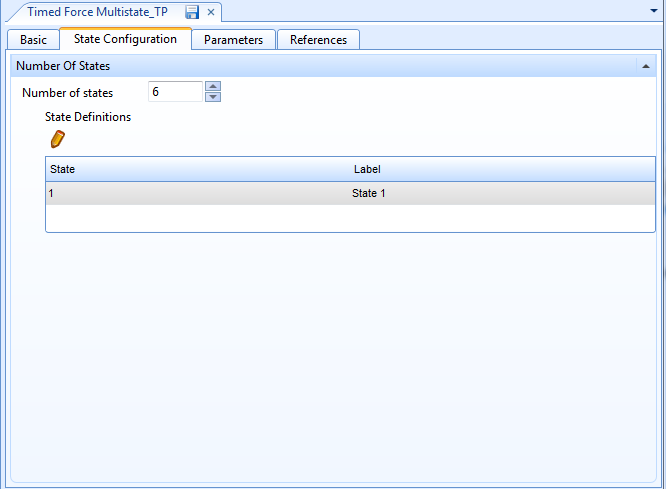
On the State Configuration tab, click the Save button
.action_zoom_plus_stroke 
In the State Definitions list, select a state and then click the Edit button
.action_zoom_plus_stroke 
Click the Basic tab.
action_zoom_plus_stroke 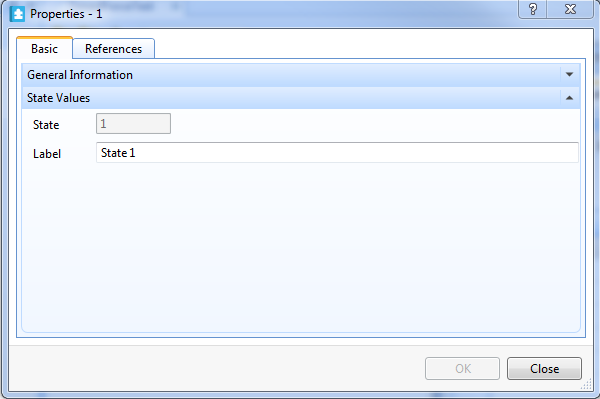
In the Label box, type a description you want to associate with the state number and then click OK .
On the State Configuration tab, click the Save button
.action_zoom_plus_stroke 
Repeat steps 5 through 8 for each state that you created.
The states of the Timed Force Multistate object are each configured with text strings. When one of those states is selected and then forced on the object's Basic tab, the text string associated with that state is displayed.
 Timed Force Multistate Object State Configuration
Timed Force Multistate Object State Configuration
 Timed Force Multistate Object Properties – State Configuration Tab
Timed Force Multistate Object Properties – State Configuration Tab
 Timed Force Multistate Object Properties – Basic Tab
Timed Force Multistate Object Properties – Basic Tab
 Timed Force Multistate Object Properties – Parameters Tab
Timed Force Multistate Object Properties – Parameters Tab
 General Information Properties – Basic Tab
General Information Properties – Basic Tab
 References Tab
References Tab