
User Interface
SpaceLogic Sensor Touchscreen Display Model- Functions Menu Screen
Use the SpaceLogic Sensor Touchscreen Display model functions menu to perform a variety of tasks. For example, with the functions menu configured as shown, you can perform the following tasks:
Change occupancy
Change fan speed
Change the degree type
Change heating or cooling mode
Adjust the temperature setpoint
Control the lights
Control the blinds
Configure scenes
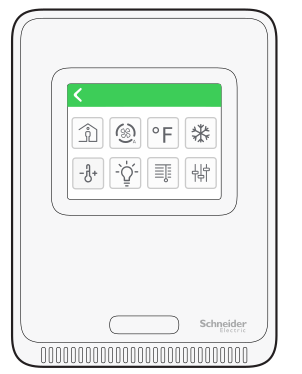
SpaceLogic Sensor Touchscreen Display model- functions menu screen
|
Button |
Description |

|
Click to return to the front menu screen. |
|

|
Click to change the occupancy mode. For more information, see Changing the Occupancy Mode . |

|
Click to access the fan speed menu where you can toggle to the desired fan state. For more information, see Selecting the Fan Speed . |

|
Click to switch the degree type from Fahrenheit to Celsius or Celsius to Fahrenheit. For more information, see Selecting the Degree Type . |

|
Click to access the heating and cooling menu, where you can toggle to the available choices: heating, cooling, or automatic. For more information, see Changing the Heating and Cooling Mode . |

|
Click this button to adjust the temperature setpoint. For more information, see Changing the Temperature Setpoint . |
|

|
Click this button to turn the lights on or off, or dim the lights. For more information, see Turning the Lights On and Off . For more information, see Dimming the Lights . |

|
Click this button to fully open and close the blinds or incrementally adjust the blinds. For more information, see Fully Opening and Closing the Blinds . For more information, see Incrementally Adjusting the Blinds . |
|

|
Click this button to access the scenes menu. For more information, see Selecting the Scenes Menu . |
 SpaceLogic Sensor Touchscreen Display Model
SpaceLogic Sensor Touchscreen Display Model
 Changing the Temperature Setpoint
Changing the Temperature Setpoint
 Selecting the Fan Speed
Selecting the Fan Speed
 Selecting the Degree Type
Selecting the Degree Type
 Changing the Occupancy Mode
Changing the Occupancy Mode
 Changing the Heating and Cooling Mode
Changing the Heating and Cooling Mode
 Turning the Lights On and Off
Turning the Lights On and Off
 Dimming the Lights
Dimming the Lights
 Fully Opening and Closing the Blinds
Fully Opening and Closing the Blinds
 Incrementally Adjusting the Blinds
Incrementally Adjusting the Blinds
 Selecting the Scenes Menu
Selecting the Scenes Menu