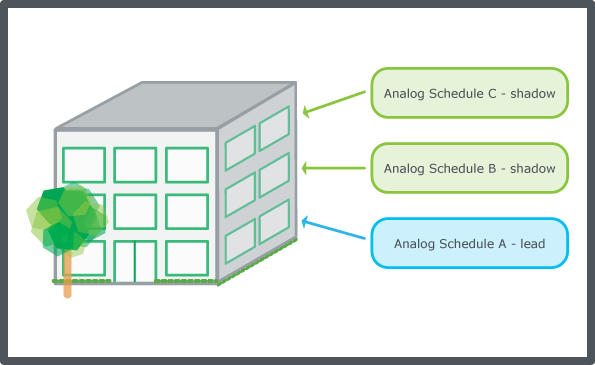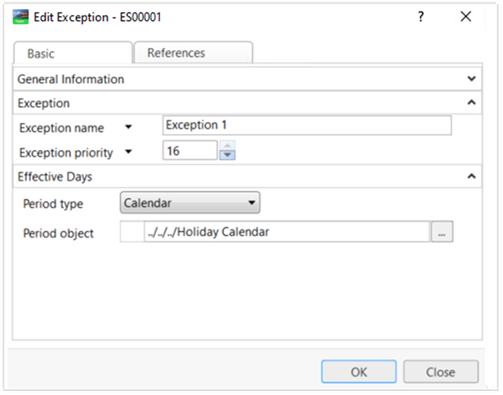When you configure a schedule that controls events in a single part of a building, you might also want the same events to occur in other areas of the building. You can establish a lead and shadow relationship to synchronize the events in schedules and dates in calendars.
For example, the building might require the same heating and lighting events on all floors. Schedule A controls the events on the first floor, Schedule B on the second floor, and Schedule C on the third floor. Using lead and shadow schedules, you can configure one lead schedule, Schedule A, and reference it throughout the building from Schedules B and C, the shadow schedules. When you create the shadow schedule, you need to create the same schedule type as the lead schedule. For example, if you want to create a shadow schedule and the lead schedule type is an analog schedule, you need to create an analog shadow schedule.
action_zoom_plus_stroke
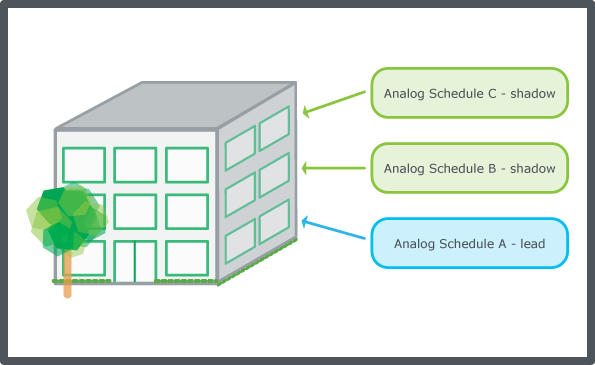
Lead and shadow schedules
You use a lead schedule somewhat like a template. To change a property within the shadow schedules, you make the change within the lead schedule. The changes are then reflected in all of the shadow schedules. Only certain properties of the lead schedule, however, are copied into the shadow schedule depending on the property type. Some properties in a lead schedule, such as name and description, are unique to the lead schedule and are not duplicated in the shadow schedule. Other properties that are not specific to the lead schedule, such as effective period, are always duplicated in the shadow schedule. These principles apply to lead calendars and shadow calendars as well.
EcoStruxure BMS supports lead and shadow schedules where exception events, weekly events, and other configuration properties are duplicated in the shadow schedules.
EcoStruxure BMS also supports lead and shadow calendars where the date list is duplicated in the shadow calendars.
Shadow Schedule Pointing to a Lead Schedule
Consider the following scenario where a lead schedule contains an exception event with another calendar assigned in an Enterprise Server. You then want a shadow schedule to point to this lead schedule in the automation server. To accomplish this, you need to create both the shadow calendar and shadow schedule and point them to the corresponding lead calendar and lead schedule. If you only create a shadow schedule, it will fail to update to the lead schedule.
Combining Lead and Shadow Schedules and Calendars
You may want to combine lead/shadow schedules and calendars. In this scenario, a lead schedule is referenced by one or more shadow schedules, while a lead calendar is referenced by one or more shadow calendars. In addition, the lead schedule has one or more exception events that reference the lead calendar, as shown here.
action_zoom_plus_stroke
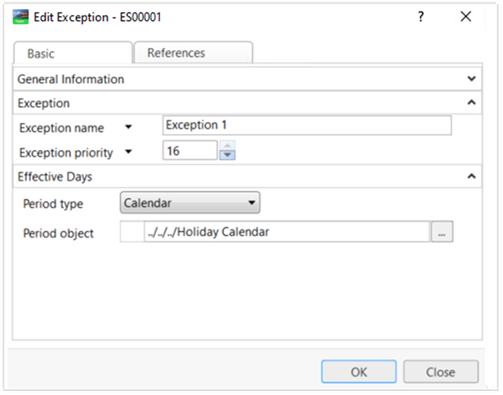
Edit Exception Event
Because the
Period object
property is replicated from the lead schedule to the shadow schedule, the calendar name and path are fixed. As a result, you must ensure that the name of the shadow calendar is identical to the lead calendar and that it exists in the same relative system path from the perspective of the shadow schedule.
For example, you should then perform the following:
If the lead schedule and calendar exist in the same folder, ensure that the shadow schedule and calendar also exist in the same folder.
If the lead schedule exists in \Folder 1 and the lead calendar exists in \Folder1\Folder2, ensure that the shadow schedule exists in\Folder1 and the shadow calendar in \Folder1\Folder2.

 Configuring a Schedule as a Shadow
Configuring a Schedule as a Shadow
 Calendar Properties – Basic Tab
Calendar Properties – Basic Tab
 Schedule and Calendar Synchronization
Schedule and Calendar Synchronization
 General Information Properties – Basic Tab
General Information Properties – Basic Tab
 References Tab
References Tab