Log on to rate and give feedback
1
2
3
4
5
Log on to rate
0

How to
Products:
Enterprise Server, Software Administrator
Functionalities:
Engineering
Product version:
1.9
3/22/2017
Configuring Server Port Settings
You configure server HTTP, HTTPS, and TCP ports to define the communication of the different protocols. In Software Administrator, you can configure either the ports of the Enterprise Server.
To configure server ports
In Software Administrator , click the tab of the Enterprise Server .
action_zoom_plus_stroke 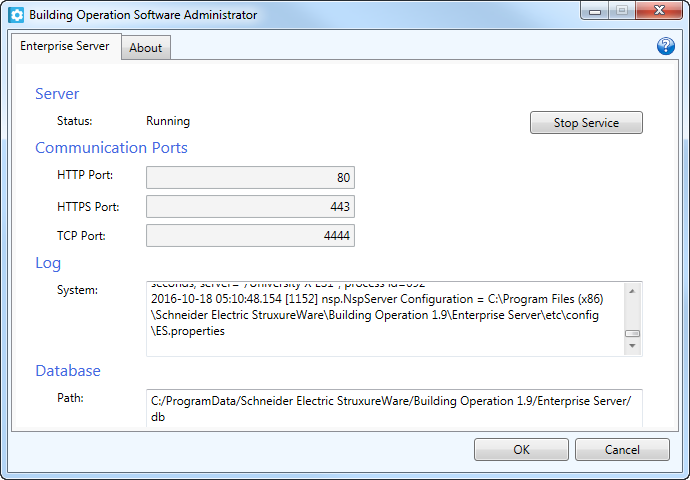
Click Stop Service .
In the HTTP Port box, type the port number that the server listens to when communicating through the Hypertext Transfer Protocol.
In the HTTPS Port box, type the port number that the server listens to when communicating through the Hypertext Transfer Secure Protocol.
In the TCP Port box, type the port number that the server listens to when communicating through the Transmission Control Protocol.
Click Start Service .
Click OK .
 Software Administrator
Software Administrator
 Software Administrator – Enterprise Server View
Software Administrator – Enterprise Server View
 Starting Software Administrator
Starting Software Administrator