
User Interface
Events Pane Context Menu - Event View Settings Submenu
Use the Event View settings submenu to change the way events are presented.
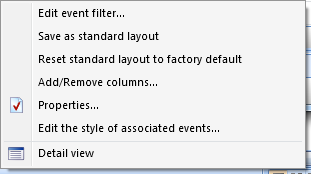
Event View settings submenu
|
Command |
Description |
|
Edit event filter |
Click to open the Select conditions dialog box where you sort the information in the Events pane or an Event View. For more information, see Select Conditions Dialog Box . |
|
Save as standard layout |
Click to save the current Events pane or Event View layout as the standard layout for all users and for the Events pane or the specific Event View. |
|
Reset standard layout to factory default |
Click to reset the Events pane or Event View standard layout to factory default. |
|
Add/Remove columns |
Click to open the Add/Remove columns dialog box to add or remove columns from the Events pane or Event View. For more information, see Add/Remove Columns Dialog Box (Events) . |
|
Properties |
Click to open the Event View dialog box to view and edit the properties of the Events pane or Event View. For more information, see Event View Properties . |
|
Edit the style of associated events |
Click to open the Event Styles dialog box where you edit the style of a certain event. For more information, see Event Styles Dialog Box . |
|
D etail view |
Click to open a detail view for the selected event. For more information, see Alarm and Event Detail View . |
 Events Pane and Event View Customization
Events Pane and Event View Customization
 Events Pane Context Menu
Events Pane Context Menu
 Select Conditions Dialog Box
Select Conditions Dialog Box
 Add/Remove Columns Dialog Box (Events)
Add/Remove Columns Dialog Box (Events)
 Event View Properties
Event View Properties
 Event Styles Dialog Box
Event Styles Dialog Box
 Alarm and Event Detail View
Alarm and Event Detail View