Registering your EcoStruxure BMS ensures that you get better services, warranty, and critical system information. After registering your system, you can receive and transmit information between your systems and Schneider Electric systems. Your contact information and location is available for any investigation purposes and to provide you with additional services and updates. You can also verify if the registration details are correct.
You can register Enterprise Servers and stand-alone SmartX servers. If a stand-alone SmartX server is then attached to the Enterprise Server, the SmartX server's registration information is overwritten by the Enterprise Server's registration information.
You can establish a lead and shadow relationship for registering EcoStruxure BMS servers. For example, the Enterprise Server and three SmartX servers are located in the same site. Instead of individually registering all the SmartX servers, a lead and shadow relationship can be established. The Enterprise Server is the lead object and three SmartX servers are shadow objects. With this relationship, the Enterprise Server registration information is reflected on the three SmartX servers.
You can register your system either online or offline through EcoStruxure Building Operation WorkStation. Only one account each of system integrator(Branch/Partner) and end-user can be associated to a system. The other user accounts will not be able to associate to the system to register or modify it.
You can also associate a new System ID to an already registered system if you have recently deleted the site database and want to associate the system with an existing registration information.
Note:
For Windows Server 2012 R2, when IE Enhanced Security Configuration is on, you cannot access the EcoStruxure BMS Registration Portal. Ensure that you have added the EcoStruxure BMS Registration Portal to Trusted sites zone.
For more information, see SmartStruxure Registration Page is not Displayed
.
For Windows Server 2012, when Firewall is on, the Enterprise Server registration information is not passed on to the SmartX servers attached to it. Ensure that you have created an
Inbound Rule
for Windows Firewall for the Enterprise Server.
For more information, see Configuring Windows Firewall for Enterprise Server
.
The registration information you provide is displayed in the EcoStruxure Building Operation WorkStation or EcoStruxure Building Operation WebStation window when you log on to WorkStation or WebStation.
Log on to Registration Portal
You log on to the EcoStruxure BMS Registration Portal using a Buildings Exchange user account.
For more information, see Log on to Registration Portal
.
Online Registration
You register an EcoStruxure BMS online when the EcoStruxure Building Operation WorkStation is connected to the Internet.
For more information, see Online Registration
.
Offline Registration
You register an EcoStruxure BMS offline when the EcoStruxure Building Operation WorkStation is not connected to the Internet.
For more information, see Offline Registration
.
Associate a New System ID with an Already Registered System
You associate a new System ID to an already registered system if you have recently deleted the site database and want to associate the system with an existing registration information.
For more information, see Associate a New System ID to an Already Registered System
.

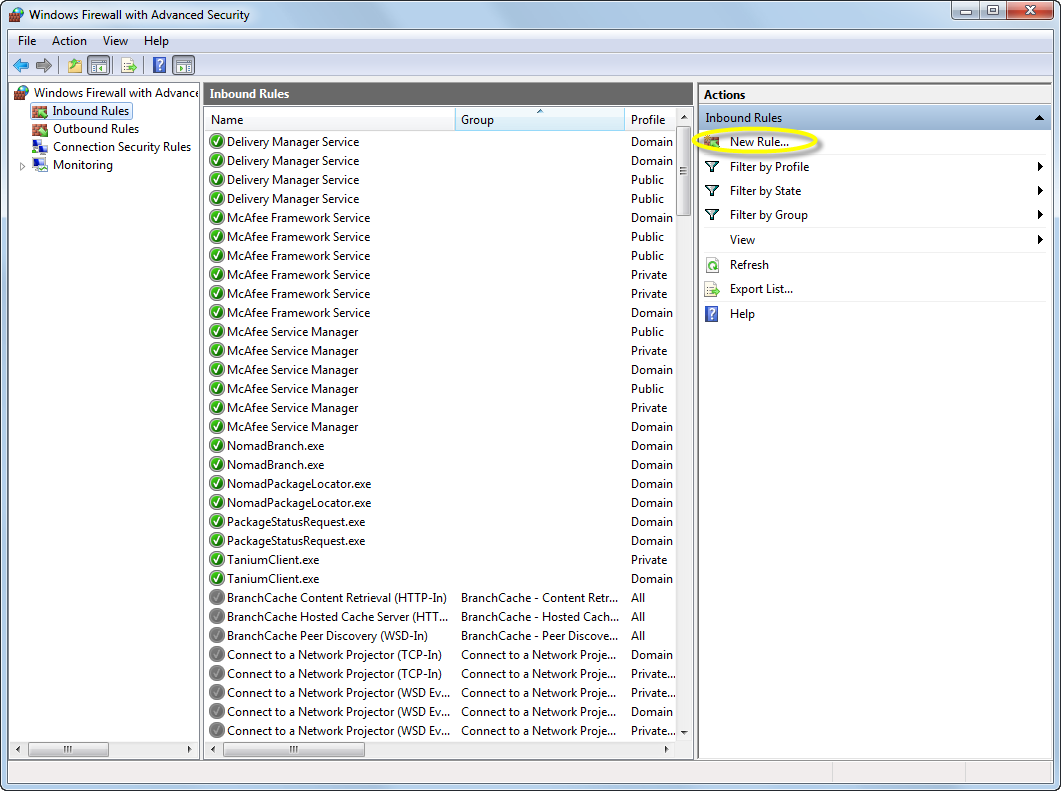
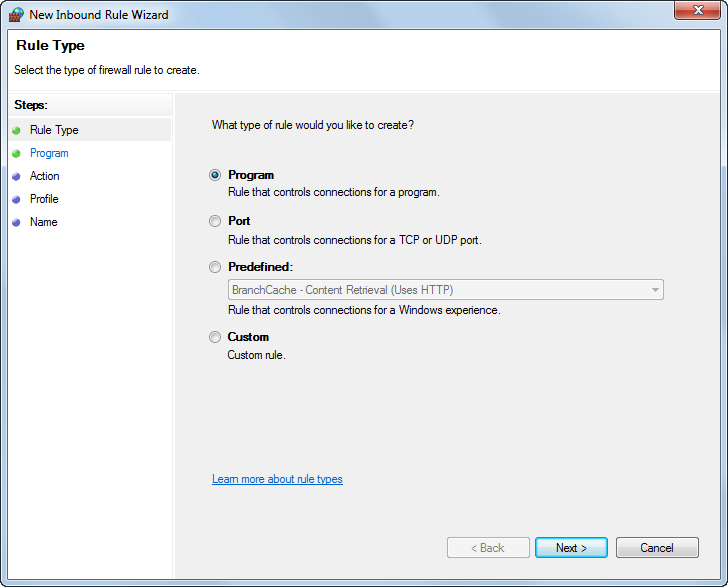
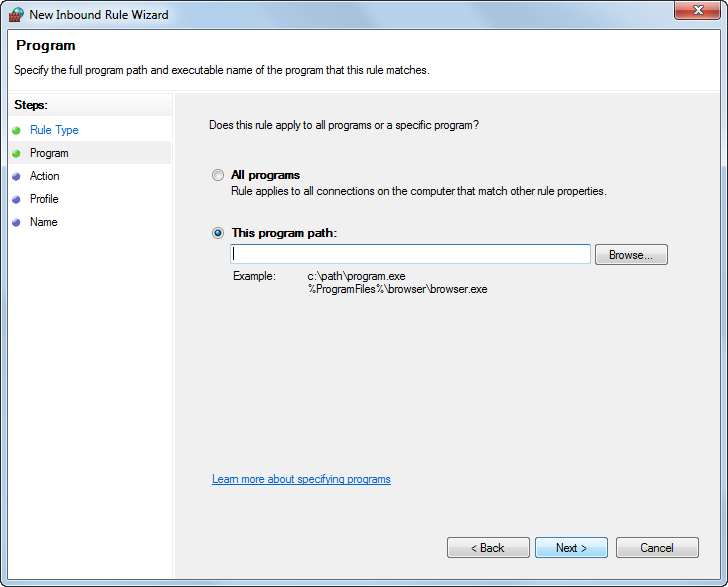
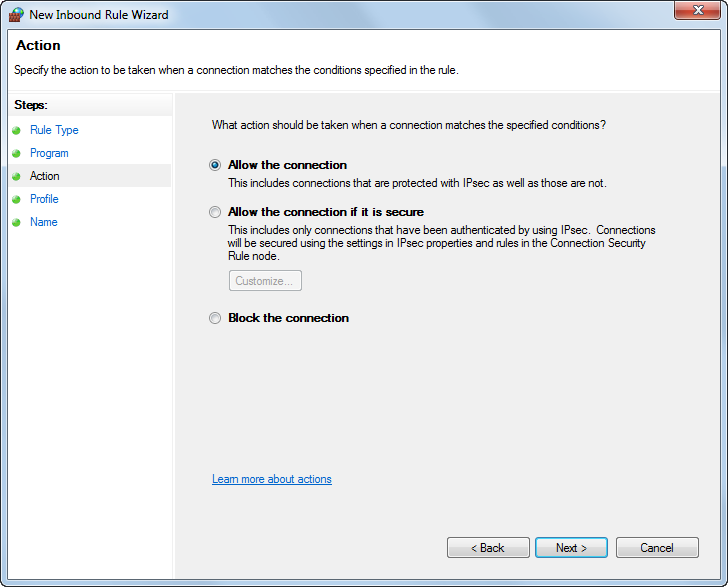
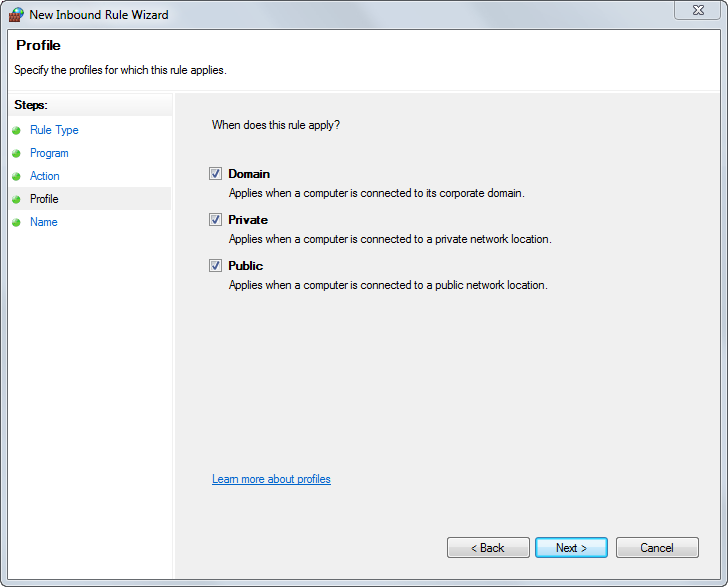

 System Registration Overview
System Registration Overview
 Enterprise Server Registration Information not pass on
Enterprise Server Registration Information not pass on