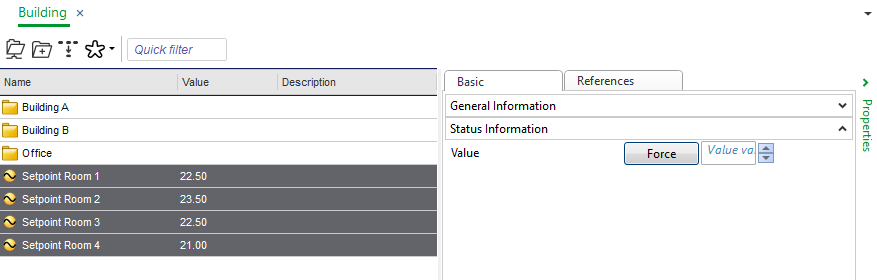Log on to rate and give feedback
1
2
3
4
5
Log on to rate
0

How to
Products:
AS-B, Enterprise Central, Enterprise Server, AS-P, Project Configuration Tool
Functionalities:
Basic Functionality
Product version:
3.2, 3.3, 2022
2/9/2022
Mass Copying Selected Properties
You mass-copy selected properties from an object configuration to other objects of the same type, in order to re-use the configuration.
The dialog Copy selected properties from … only display writeable properties visible in the property grid. Properties on sub objects are not displayed in the dialog.
To mass copy selected properties
In the List View , select the objects you want to copy the properties to.
On the Actions menu, point to Advanced and then click Copy properties from…
In the Copy Properties From dialog box, select the object you want to copy properties from.
Click Select .
In the [Object] dialog box, select the properties you want to copy.
Click OK .
The selected properties are now copied to all the selected objects.
 Mass Edit
Mass Edit
 Actions Menu
Actions Menu
 Actions Menu – Advanced Submenu
Actions Menu – Advanced Submenu
 Mass Editing Objects
Mass Editing Objects