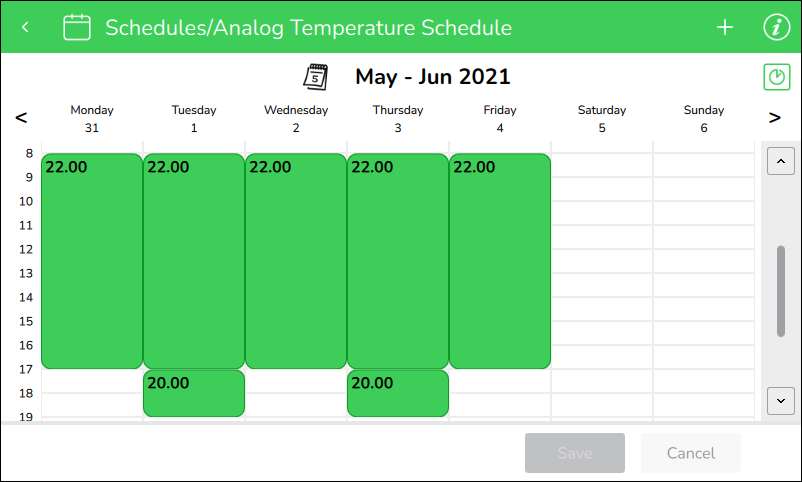How to
Editing a Weekly Event
You edit a weekly event to change how the state of a value is controlled by the schedule.
In Operator Display, on the Device List screen, tap the arrow button
to select the device with the schedule for which you want to edit a weekly event.action_zoom_plus_stroke 
On the Device screen, tap the Schedules arrow button
.action_zoom_plus_stroke 
On the Schedules screen, tap the schedule for which you want to edit a weekly event.
On the schedule view screen, tap the weekly event (green) that you want to edit.
Note:If a weekly event was configured as occurring on several days of the week, you must tap on on this event every day to edit or delete it.
On the Edit weekly event screen, select the event value:
For analog, multi-state and enumerated schedules: In the Value box, tap + or - to specify the value of the event.
For digital schedules: Tap Inactive or Active (Off or On).
Select the time span type:
Tap All day to make the event span 24 hours.
In the From and To boxes: tap + or - to select the starting and ending times.
In the Days of week box, tap the day of the week this event is active.
Tap OK .
On the schedule view screen, tap Save .
 Schedule Types
Schedule Types
 Weekly Events
Weekly Events
 Analog Schedules
Analog Schedules
 Digital Schedules
Digital Schedules
 Multi-State/Enumerated Schedules
Multi-State/Enumerated Schedules