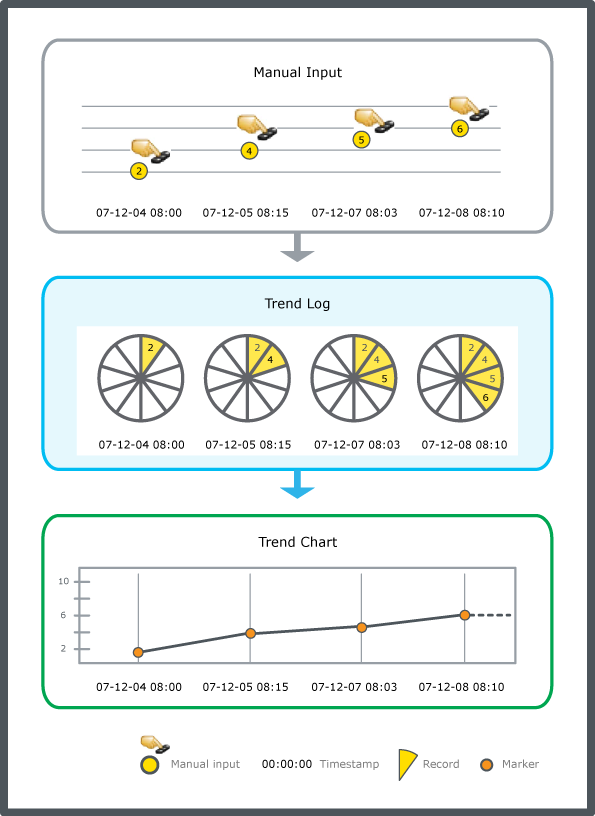Log on to rate and give feedback
1
2
3
4
5
Log on to rate
0
How to
Products:
AS-B, Enterprise Server, AS-P, Virtual Project Servers
Functionalities:
Trends
Product version:
3.2, 3.3, 2022
10/15/2020
Adding a Trend Log Record to a Manual Trend Log
You have to manually add records to a manual trend log.
To add a trend log record to a manual trend log
In WorkStation, in the System Tree pane, select the folder or EcoStruxure BMS server where the trend log is located.
Select the manual trend log you want add a value to.
On the Actions menu, point to Modification, and then click Add log record .
In the Add Trend Log Record dialog box, in the Time stamp box, enter the date and time of the new value.
In the Value box, enter the value.
In the Comment box, type a comment.
Click Add record .
Click Close .
The record is now added to the trend log.