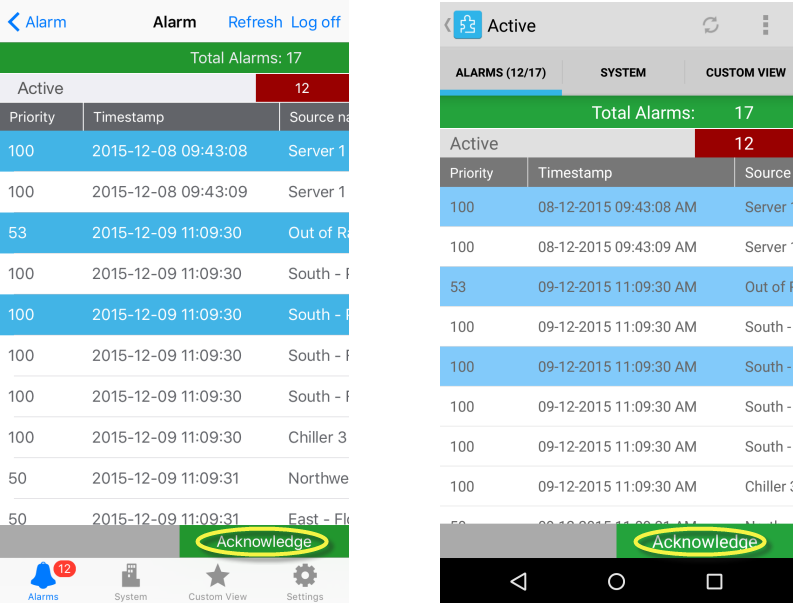Log on to rate and give feedback
1
2
3
4
5
Log on to rate
0
How to
Products:
AD v2, AD v1, Technician Tool for Android, Technician Tool for iOS
Functionalities:
Basic Functionality
Product version:
1.8, 1.9
5/14/2018
Acknowledging an Alarm
You acknowledge an alarm to let other users know that you have seen the alarm. When you log on to Technician Tool, the Alarms list is displayed. You can select and acknowledge multiple alarms.
To acknowledge an alarm
In Technician Tool, tap Alarm .
Tap Active .
action_zoom_plus_stroke 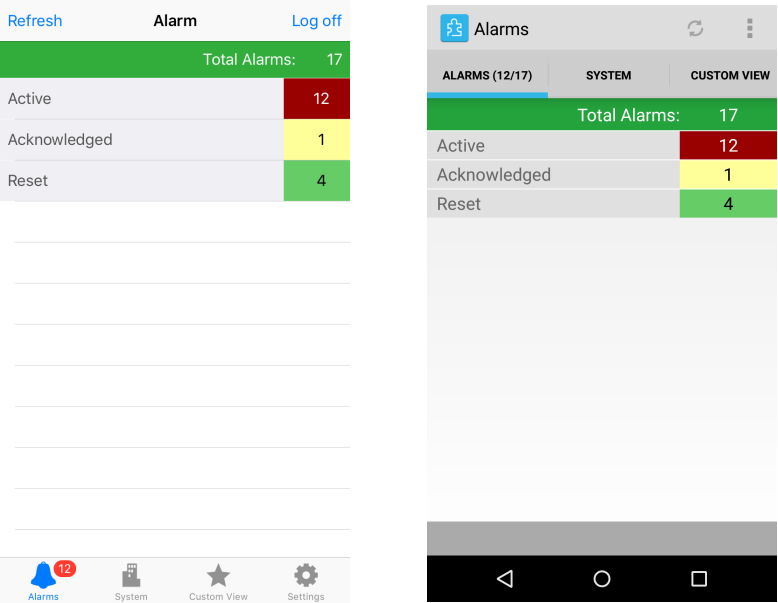
Tap the alarm you want to acknowledge from the Active alarm list and then tap Acknowledge .
action_zoom_plus_stroke 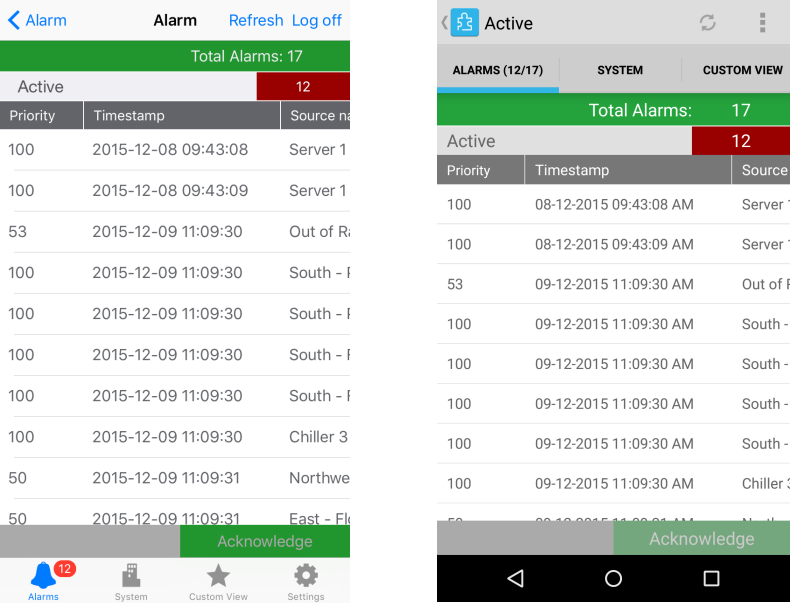
Tap Acknowledge for iOS or tap
for Android. Tap and hold the alarm to view details of the alarm and then tap Acknowledge .action_zoom_plus_stroke 
action_zoom_plus_stroke 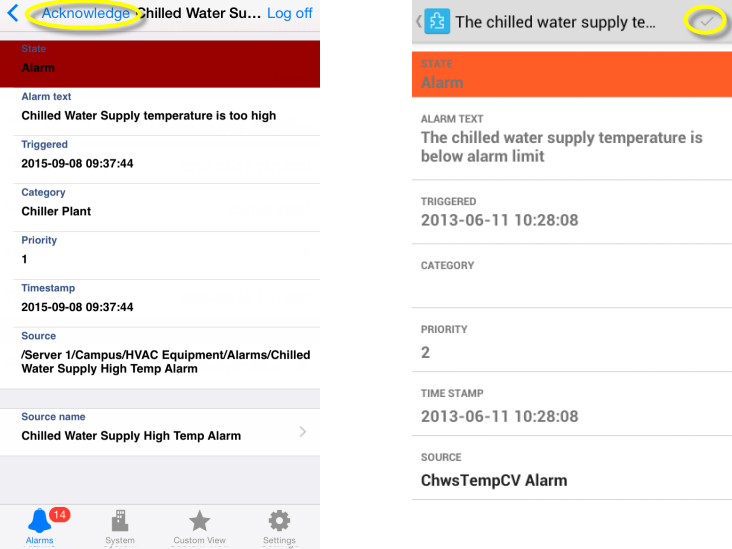
In the Active Alarms list, select single or multiple alarms you want to acknowledge and tap Acknowledge .
action_zoom_plus_stroke