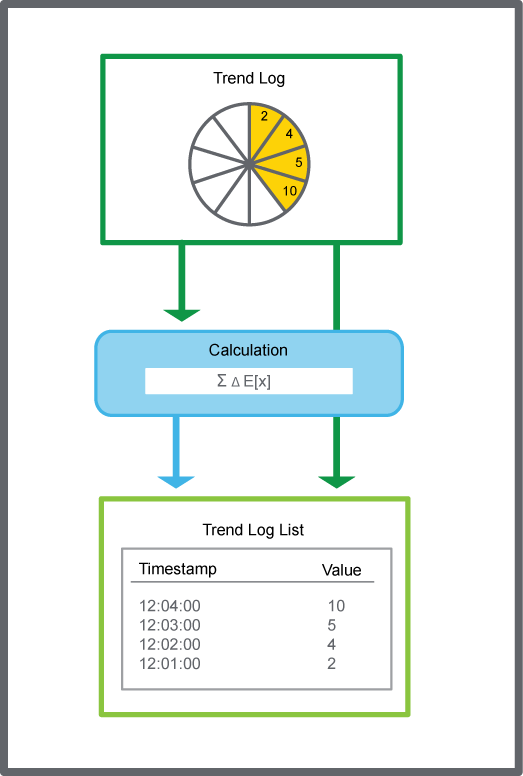How to
Configuring a Trend Log List
You configure the properties of a trend log list to meet the unique needs of your site.
In WorkStation, in the System Tree pane, select the trend log list you want to configure.
On the File menu, click Properties .
Edit the properties:
Table: Trend Log List Properties
Component
Description
Display trend log
Enter the trend log to display in the trend log list.
Log space (records)
Select the maximum number of records to display in the trend log list.
Show events
Select True to display events in the trend log list. This function does not hide events in the list that contain a value or comment. For example, when a record is added, edited, or commented.
Time zone
Select which time perspective to display in the trend log. For more information, see Time Zone Modes in a Trend Log List .
Calculation method
Select a calculation method.
Delta over period
Select True to apply a period to the delta calculation method.
Period
Select the time span for which the calculation method is to be executed.
Custom period
Enter a custom time span for which the calculation method is to be executed.
Custom period alignment
Enter the time when you want the custom period to start.
Click OK .
 Trend Log Lists
Trend Log Lists
 Trend Log List Properties
Trend Log List Properties
 Configuring the Trend Log List Time Zone
Configuring the Trend Log List Time Zone
 Displaying the Trend Log List Time Stamps with Fractions
Displaying the Trend Log List Time Stamps with Fractions