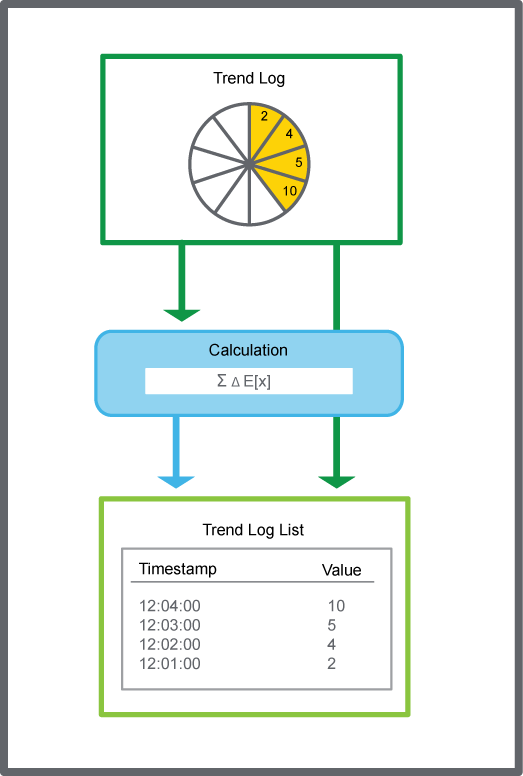The trend log list numerically displays the records of a trend log or an extended trend log. The records of the trend log can be processed by a calculation method before they are presented in the trend log list.
The trend log list can only display one trend log at a time and must be manually refreshed to display recently recorded values.
action_zoom_plus_stroke
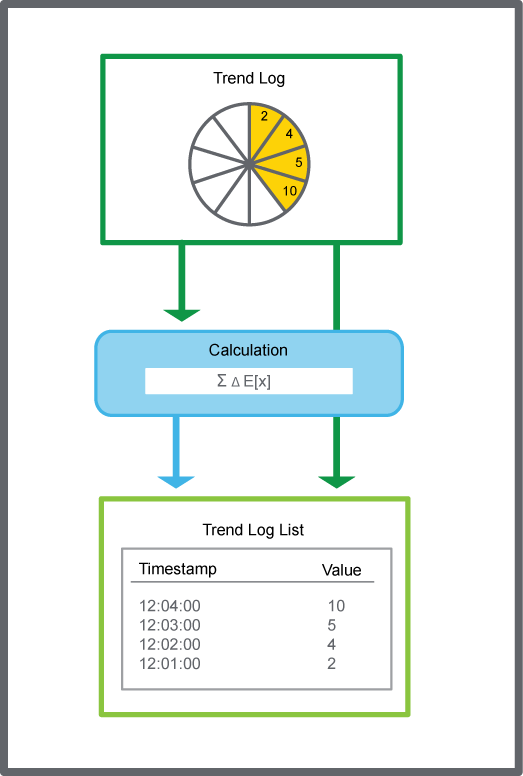
Trend log list, schematic
You can manually add records to a trend log list for any type of trend log.
Time Zone Modes in a Trend Log List
In a trend log list, you can present the records of a trend log in different time zones: local time zone, EcoStruxure BMS server time zone, and UTC time zone.
For more information, see Time Zone Modes in a Trend Log List
.
Calculation Methods
Use a calculation method to process the records of the trend log before presenting them in a trend log list or a trend chart. The original records in the trend log are not affected by the calculation method. The calculation method is applied to the trend log records grouped by a specific time interval.
For more information, see Calculation Methods
.
Period Timestamps in Trend Charts and Trend Log Lists
When a calculated value for a period is presented, the middle of the period is used as the timestamp.
Example:
The calculated value for the period 8:00-9:00 is stamped 8:30. If there is a value at 9:01, the next period is 9:00-10:00, which is stamped as 9:30. The full period may not have passed yet, but the value can be presented even if parts of the period are in the future.
Temporary Trend Log Lists
To display a trend log without creating a new trend log list or trend chart, the trend log can be displayed in a temporary list or chart.
For more information, see Temporary Trend Log Lists
.
Floating Point Values NaN, INF, and -INF
In the EcoStruxure Building Operation software, the floating point values “Not a Number”, positive infinity, or negative infinity may be displayed in the
Basic
property tab, in a trend log list, or a trend chart.
For more information, see Floating Point Values NaN, INF, and –INF
.

 Trend Log Lists
Trend Log Lists
 Opening a Trend Log List
Opening a Trend Log List
 Create Object Dialog – Naming the Object Page
Create Object Dialog – Naming the Object Page
 Create Trend Log List Wizard – Configure Trend Log List Page
Create Trend Log List Wizard – Configure Trend Log List Page