Log on to rate and give feedback
1
2
3
4
5
Log on to rate
0

How to
Products:
WebReports
Functionalities:
Reports
Product version:
1.2, 1.3, 1.4, 1.5, 1.6, 1.7, 1.8, 1.9
6/5/2013
Creating a Basic Report
You create a basic report to provide the foundation for your own report based on selected parts of the reports database.
To create a basic report
In MS Report Builder, select Blank Report .
action_zoom_plus_stroke 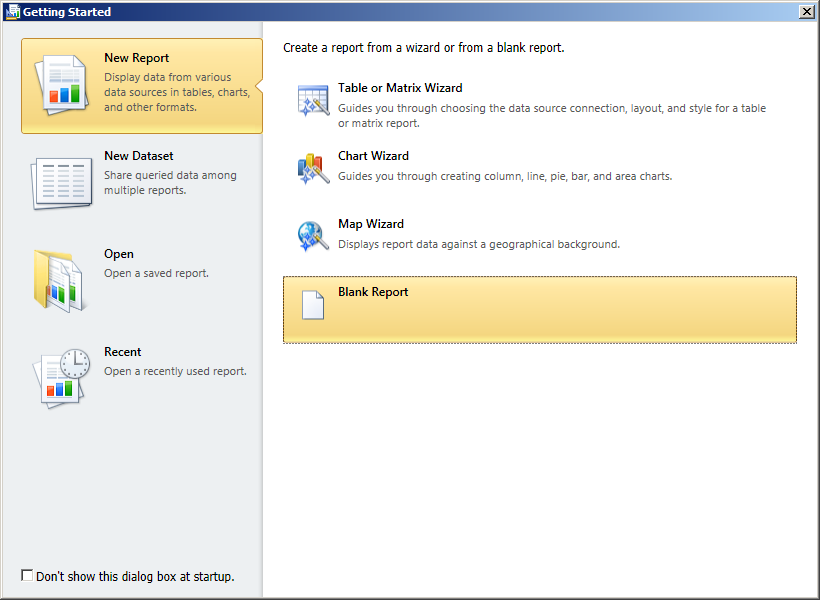
In the editor, type a title for the report.
action_zoom_plus_stroke 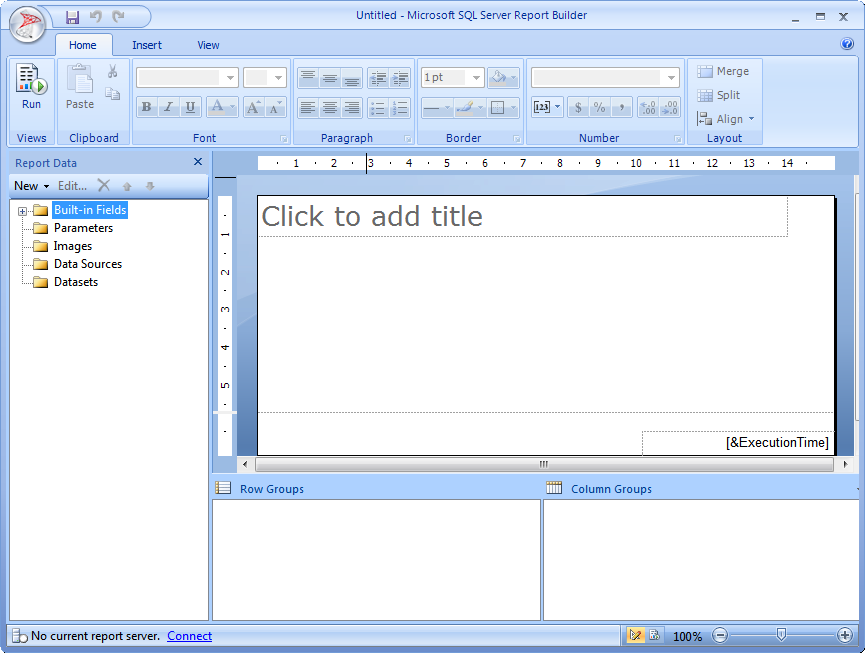
Click the Save button.
action_zoom_plus_stroke 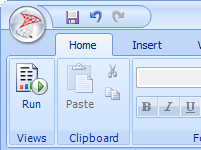
Type a name and select a location for the report.
action_zoom_plus_stroke 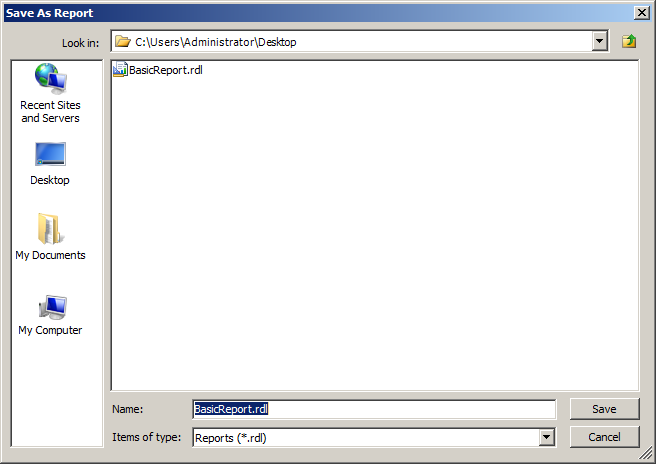
Click Save .
Click Run , and view the generated basic report.
action_zoom_plus_stroke 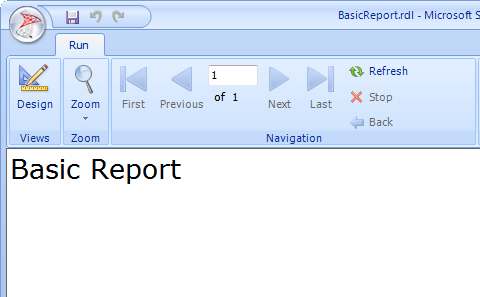
Now, create a data source for the report.
 Reports in Report Builder
Reports in Report Builder
 Creating a Data Source
Creating a Data Source
 Deploying a New Report to the Reports Server
Deploying a New Report to the Reports Server