
How to
Deploying a New Report to the Reports Server
You deploy a new report to the Reports Server so that the report can be accessed by WebReports. To complete this procedure, you need to use SQL Server Reporting Services Report Manager.
Open a Web browser on the Reports Server.
Type the URL to the Reports Server: http://localhost/Reports_SQLExpress to open Report Manager.
Note:If you installed SQL Server 2008 Standard, the URL is http://localhost/Reports .
In SQL Server Report Manager, click New Folder to create a folder for the new report.
action_zoom_plus_stroke 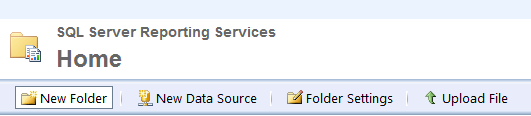
In the Name box, type a name for the folder. When you deploy the report to the Reports Server, the folder appears in the WebReports Reports Tree so consider the name carefully.
action_zoom_plus_stroke 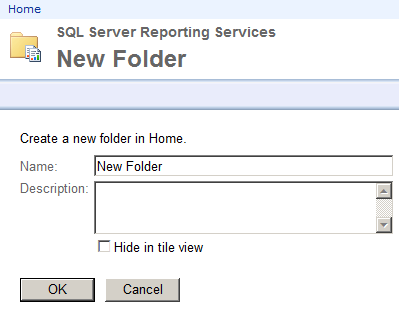
Click OK .
On the Home page, select the new folder.
action_zoom_plus_stroke 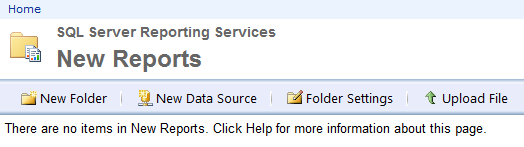
On the menu bar, click Upload File .
action_zoom_plus_stroke 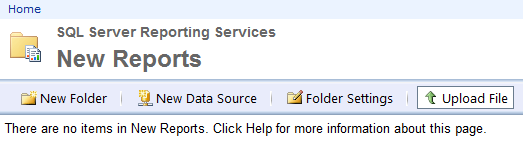
In the File to upload box, enter the new report file that you want to deploy to the Reports Server.
action_zoom_plus_stroke 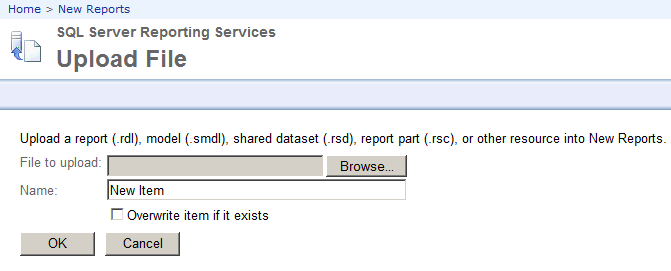
Click OK .
Verify that the new report is in the folder.
action_zoom_plus_stroke 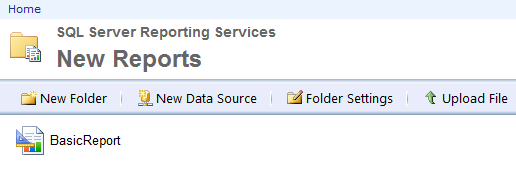
Now, synchronize the new report with WebReports.
 Reports in Report Builder
Reports in Report Builder
 Synchronizing WebReports with a New Report
Synchronizing WebReports with a New Report